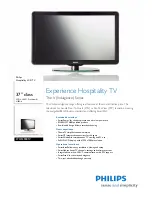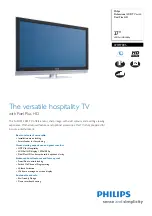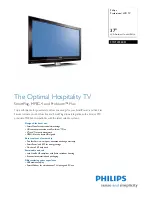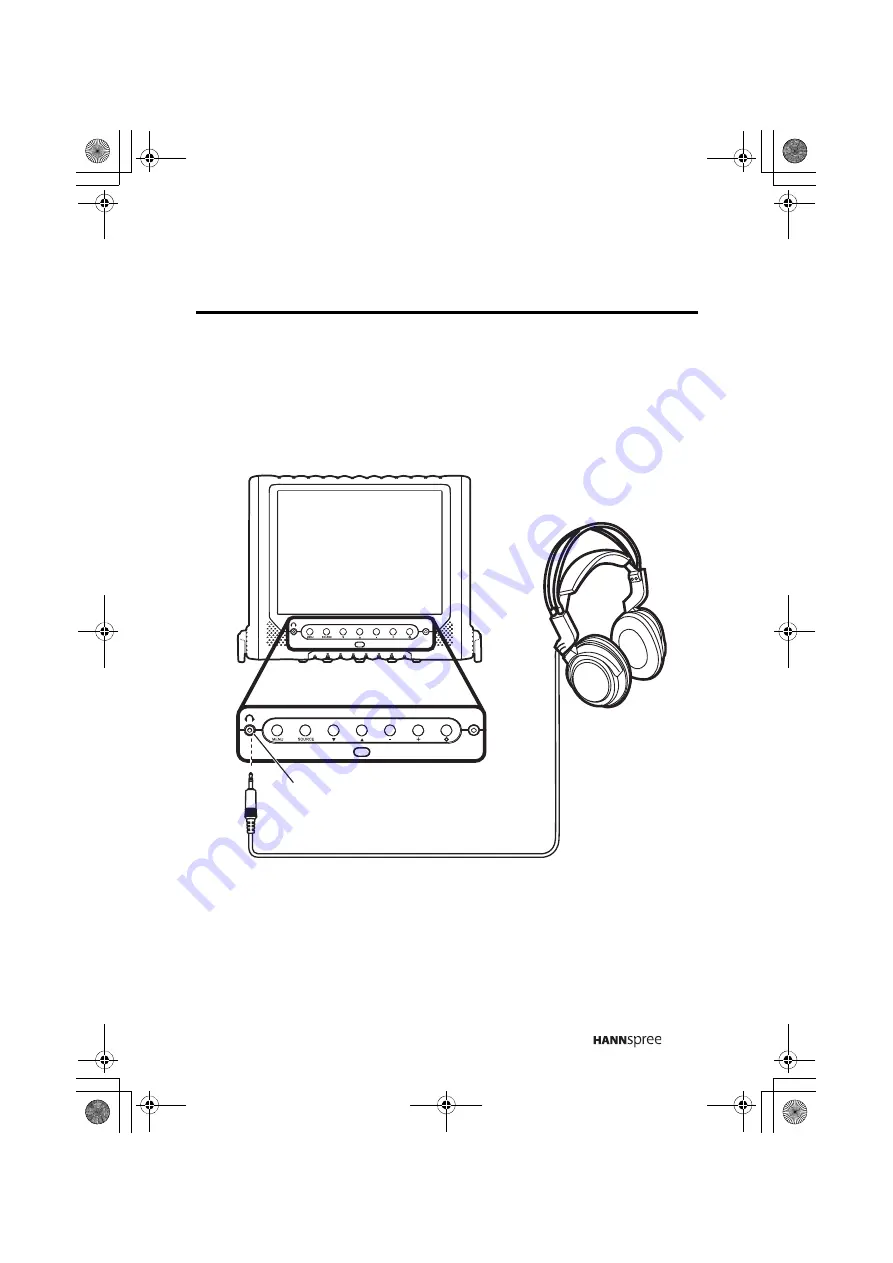
25
Connecting Headphones
Headphones may be used to listen to the TV instead of using the
built-in speakers. Connect headphones to the headphone line out
port as illustrated.
Notes
•
Headphones are not included with the product.
•
The internal TV speakers will not output sound when headphones are
plugged in.
Headphone
line
out port
Headphones
SkewerEN.BOOK Page 25 Friday, July 30, 2004 9:36 AM