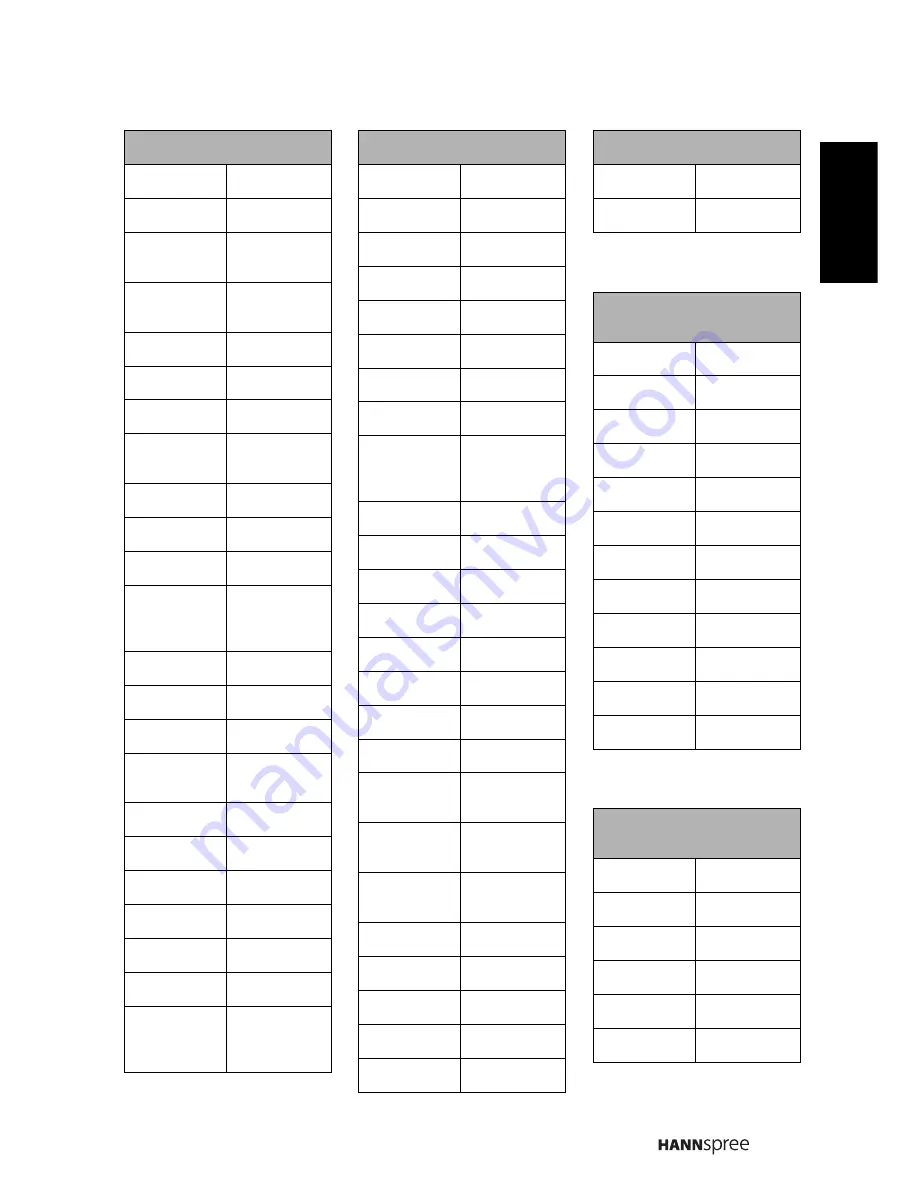
49
For detailed definitions of technology terms, please visit our website at
www.hannspree.com/us (under the services section).
Setup Code for CD
Carver
3019, 3022
Dkk
3001
DMX
Electronics
3019
Dynamic
Bass
3022
Fisher
3022
Garrard
3027
Genexxa
3005
Harman/
Kardon
3019, 3020
Hitachi
3005
Integra
3013
JVC
3009
Kenwood
3030, 3003,
3007, 3006,
3023
Krell
3019
Linn
3019
Magnavox
3019
Marantz
3030, 3004,
3019
MCS
3004
Miro
3001
Mission
3019
MTC
3027
NSM
3019
Onkyo
3013
Optimus
3001, 3005,
3007, 3027,
3022
Setup Code for CD
Panasonic
3004
Parasound
3027
Philips
3030, 3019
Pioneer
3038, 3005
Polk Audio
3019
Proton
3019
QED
3019
Quad
3004
RCA
3038, 3005,
3027, 3022,
3008
Realistic
3027, 3022
Rotel
3019, 3027
SAE
3019
Sansui
3019
Sanyo
3022
SAST
3049
Sharp
3007
Silsonic
3006
Sonic
Frontiers
3019
Sony
3028, 3001,
3012
TAG
Mclaren
3019
Tascam
3027
Teac
3027
Technics
3004
Victor
3009
Wards
3019, 3008
Setup Code for CD
Yamaha
3006
Zonda
3019
Setup Code for Audio
Amp’s
Bose
3033
GE
3011
JVC
3059
NEC
3024
Optimus
3026
Realistic
3026
Shure
3024
Sony
3034
Soundesign
3011
Victor
3059
Wards
3011
Yamaha
3025, 3016
Setup Code for Audio
Amp / Tuner’s
ADC
3029
Aiwa
3052, 3015
Anam
3057, 3039
Audiotronic
3042
Bose
3043
Capetronic
3027
English




































