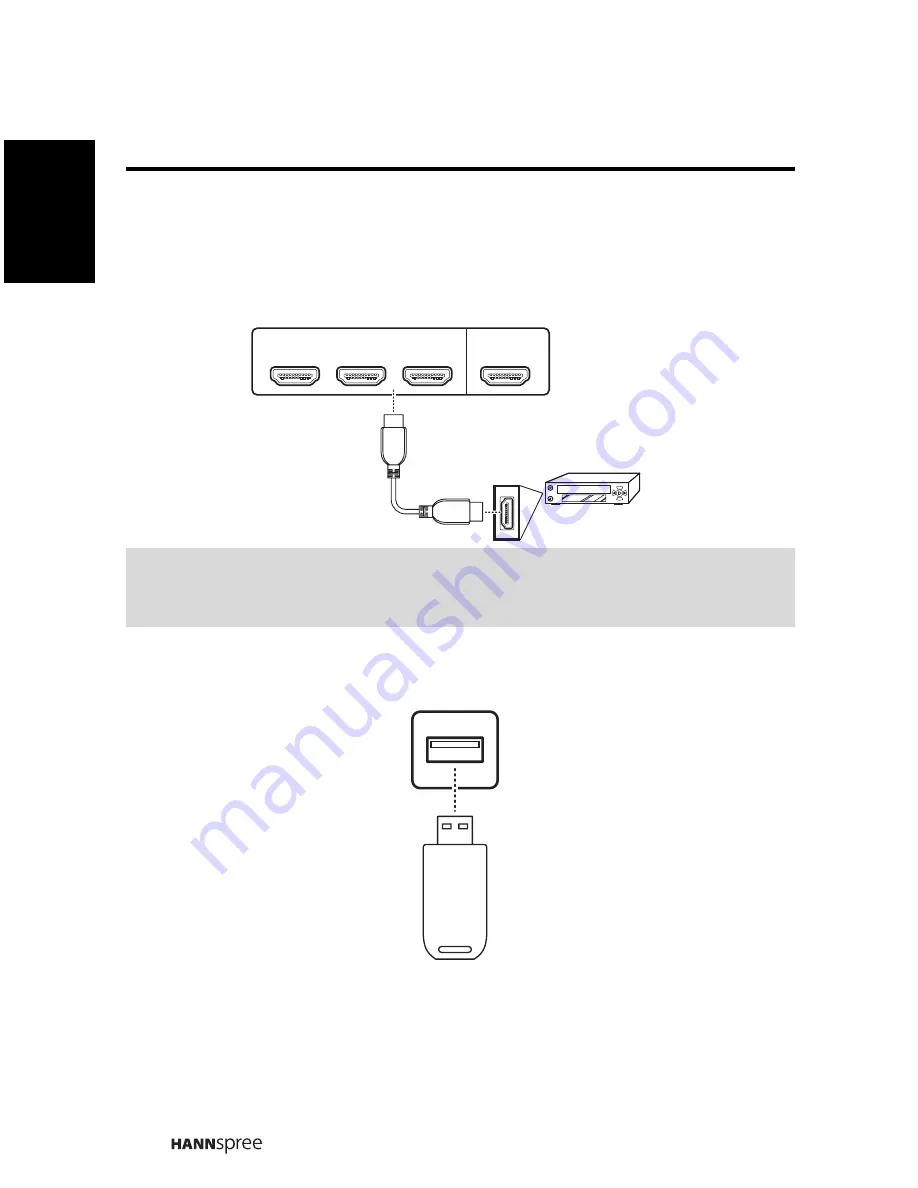
20
Engli
sh
2.2.6
Connecting HDMI
HDMI (High Definition Multimedia Interface) assures that the best video signal is
always sent from source to the TV. Refer to the following illustration to connect a
HDMI device to the TV.
2.2.7
Connecting USB
Service port, for D
TV
F/W update only.
Note:
When the HDMI cable is connected, connecting the audio cable is not necessary.
However, it is necessary to do so if a HDMI to DVI cable is connected.
2
HDMI IN
1
HDMI 4
3
HDMI Cable
DVD Player
(Optional)
SERVICE
USB Drive
(Optional)






































