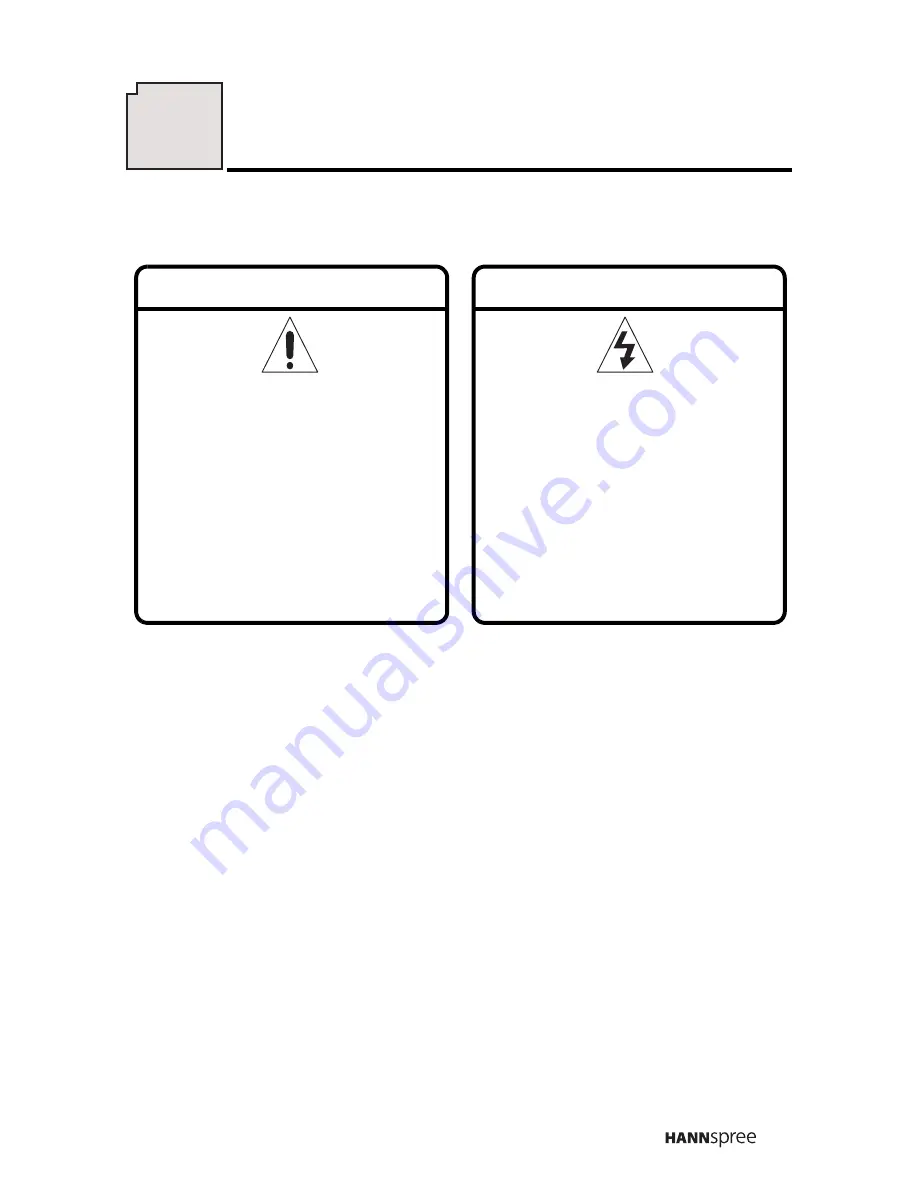
5
Electric Power Notice
Electric power may cause personal injury and mechanical damage if it is
misused. Although safety has been taken into consideration during the
design and production of this product, electric shock or fire can result
when the product is misused. To prevent potential danger, follow the
instructions below when installing, operating and cleaning the product.
In addition, read the following “Safety Notices” carefully before using the
product to ensure that your TV is safe and long-lasting.
Warning
This symbol is used to remind
users to pay attention to
important descriptions regard-
ing usage and maintenance
(repair) or additional impor-
tant information related to this
product.
Caution
This symbol is used to remind
users to pay attention to the
danger of electric shocks due
to dangerous internal non-
insulated components.
Description of Warning Symbols
3







































