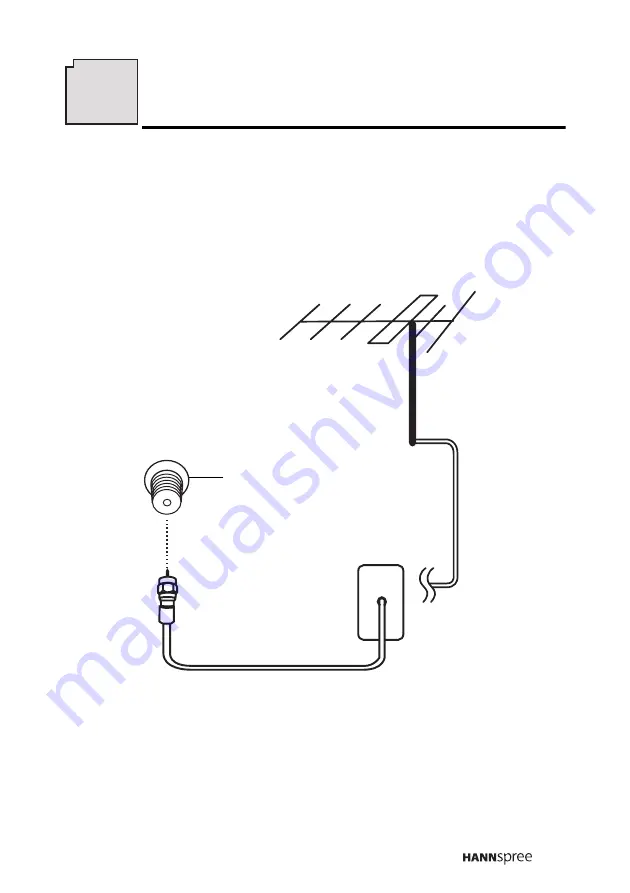
23
8
Making Connections
Connecting to an Antenna or Cable TV
1
Connect one end of the VHF/UHF (Antenna) or CATV cable to the
ANT Jack (VHF/UHF IN Jack) on the back of the TV.
2
Connect the other end of the VHF/UHF (Antenna) or CATV cable to
the antenna socket or CATV cable.
Note
If you cannot receive channels after connecting to an antenna or cable TV
line, try scanning for channels. See "Auto Program" on page 52.
ANT jack
Antenna
(VHF/UHF IN jack)
Antenna/CATV
socket
Antenna/CATV
coaxial cable
ANT
















































