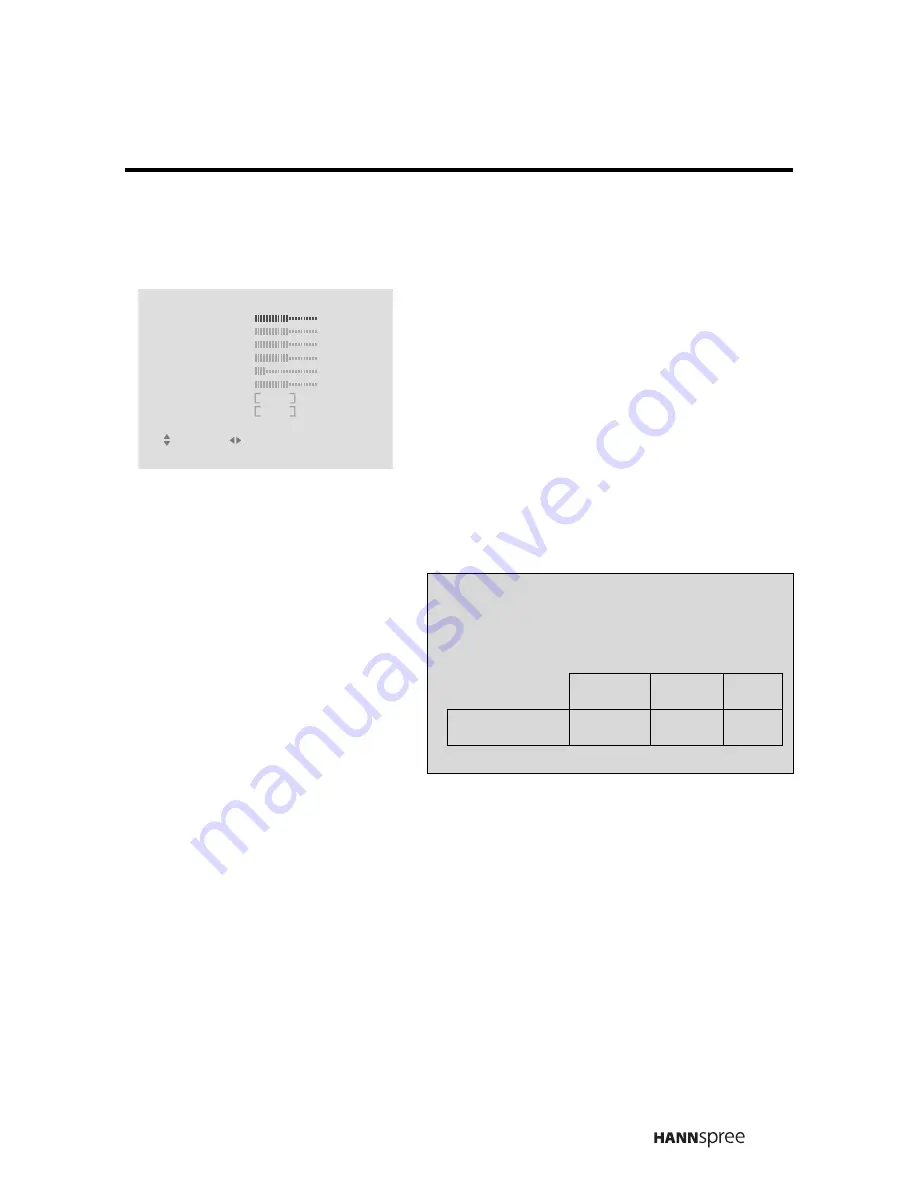
41
Brightness
1
Press the CHANNEL
S
or
T
button to select BRIGHTNESS.
The slider bar shows the current
setting.
2
Press the VOLUME
S
button to
increase the brightness.
3
Press the VOLUME
T
button to
decrease the brightness.
PICTURE
RETURN
MENU : CLOSE
: SELECT
: ADJUST
COLOR TEMP
STD
PRESET
OFF
BRIGHTNESS
50
CONTRAST
50
HUE
50
BLACK LEVEL
50
SATURATION
50
SHARPNESS
1
Note:
The new setting is confirmed automat-
ically when the OSD times out.
MIN
MID
MAX
BRIGHTNESS
0
50
100
Summary of Contents for LT13-23A1
Page 10: ...9 Optimal Viewing Distance 250 cm POWER VOLUME SOURCE CHANNEL ...
Page 80: ...MEMO ...
Page 81: ...MEMO ...






























