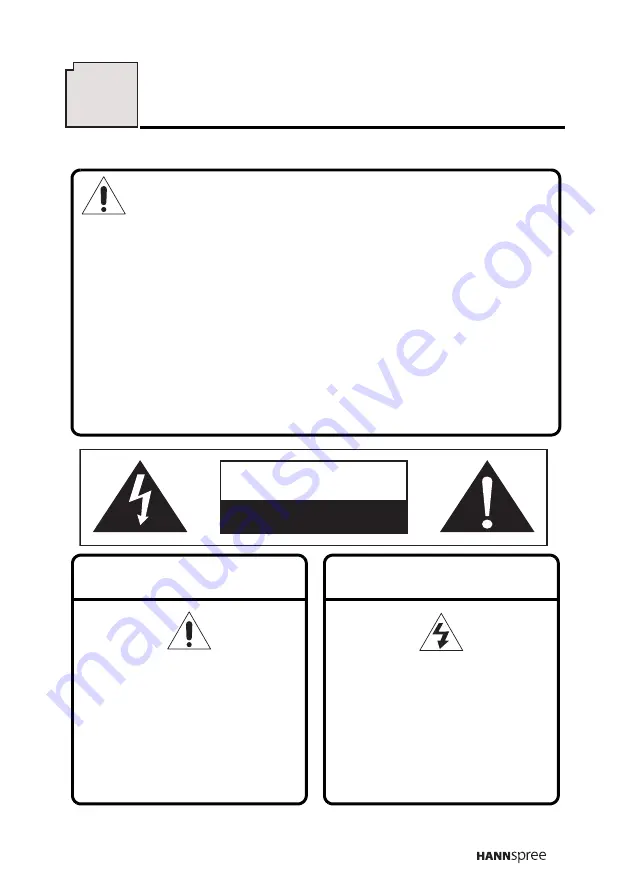
5
2
Description of Warning Symbols
Before You Proceed
1. Read all Safety Notices in Section 2 of this manual and
instructions in the User’s Manual carefully before either plugging
in or turning the TV on.
2. Keep this User’s Manual in a safe place for future reference.
Keep the box and packaging in case the TV needs to be shipped
in the future.
3. Follow the TV and warning label instructions.
4. Any uses, operations, changes, alterations or modifications of
the TV that do not follow the instructions in this manual will void
this TV’s warranty.
CAUTION
RISK OF ELECTRIC SHOCK
DO NOT OPEN
WARNING
This symbol is used to alert
users to pay attention to
important descriptions
regarding usage, maintenance
(repair), and additional
important information related
to this TV.
CAUTION
This symbol is used to alert
users to the risk of electric
shocks due to dangerous and
uninsulated components.







































