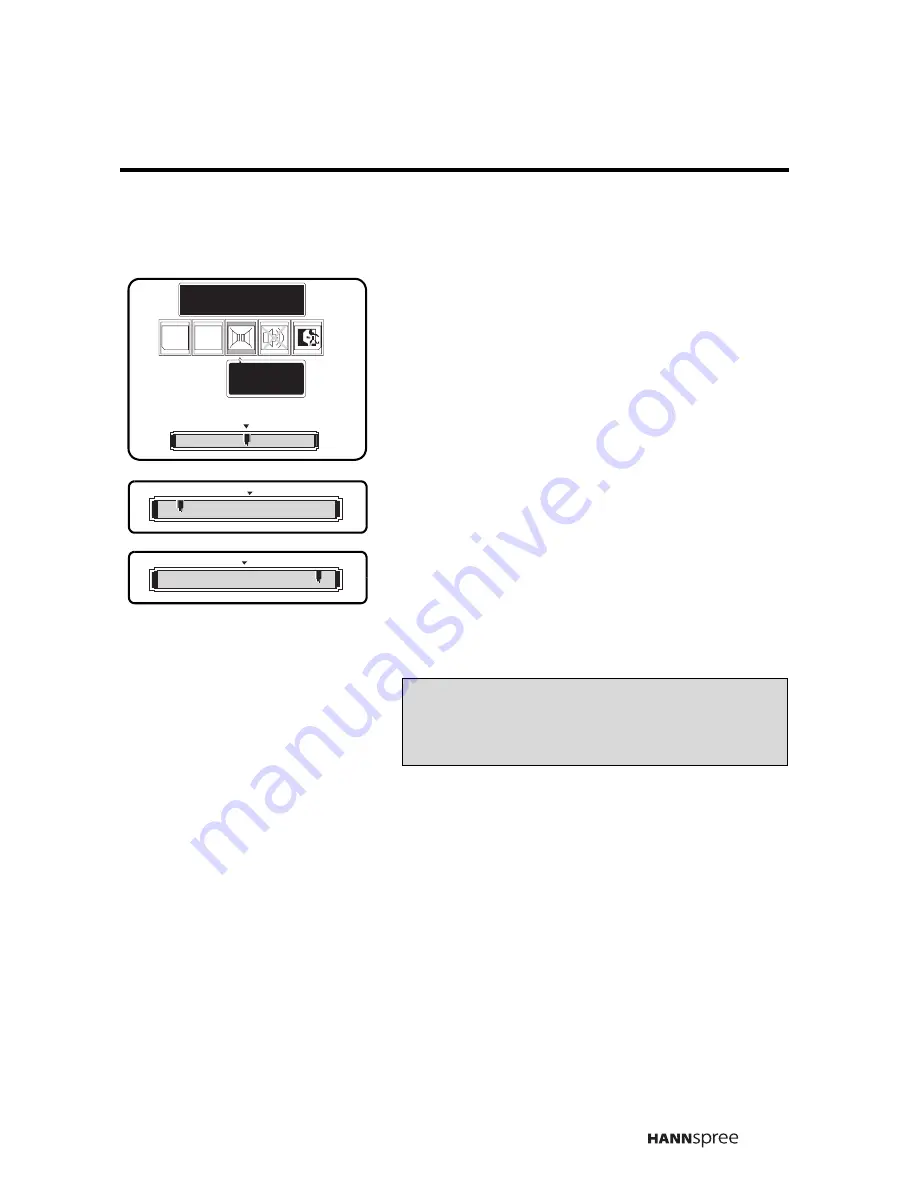
39
Balance
1.
Press the
CH DOWN
button or
CH UP
button to select Balance.
2.
Press
MENU
to enter the Balance
submenu.
3.
Press the
CH DOWN
button to shift
the balance to the left speaker.
4.
Press the
CH UP
button to shift the
balance to the right speaker.
5.
Press
MENU
to confirm the setting
and return to the Audio Setting menu.
Audio Setting
TRE
TRE BASS
BASS
Balance
Balance
L
R
LL
R
R
LL
R
R
Note
The new setting is confirmed automatically
when the OSD times out.






























