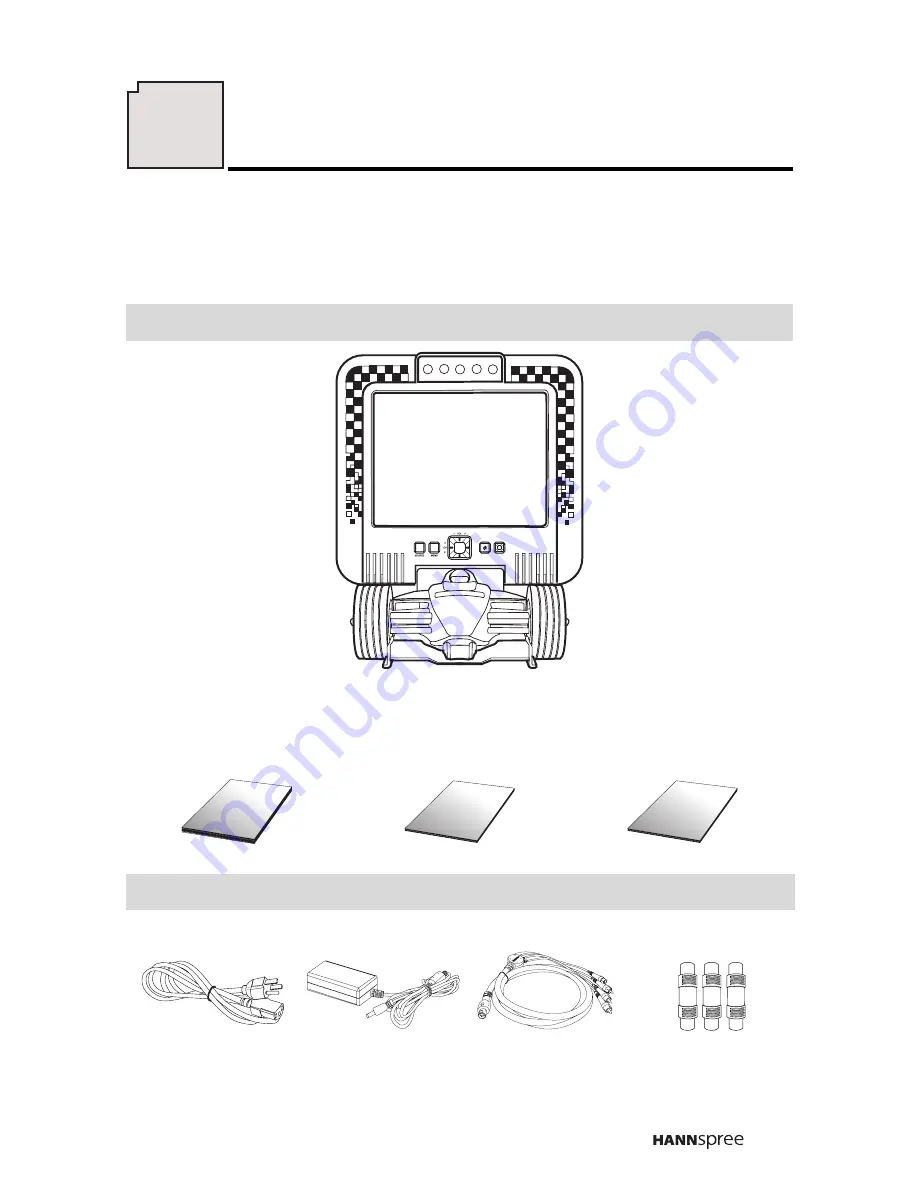
17
Make sure the following components are included in the box. Contact
your vendor immediately if anything is missing or damaged.
TV
User’s Manual
Quick Start Guide
Warranty and
Service Manual
Wire Material Package
Power Cord
Power Adapter
4-IN-1 Cable
RCA Jack x 3
HANN
spree
User's Manual
Quick Start
Guide
Warranty an
d service
manual
GWA18 30
0V
80
C
VW
-1
E
7
7
8
7
4
7
Checking Package Contents
















































