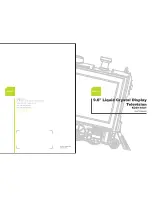Table of Contents
1
1. Warranty and Service .................................................... 3
2. Preface ......................................................................... 4
3. Description of Warning Symbols ..................................... 5
4. Safety Notices ............................................................... 6
5. Regulatory Information ................................................ 14
6. Introducing the TV ....................................................... 16
Features .................................................................. 16
7. Checking Package Contents ........................................ 17
8. Getting to Know Your TV ............................................. 18
Front View ............................................................... 18
Input and Output Ports ............................................. 19
9. Getting Started ............................................................ 20
Connecting to an Antenna or Cable TV ..................... 20
Connecting to AV Devices ........................................ 21
Connecting to a VCR/VCD/DVD Player ................ 21
Connecting to a Video Camera ............................ 22
Connecting to a Game Device ............................. 23
Connecting External Speakers or Headphones .......... 24
Connecting the Power Adapter ................................. 25
10. Using the TV .............................................................. 26
Using the Remote Control ........................................ 26
Turning the TV On and Off ....................................... 27
Selecting Channels .................................................. 27
Switching Source Signals ......................................... 28
Adjusting the Volume ............................................... 28
Summary of Contents for K209-10A1
Page 1: ......
Page 9: ...8 Optimal Viewing Distance 102 cm c c c c c c c c c c ...