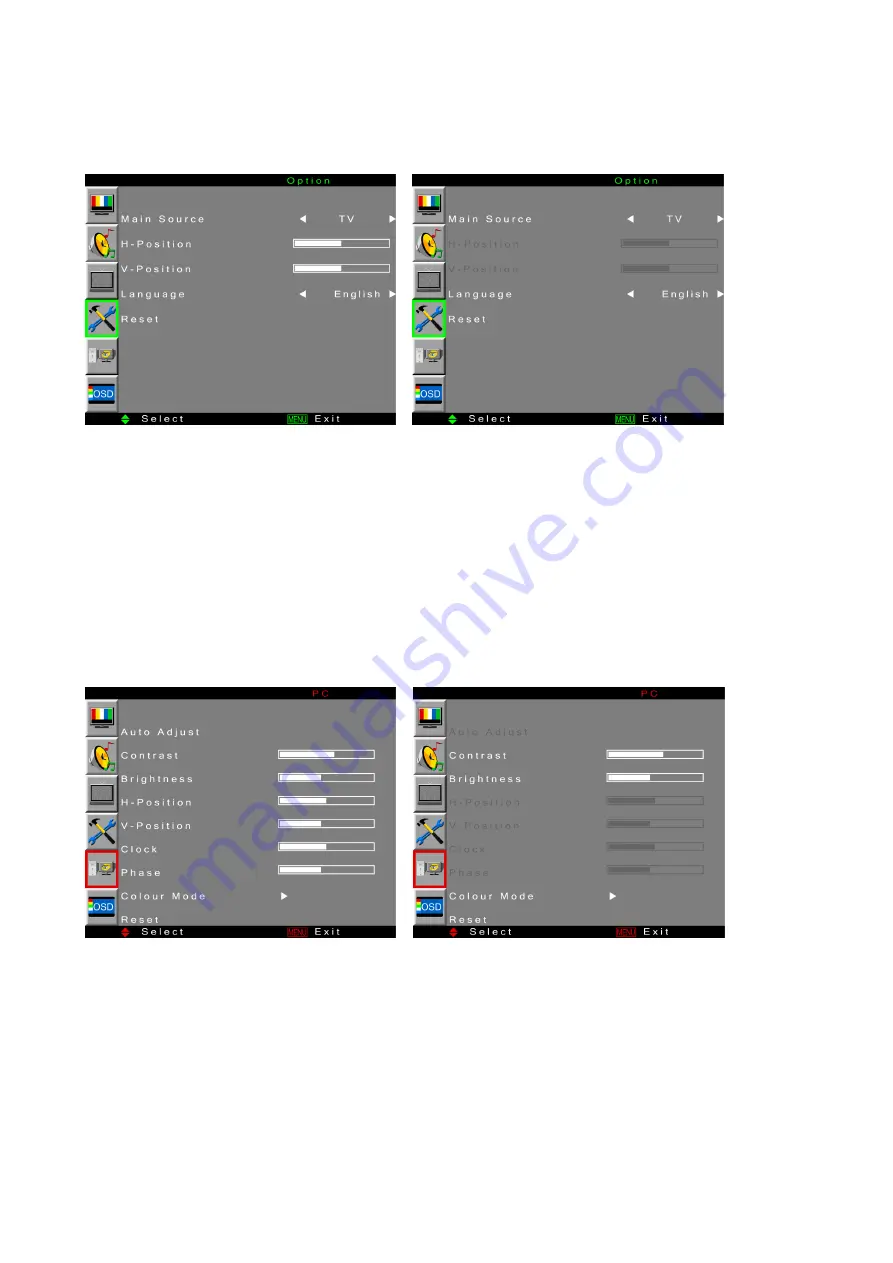
18
Option Menu
When input source is TV/ AV/ SV/ HD/ When input source is D-SUB/ HDMI(PC):
SCART1/ SCART2/ SCART2-SV/
HDMI(HDCP):
Main Source:
To select the input source for main screen between TV, AV, SV, HD, SCART1,
SCART2, SCART2-SV, D-SUB, and HDMI with
◄►
.
H-Position:
To adjust the horizontal position of the video with
◄►
.
V-Position:
To adjust the vertical position of the video with
◄►
.
Language:
To select the OSD language between English, French, German, Spanish, Italian,
Finland, Dutch, and Swedish with
◄►
.
Reset:
Press
ENTER
to reset all the settings in Option page.
PC Menu
—to Adjust for PC
It is only active in D-SUB and HDMI (support PC mode).
When input source is D-SUB: When input source is HDMI (PC):
Auto Adjust:
Auto adjust picture’s horizontal position, vertical position, fine tune, and H-Size with
◄►
.
Contrast:
To adjust foreground luminance of video.
Brightness:
To adjust background luminance of video.
H-Position:
To adjust horizontal position of video.
V-Position:
To adjust vertical position of video.
Clock:
To adjust delay time of clock in order to reduce the noise of picture.
Phase:
To adjust delay time of phase in order to reduce the noise of picture.
Summary of Contents for JT02-37S1-000G
Page 8: ...4 REMOTE CONTROL...





































