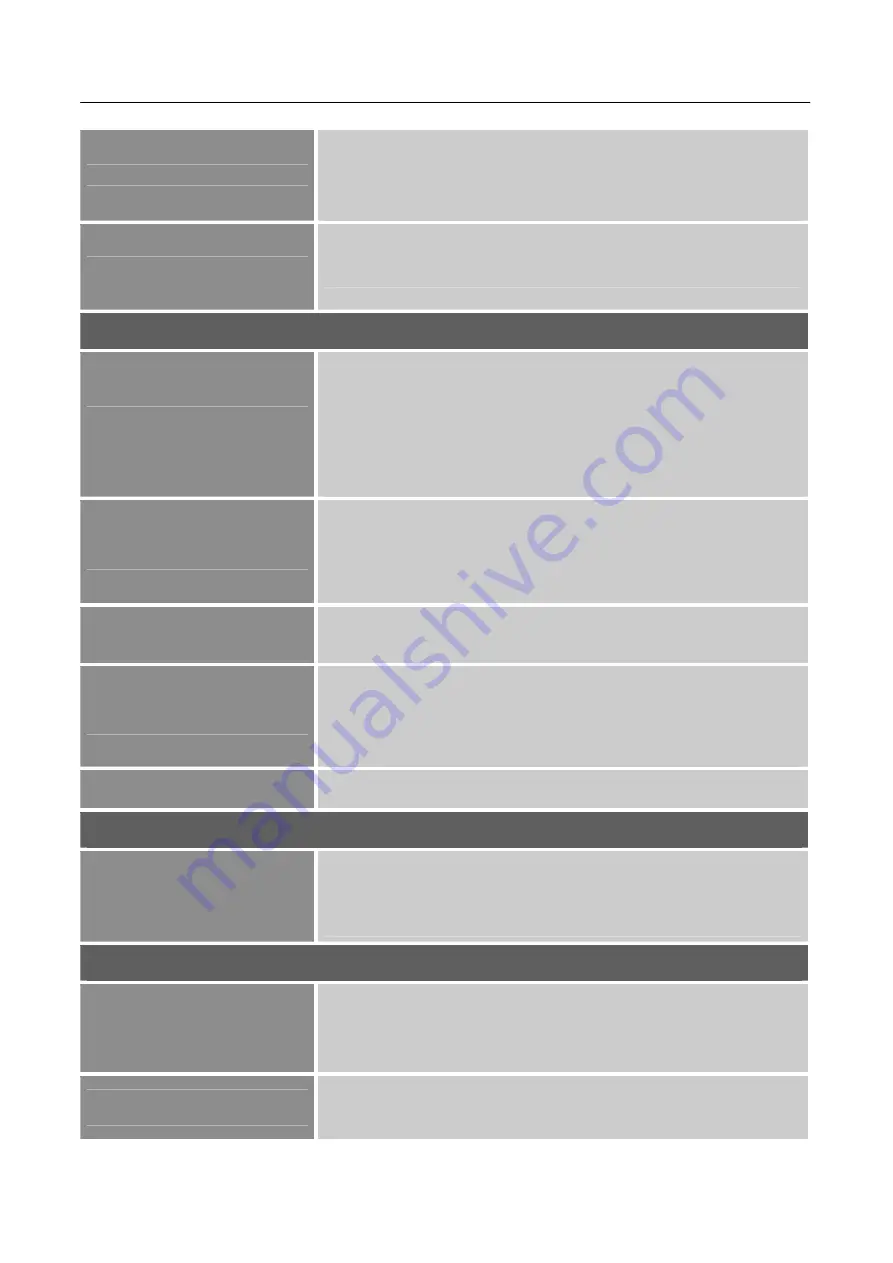
User’s Manual
16
TEMPERATURE (USER)
Move the cursor to the User option and select it,
1. To adjust the red, enter the
「
R
」
option and adjust the level.
2. To adjust the green, enter the
「
G
」
option and adjust the level.
3. To adjust the blue, enter the
「
B
」
option and adjust the level.
COLOR EFFECT
Adjust the color effect value of the display according to your
preference: PC/GAME /MOVIE/ECO
ADVANCE SETTING
ASPECT RATIO
When the aspect ratio of screen is distorted, you may make
adjustments by using this function.
「
FULL
」
indicates full screen
display, which does not ensure the image is shown as is or in
initial scale.
「
4:3
」
indicates scaling by the proportion of
original images, which may cause the screen showing black
bands.
OVER SCAN
Choose
「
ON
」
or
「
OFF
」
for video transmission While using
HDMI ports for video transmission, the video will appear cut
off slightly around the edge; choose
「
OFF
」
to view video with
complete image.
[HDMI input mode optional]
OVER DRIVE
Adjust your response time
[This function is not available for
this model]
ACTIVE CONTRAST
Optimal setting for high contrast images or videos. The dark
and light areas of the image are automatically detected, and the
contrast is enhanced to provide a clearer, sharper image. Also,
you may select the
「
ACTIVE CONTRAST
」
option.
DDC/CI
Select the
「
DDC/CI
」
option to switch the function On or Off.
INPUT SETTING
INPUT SETTING
Select the
「
INPUT SETTING
」
option to change between
analog (VGA) or Digital (HDMI/DP) source. Enter the option
and select Analog or Digital. [Dual input mode optional]
AUDIO SETTING
VOLUME
Select the
「
VOLUME
」
option to change the volume level.
Enter the option and adjust the level.
[This function applies
only to models with incorporated audio.]
●
By high volume, risk of hearing damage exists.
MUTE
Select the
「
MUTE
」
option to switch the function On or Off.
[Adjusting the volume while muted cancels Mute mode.]






















