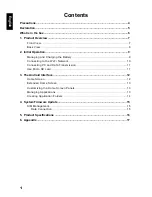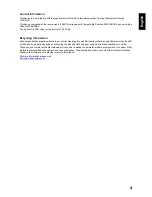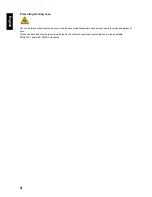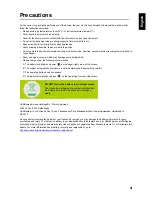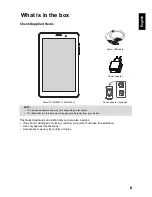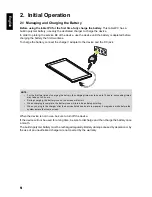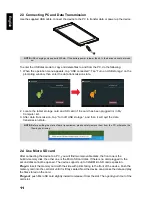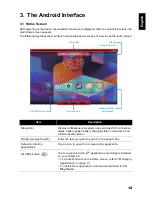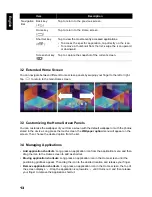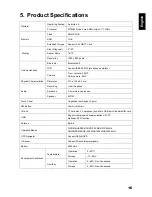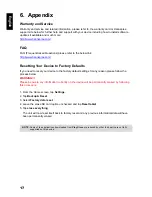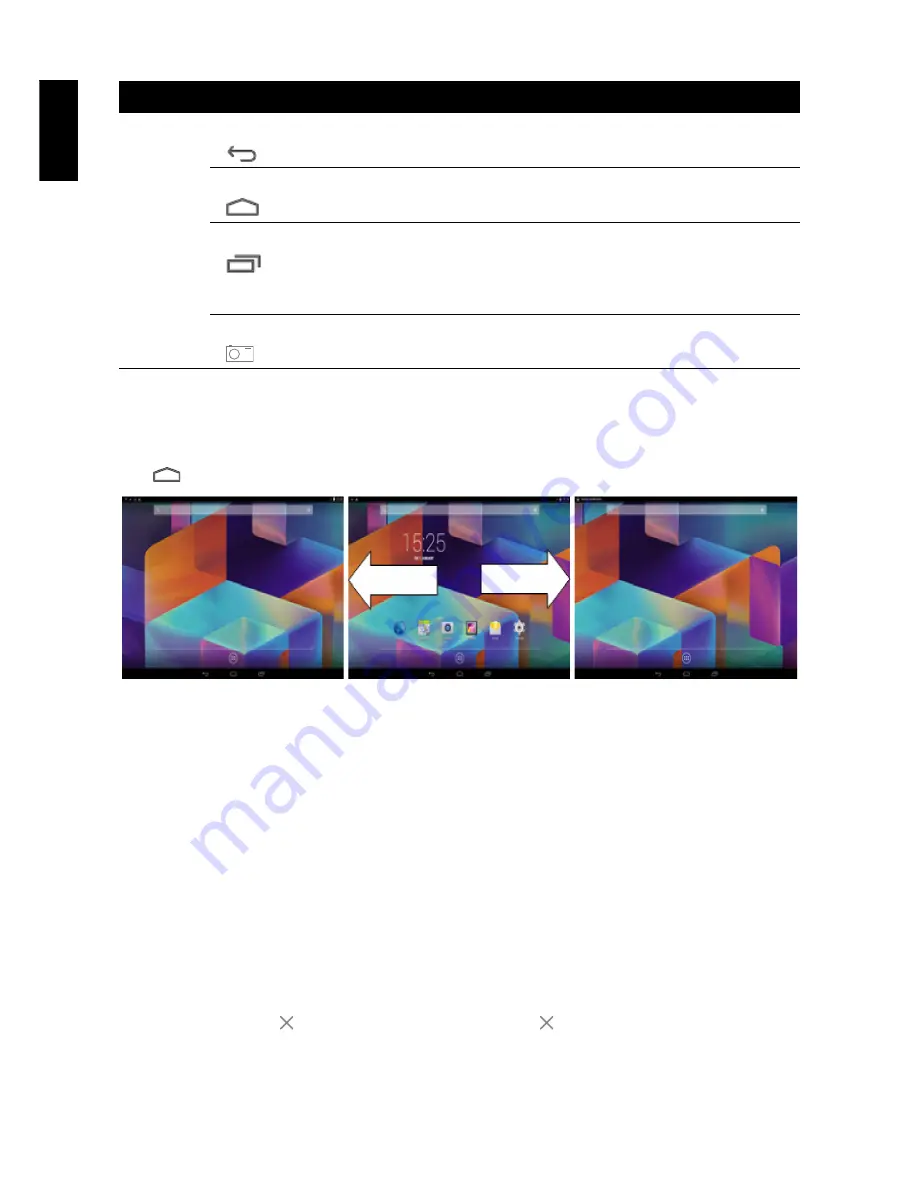
13
English
3.2 Extended Home Screen
You can navigate between different Home screen panels by swiping your finger to the left or right.
Tap
to return to the main Home screen.
3.3 Customizing the Home Screen Panels
You can customize the wallpaper of your Home screen with the default wallpaper or with the photos
stored in the device. Long press the touch-screen, the
Wallpaper option
menu will appear on the
screen. Then choose the desired option from the list.
3.4 Managing Applications
•
Add application shortcuts
: Long press an application icon from the application menu and then
drag the icon to the Home screen to add as shortcut.
•
Moving application shortcuts
: Long press an application icon in the Home screen until the
positioning gridlines appear. Then drag the icon to the desired location and release your finger.
•
Remove application shortcuts
: Long press an application icon in the Home screen, the top of
the screen displays
. Drag the application icon towards
until it turns red, and then release
your finger to remove the application shortcut.
Navigation
Bar
Back key
(
)
Tap to return to the previous screen.
Home key
(
)
Tap to return to the Home screen.
Shortcut key
(
)
Tap to view the most-recently accessed applications.
• To access the specific application, tap directly on the icon.
• To remove a thumbnail from the list, swipe the icon upward
or downward.
Screenshot key
(
)
Tap to capture the snapshot of the current screen.
Item
Description
Summary of Contents for HSG1303
Page 1: ...SN80W71 HSG1303...