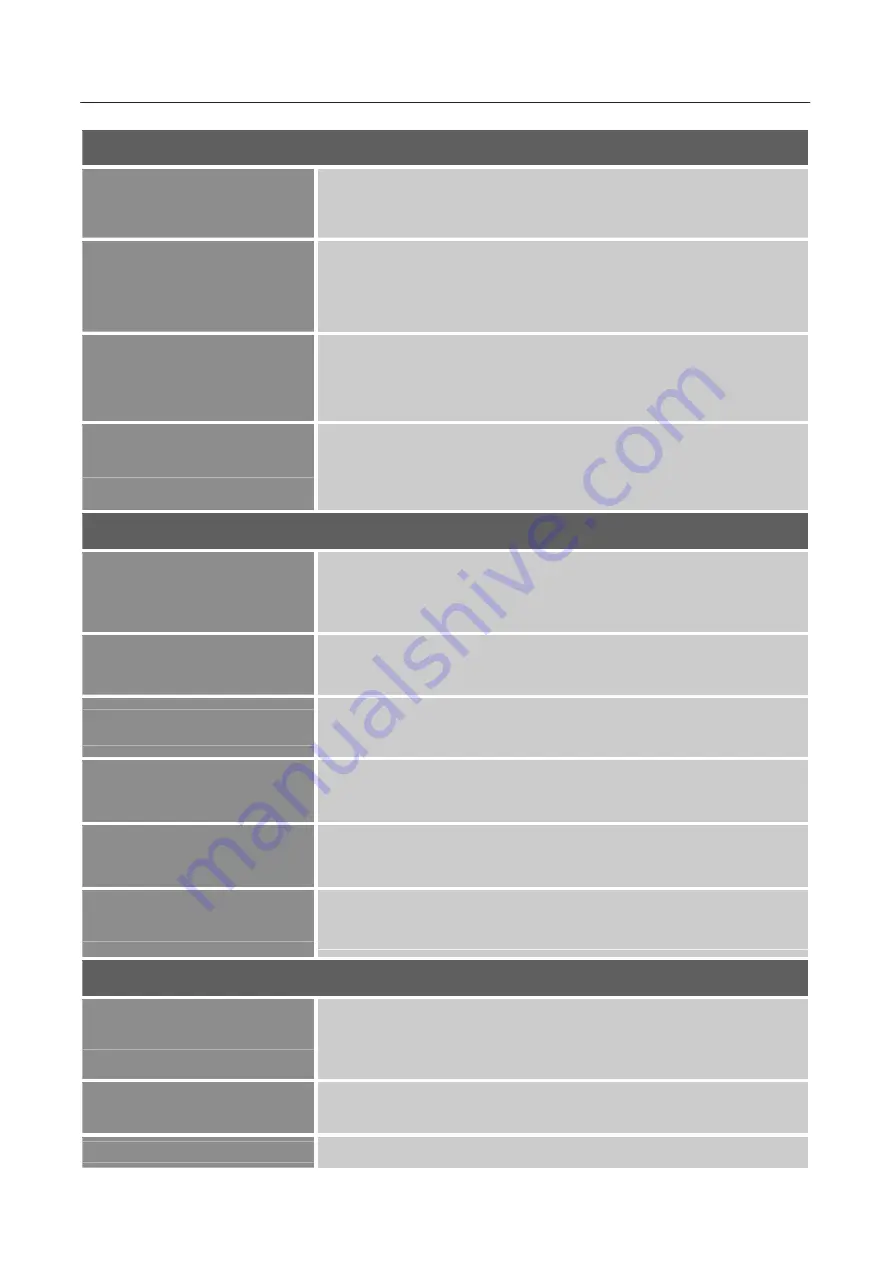
User’s Manual
16
COLOR TEMP
WARM
NORMAL (6500K)
COOL
Adjust the color temperature value of the display according to
your preference: WARM /NORMAL/ COOL.
USER
Move the cursor to the User option and select it,
1. To adjust the red, enter the
R
option and adjust the level.
2. To adjust the green, enter the
G
option and adjust the level.
3. To adjust the blue, enter the
B
option and adjust the level.
BLACK LEVEL
Adjust the BLACK LEVEL value of the display according to
your preference. Select
BLACK LEVEL
option to adjust the
brightness value.
SATURATION
Select the
SATURATION
option to adjust the SATURATION
of the display.
OSD SETTING
LANGUAGE
Select
LANGUAGE
option to change the language of the
OSD. Enter the option and select a language.
[Reference only,
the OSD Language depends on the selected model]
H-POSITION
Select
H-POSITION
option to adjust the horizontal position of
the OSD. Enter the option and adjust the level.
V-POSITION
Select
V-POSITION
option to adjust the vertical position of
the OSD. Enter the option and adjust the level.
OSD TIME-OUT
Select
OSD TIME-OUT
option to set the OSD time out from
10 to 100 seconds. Enter the option and adjust the level.
OSD ROATION
Select
OSD Rotation
option to rotate the window of the OSD.
Available settings are Normal/ 90/ 180/ 270.
TRANSPARENCY
Select
TRANSPARENCY
option to adjust the transparency of
the OSD. Enter the option and adjust the level.
RESET
IMAGE AUTO ADJUST
The auto adjustment function is used to optimize the
H-POSITION
,
V-POSITION
,
CLOCK
,and
PHASE
.
[For VGA Input only]
COLOR AUTO ADJUST
The auto adjustment function is used to optimize.
RESET
Select the
Reset
option to reset to the monitor’s default setting.






















