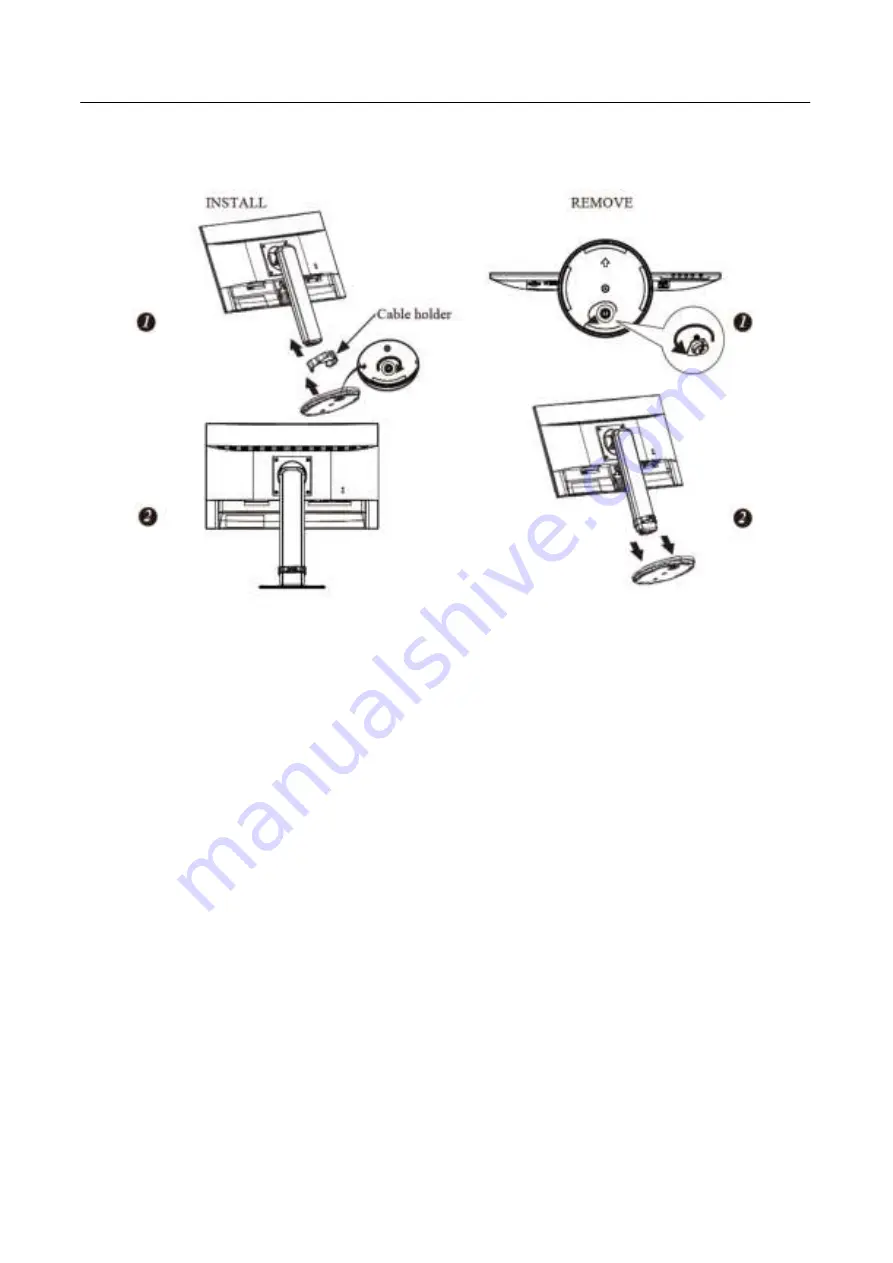
User’s Manual
INSTALLATION INSTRUCTIONS
Figure.1. Installing and Removing the Base
POWER
POWER SOURCE:
1.
Make sure that the power cord is the correct type required in your area.
2.
This LCD monitor has an Internal universal power supply that allows operation in either
100/120V AC or 220/240V AC voltage area (No user adjustment is required.)
3.
Connect the AC-power cord one end to your LCD monitor’s AC-input socket, the other end to
wall-outlet.
8









































