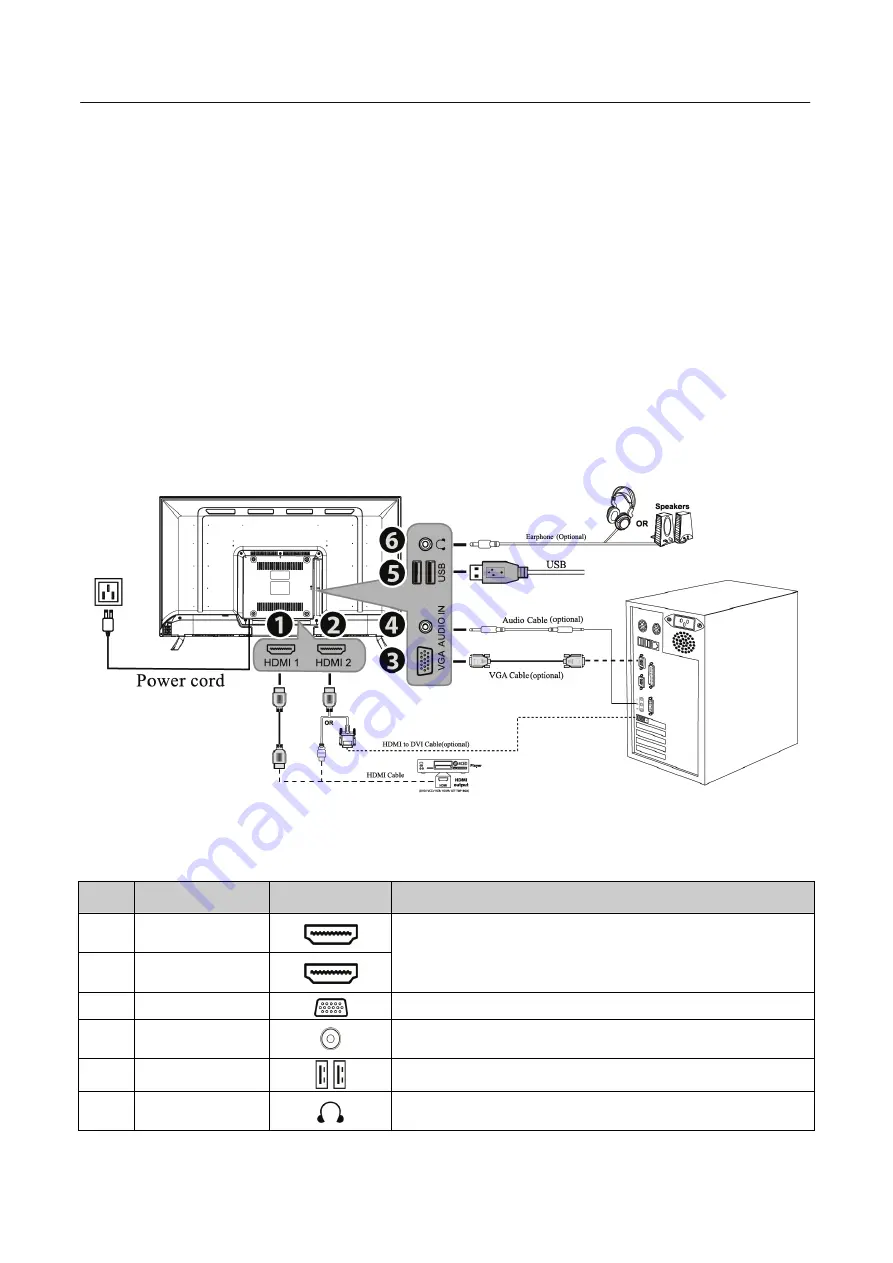
User’s Manual
11
MAKING CONNECTIONS
CONNECTING TO A PC
You can setup your monitor with the below suggested connections. Ensure your monitor is off during
this process.
1.
Connect one end of the HDMI cable to the back of the monitor and connect the other end to the
computer’s HDMI port.
2.
Connect one end of the VGA cable (optional) to the back of the monitor and connect the other
end to the computer’s VGA port.
3.
Connect the audio cable between the monitor's audio input and the PC's audio output (green
port).
4.
Plug one end of the AC power cord to the LCD monitor’s AC input socket, and the other end to
Wall outlet.
5.
Turn on your monitor and computer.
Figure.2. Connecting to a PC
No.
Description
Connector
Function
1
HDMI
1
2
HDMI
2
Connect
to
the
HDMI
output
of
A/V
devices.
3
VGA
Connect
to
a
PC
VGA
port.
4
AUDIO
IN
Connect
to
thecorresponding
audio
connectors
on
you’re
A/V
device.
5
USB
Connect
to
USB
devices,
such
as
USB
flash
drive.
6
Earphone
Jack
Connect
to
earphones.
By
connecting
the
earphones,you
can
listen
to
the
sound
from
the
display
through
the
earphones.
























