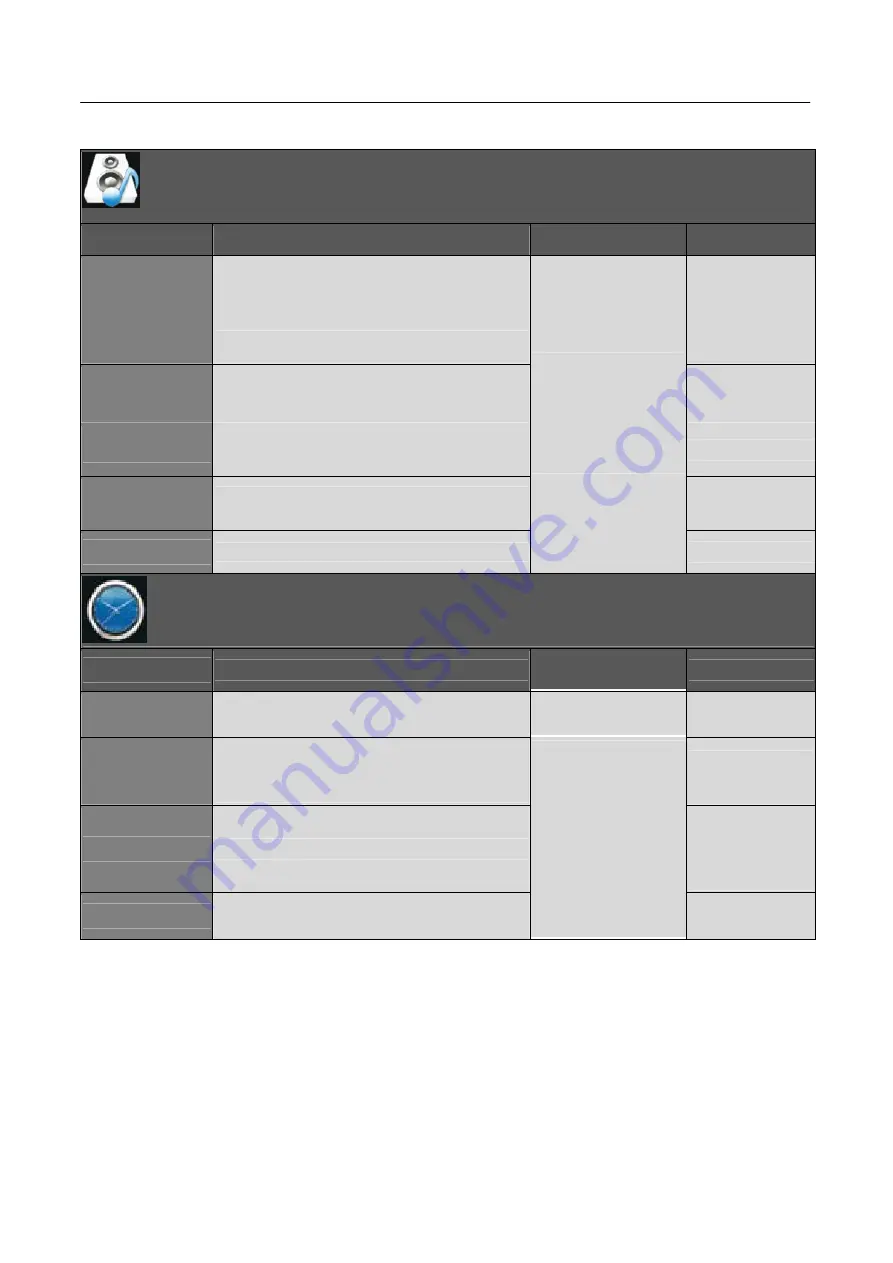
User’s Manual
SOUND
Item
Function
Operation
Range
Sound mode
Selects a sound type when viewing programs or
videos that support multiple sounds.
• Standard
• Music
• Movie
• Sports
• User
Treble
Increase or decrease the level of the higher-pitched
sounds.
0~100
Bass
Increase or decrease the level of the lower-pitched
sounds.
0~100
Balance
Adjust the audio output between the left and the
right speakers.
0~
±
50
Auto Volume
Allow to select the Auto Volume: On, Off.
Press
▲
or
▼
to highlight
an item, press OK or
►
button to enter submen.
On / Off
TIME
Item
Function
Operation
Range
Clock
The user to set the date
off time
on time
Sleep Timer
Use
◄
/
►
buttons to select a period of time after
which the HE326UPB automatically switches to
standby mode:off,10,20,30,60,90,120,180,240(min)
off,10,20,30,60,90,1
20,180,240
Auto Sleep
Enter the Auto Sleep to select :Off/3H/4H/5H.
• Off
• 3H
• 4H
• 5H
OSD Timer
Allow selection of the display time of the on-screen
menu.
Press
▲
or
▼
to highlight
an item, press OK or
◄
►
button to enter
submenu.
5s,10s,15s,20s,25s,
30s
14







































