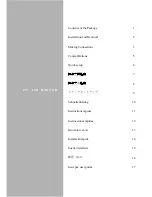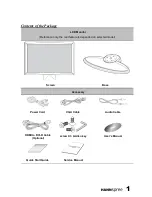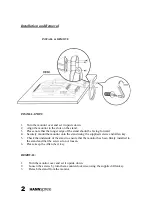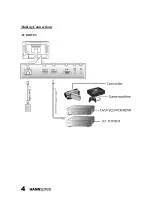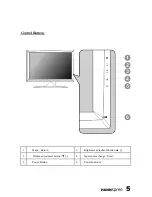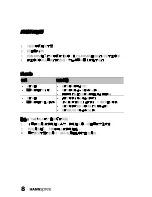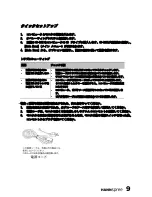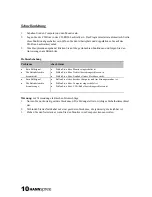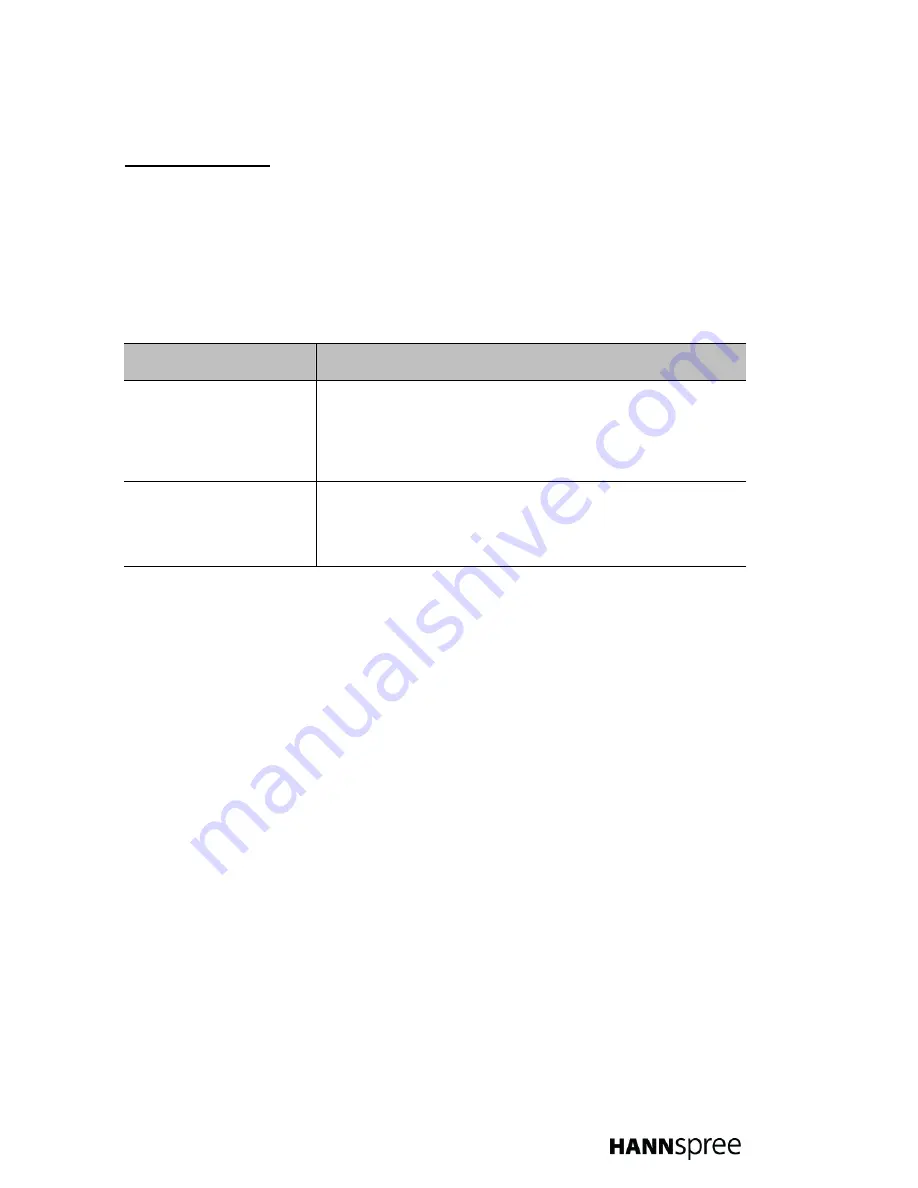
Istruzioni veloci
1. Accenedete il monitor ed il computer.
2. Inserite il CD-Rom. Il programma parte automaticamente. Se questa funzione non dovesse esserci.
Aprite la sessione di lavoro e fate un doppio click sul simbolo CD-Rom.
3. Partendo dal menù principale cliccate sulle funzioni desiderate e seguite le istruzioni che vi appaiono
sullo schermo.
Eliminazione dei problemi
Problems
check items
•
Nessun segnale video
•
La spia di funzionamento
non è accesa.
•
Verificare se il monitor è collegato.
•
Verificare se il cavo di alimentazione è collegato correttamente allo
schermo.
•
Verificare con l'ausilio di un tester che la tensione di alimentazione
presente nella presa di corrente sia corretta.
•
Nessun segnale video
•
La spia di funzionamento è
arancione.
•
Assicurarsi che il computer non si trovi nella modalità risparmio di
energia.
•
Verificare se il computer è acceso.
•
Verificare se il cavo VGA è collegato correttamente.
Avvertenza:
per evitare scosse elettriche
1. Utilizzate solo prese elettriche a terra correttamente. Il collegamento a terra costituisce un
importante requisito di sicurezza.
2. Attaccate il cavo di rete ad una presa a terra, accessibile in ogni momento.
3. Scollegate la presa della rete, quando volete scollegare il monitor dal computer.
13
Summary of Contents for HF287H
Page 1: ......
Page 6: ...Making Connections A V DRIVES 4...
Page 9: ...1 2 3 4 LED LED 1 2 3 7...
Page 10: ...1 2 3 CD ROM CD ROM 4 LED LED 1 2 3 8...
Page 11: ...1 2 3 CD ROM CD CD ROM Main Menu 4 Main Menu LED LED 1 2 3 9...
Page 18: ...1 2 3 CD ROM CD CD ROM 4 LED LED 1 2 3 16...
Page 19: ...1 2 3 CD ROM CD CD ROM Main Menu 4 Main Menu LED on LED 1 2 3 17...