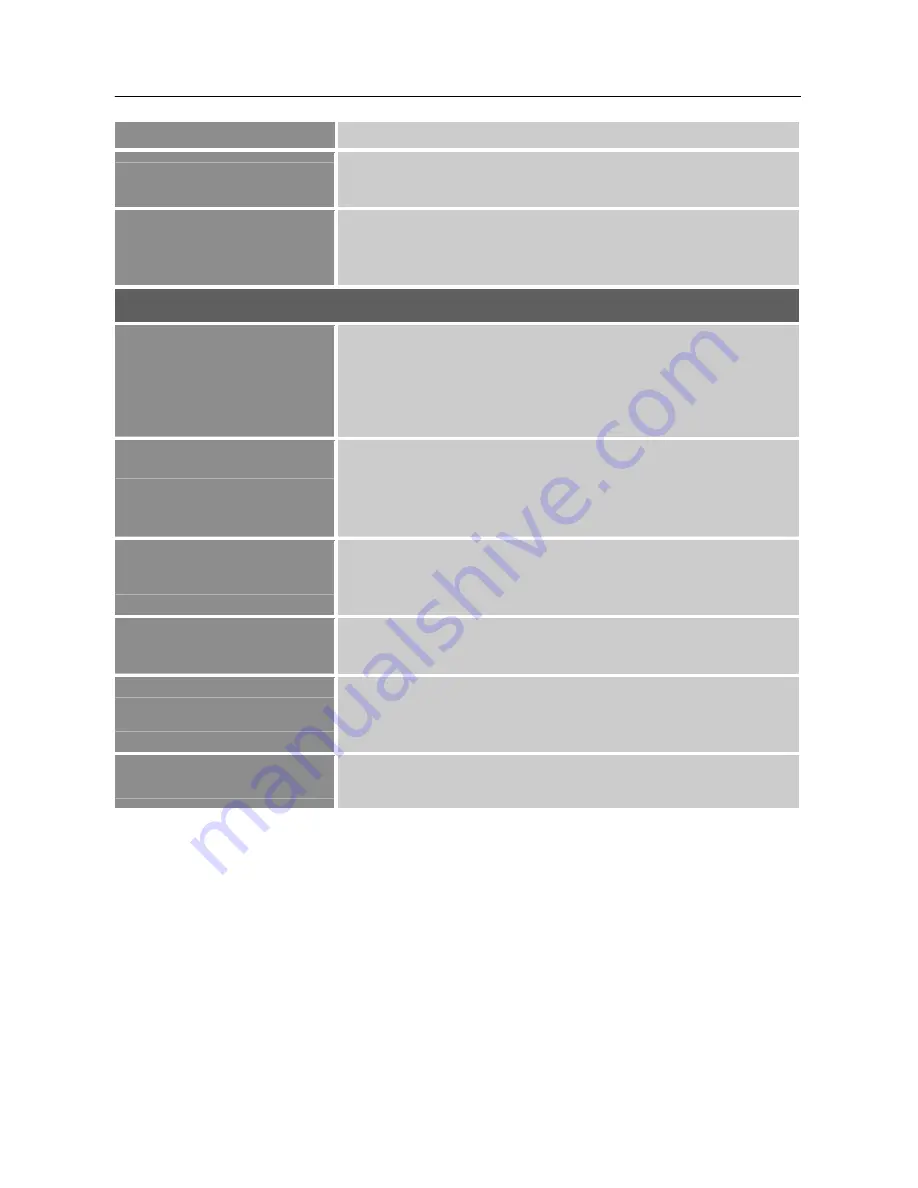
User’s Manual
the OSD. Enter the option and adjust the level.
OSD TIME-OUT
Select
「
OSD TIME-OUT
」
option to set the OSD time out from
10 to 100 seconds. Enter the option and adjust the level.
OSD COLOR
To choose the color combination of the OSD window, select
「
OSD COLOR
」
option under
「
OSD SETTING
」
menu, choose
modes 1/2/3.
SYSTEM
AUDIO INPUT
While transferring via the HDMI port, it is recommended to set
AUDIO INPUT to HDMI; if no sound is outputted, it is
recommended to select AUDIO INPUT as PC, and make sure the
PC audio output cable is connected to monitor’s LINE IN (or
AUDIO IN) port.
[For HDMI Input only]
VOLUME
Select the
「
VOLUME
」
option to change the volume level. Enter
the option and adjust the level.
[This function applies only to
models with incorporated audio.]
●
By high volume, risk of hearing damage exists.
MUTE
Select the
「
MUTE
」
option to switch the function On or Off.
[The
availability of this function depends upon the selected model.
Adjusting the volume while muted cancels Mute mode.]
DDC/CI
Select the
「
DDC/CI
」
option to switch the function On or Off.
[Dual input mode optional]
FACTORY RESET
Select the
「
FACTORY RESET
」
option to reset to the monitor’s
default setting. This will erase the current settings. Enter the
option and select On or Off.
INFORMATION
Display Horizontal frequency/Vertical frequency/Resolution
information.
18
Summary of Contents for HF205
Page 1: ...HF205 LCD Monitor...





















