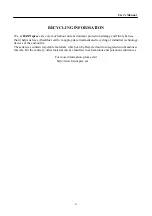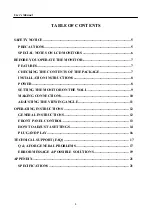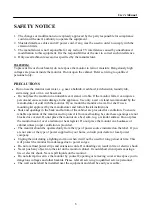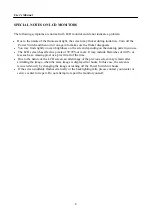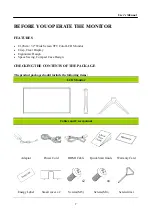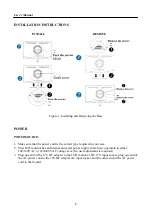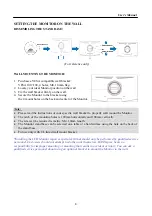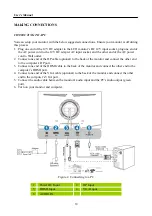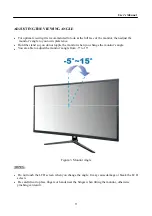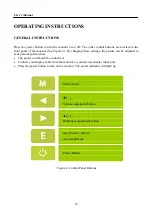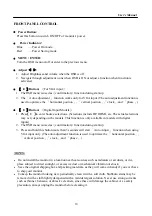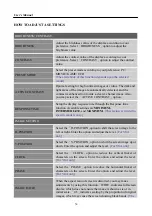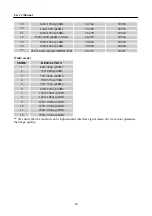User’s Manual
5
SAFETY NOTICE
1.
The changes or modifications not expressly approved by the party responsible for compliance
could void the user's authority to operate the equipment.
2.
Shielded interface cables and AC power cord, if any, must be used in order to comply with the
emission limits.
3.
The manufacturer is not responsible for any radio or TV interference caused by unauthorized
modification to this equipment. It is the responsibilities of the user to correct such interference.
4.
Only use attachments/accesories specified by the manufacturer.
WARNING:
To prevent fire or shock hazard, do not expose the monitor to rain or moisture. Dangerously high
voltages are present inside the monitor. Do not open the cabinet. Refer servicing to qualified
personnel only.
PRECAUTIONS
Do not use the monitor near water, e.g. near a bathtub, washbowl, kitchen sink, laundry tub,
swimming pool or in a wet basement.
Do not place the monitor on an unstable cart, stand, or table. If the monitor falls, it can injure a
person and cause serious damage to the appliance. Use only a cart or stand recommended by the
manufacturer or sold with the monitor. If you mount the monitor on a wall or shelf, use a
mounting kit approved by the manufacturer and follow the kit instructions.
Slots and openings in the back and bottom of the cabinet are provided for ventilation. To ensure
reliable operation of the monitor and to protect it from overheating, be sure these openings are not
blocked or covered. Do not place the monitor on a bed, sofa, rug, or similar surface. Do not place
the monitor near or over a radiator or heat register. Do not place the monitor in a bookcase or
cabinet unless proper ventilation is provided.
The monitor should be operated only from the type of power source indicated on the label. If you
are not sure of the type of power supplied to your home, consult your dealer or local power
company.
Unplug the unit during a lighting storm or when it will not be used for long period of time. This
will protect the monitor from damage due to power surges.
Do not overload power strips and extension cords. Overloading can result in fire or electric shock.
Never push any object into the slot on the monitor cabinet. It could short circuit parts causing a
fire or electric shock. Never spill liquids on the monitor.
Do not attempt to service the monitor by yourself; opening or removing covers can expose you to
dangerous voltages and other hazards. Please refer all servicing to qualified service personnel.
The wall socket shall be installed near the equipment and shall be easily accessible.