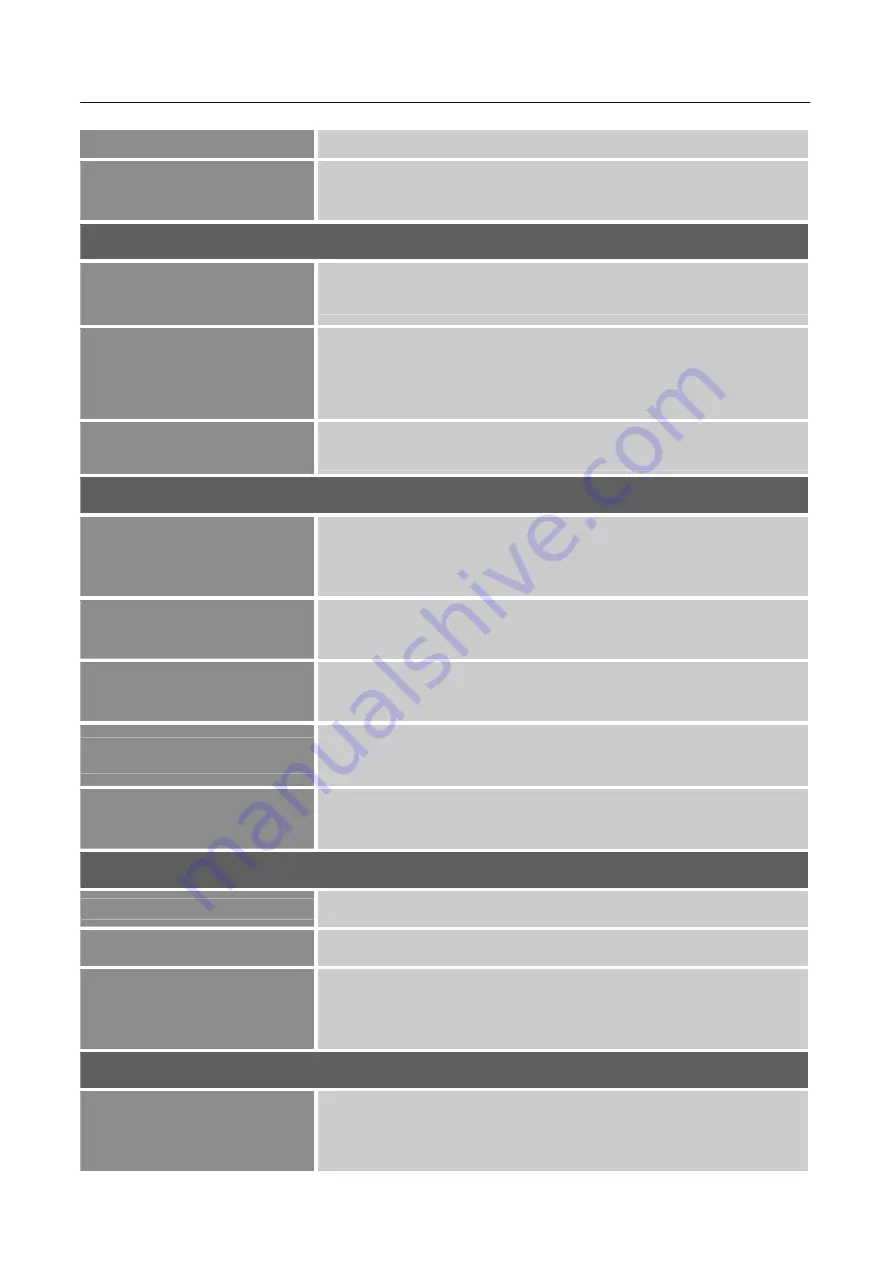
User’s Manual
15
availability of this function depends upon the selected model]
SHARPNESS
Select the
「
SHARPNESS
」
option to adjust the sharpness of the
display. Set the value from 0 to 100.
COLOR SETTING
RED
GREEN
BLUE
Adjust the color temperature value of the display according to
your preference: RED / GREEN / BLUE.
USER
Move the cursor to the User option and select it,
1. To adjust the red, enter the
「
R
」
option and adjust the level.
2. To adjust the green, enter the
「
G
」
option and adjust the level.
3. To adjust the blue, enter the
「
B
」
option and adjust the level.
LOW BLUE MODE
Adjust the
「
LOW BLUE MODE
」
according to your needs.
Enter the option and adjust the level.
OSD SETTING
LANGUAGE
Select
「
LANGUAGE
」
option to change the language of the
OSD. Enter the option and select a language.
[Reference only,
the OSD Language depends on the selected model]
H-POSITION
Select
「
H-POSITION
」
option to adjust the horizontal position of
the OSD. Enter the option and adjust the level.
V-POSITION
Select
「
V-POSITION
」
option to adjust the vertical position of
the OSD. Enter the option and adjust the level.
TIME OUT
Select
「
TIME OUT
」
option to set the OSD time out from 10 to
100 seconds. Enter the option and adjust the level.
TRANSPARENCY
Select
「
TRANSPARENCY
」
option to adjust the transparency of
the OSD. Enter the option and adjust the level.
RESET
AUTO CONFIG
The auto adjustment function is used to optimize
AUTO COLOR
The auto adjustment function is used to optimize
RESET
Select the
「
RESET
」
option to reset to the monitor’s default
setting. This will erase the current settings. Enter the option and
select On or Off.
EXTRA
INPUT SELECT
Select the
「
INPUT SELECT
」
option to change between analog
(VGA) or Digital (HDMI / DP) source. Enter the option and
select Analog or Digital.





















