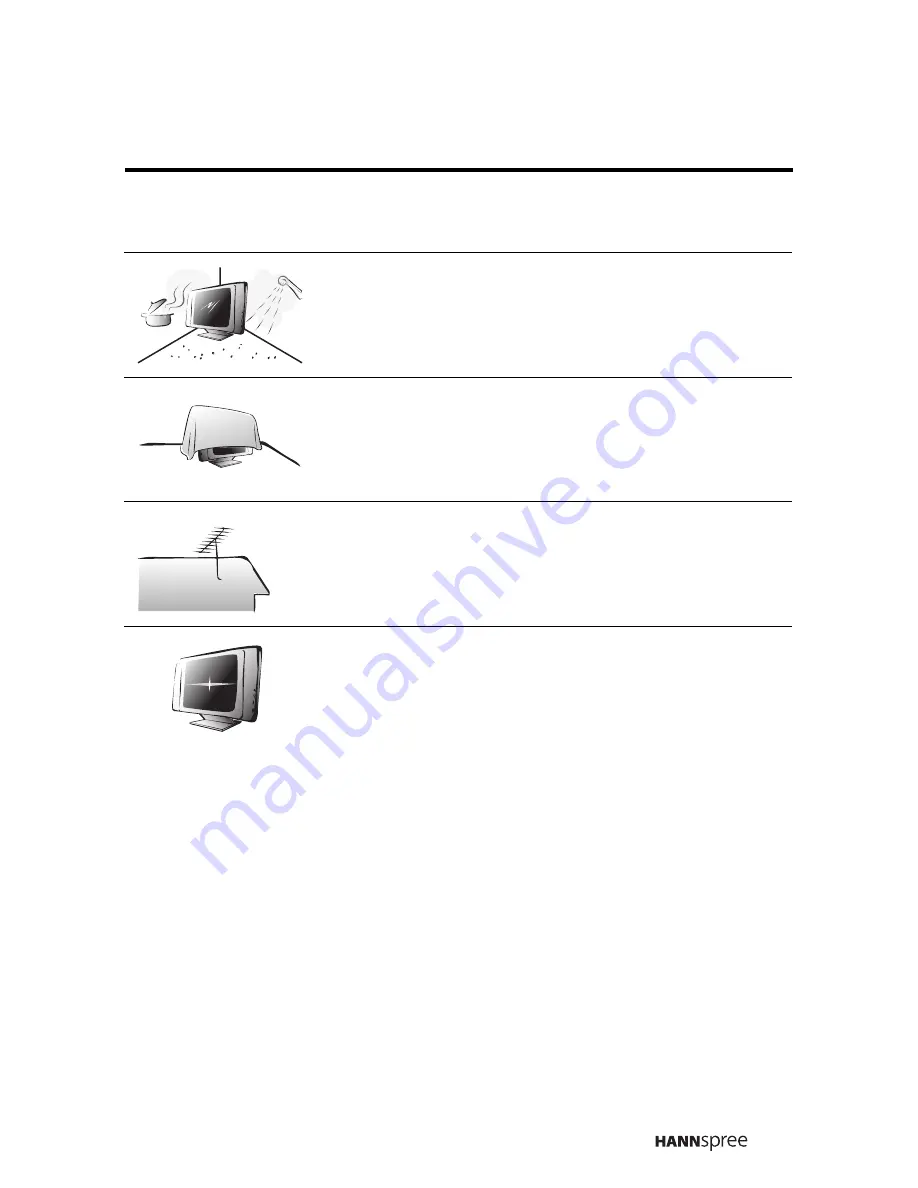
11
Installation
Do not place the TV in locations where there is
excessive steam or dust.
Avoid blocking the TV's vents, do not place the
TV on a bed, sofa, carpet, or in a sealed cabinet.
Install the outdoor antenna (not included) away
from power transmission lines to avoid possible
danger.
Unplug the power cord and antenna connector
when there is a storm or when the TV is not in
use for long periods to avoid electric shock from
lightning.













































