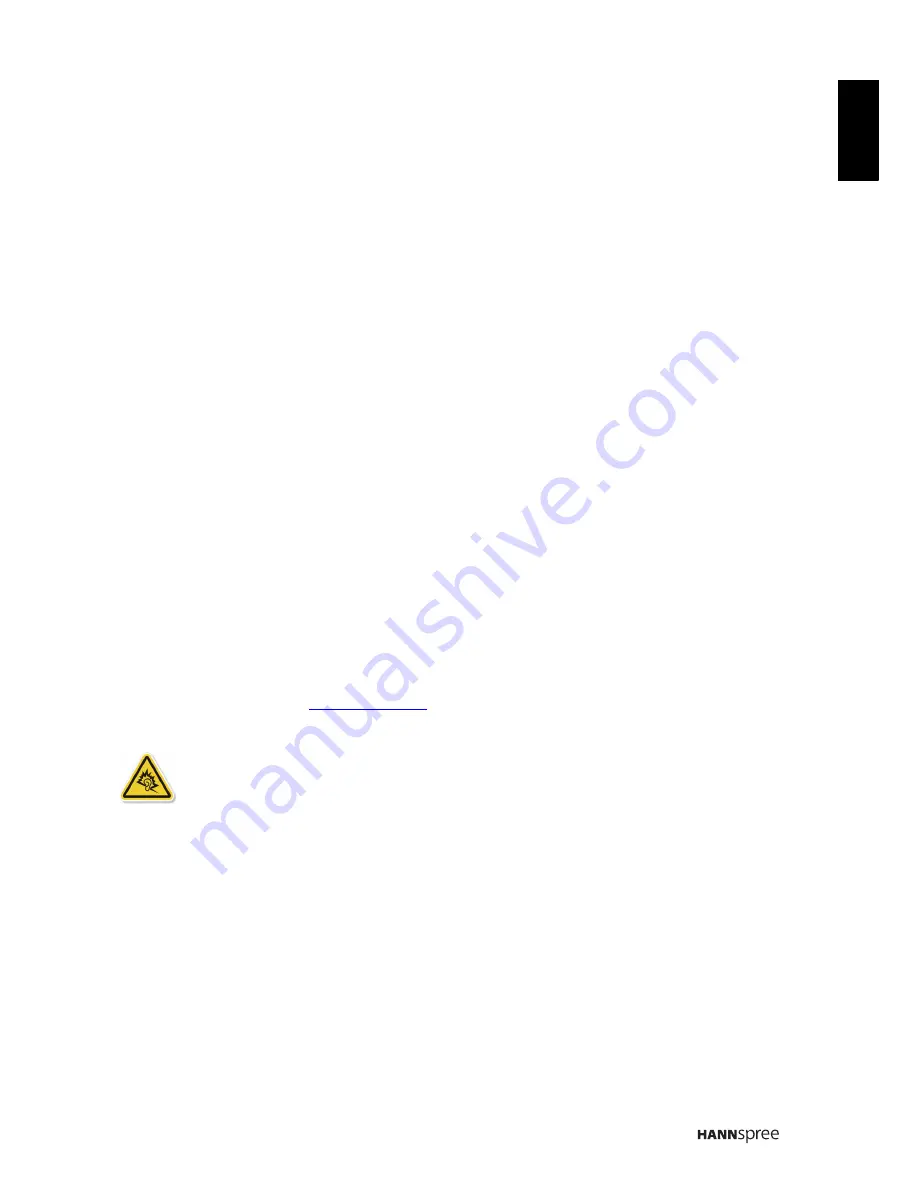
3
Eng
lis
h
Copyright
© Copyright 2012 Hannspree, Inc.
All rights reserved. This manual is protected by copyright and distributed under licenses restricting its use, copying
and distribution. No part of this manual may be reproduced in any form by any means without the prior written
authorization of Hannspree. The Tablet described in this manual may include copyrighted software of Hannspree (or
other third parties). Hannspree (or other third parties) preserves the exclusive rights for copyrighted software, such
as the right to distribute or reproduce the copyrighted software. Accordingly, and to the extent allowed by applicable
law, any copyrighted software contained in the product described herein shall not be distributed, modified, reverse
engineered, or reproduced in any manner without the prior written authorization of Hannspree (or of other third
parties).
The Hannspree logos presented herein are trademarks of Hannspree. All other product names, trademarks or logos
mentioned herein are used for identification purpose only, and may be the trademarks or registered trademarks of
their respective owners.
Control information
This device is in accordance with the requirements in Radio & Telecommunications Terminal Equipment Directive
1995/5/EC.
This device complies with the requirements in EMC Electromagnetic Compatibility Directive 2004/108/EC and Low Voltage
Directive 2006/95/EC.
FCC Class B radio frequency interference statement
This device complies with Part 15 of the FCC Rules. Its operation shall be complied with the following two conditions: 1)
This device may not produce harmful interference; and (2) this device must accept any interference received, including
that may cause undesired operation.
Recycling information
Hannspree attaches great importance to our environmental policy, and firmly believe that we can better protect the "health"
of the earth by properly disposing and recycling the industrial technological equipment that has reached service life.
These devices contain recyclable materials, which can be re-added to new material after decomposition. In contract, other
materials are classified as dangerous and toxic substances. We sincerely hope that you contact the relevant institutions
based on the information we provide to recycle this product.
For more information, please visit
www.hannspree.com
.
Preventing hearing loss
Caution: Permanent hearing loss may occur if earphones or headphones are used at high volume for prolonged periods
of time.
This device have been tested to comply with the Sound Pressure Level requirement laid down in the applicable EN
50332-1 and/or EN 50332-2 standards.





































