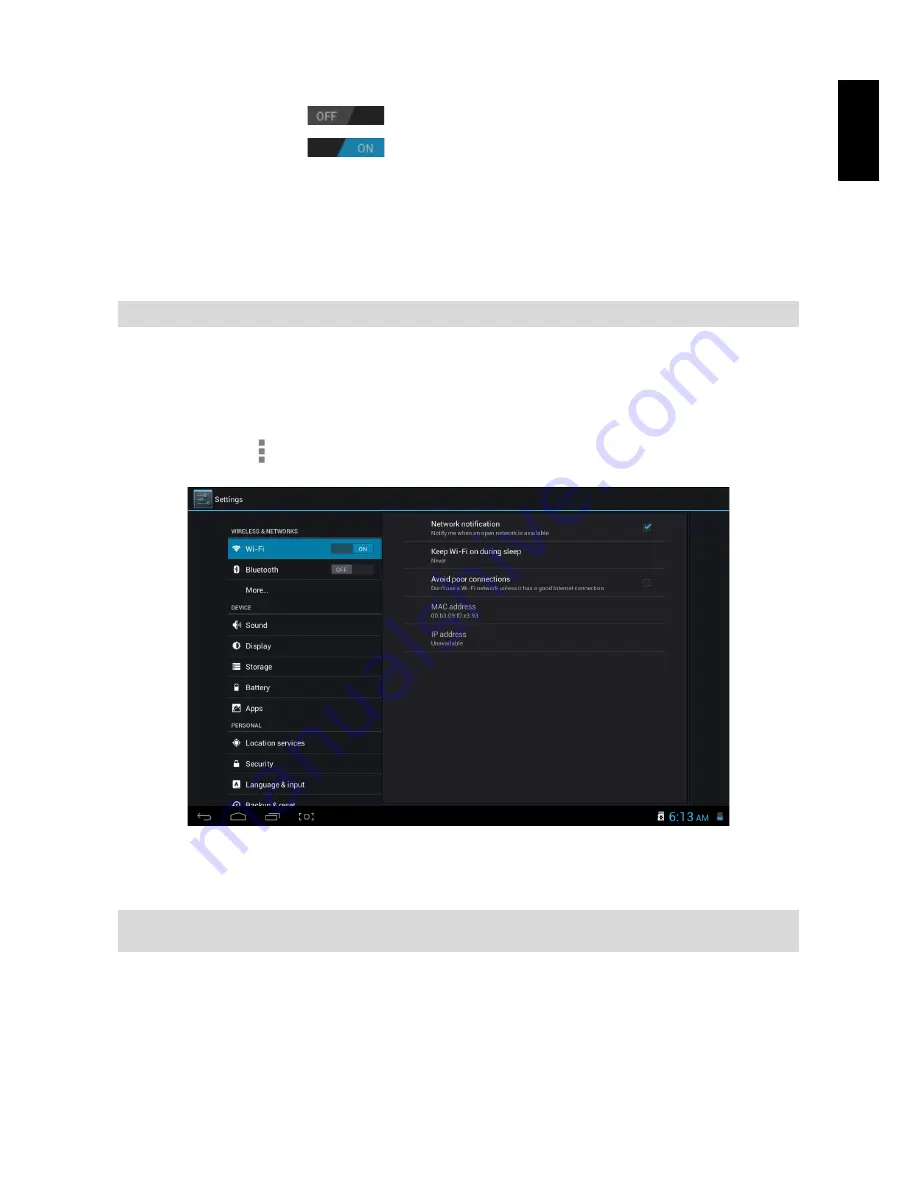
14
Engl
ish
Tap the Wi-Fi switch button to turn Wi-Fi on or off.
• The Wi-Fi icon showing
indicates Wi-Fi is turned off.
• The Wi-Fi icon showing
indicates Wi-Fi is turned on.
Connect to an Access Point
1. Turn on Wi-Fi. The device searches for available networks within range and displays the
searched Access Point (AP) names on the right panel.
2. Tap an access point name that you want to connect to. If the selected access point is
protected by a password, the device will prompt for the password.
3. If prompted, enter the password to connect to the AP.
4. Tap
Connect
.
Other Wi-Fi Options
Tap the
Advanced
icon on the upper-right corner of the screen to display advanced options and
other network information.
When the
Network notification
option is checked, the system automatically scans and displays
available networks within range. If it is unchecked, you must tap
SCAN
to manually scan for nearby
networks and tap
ADD NETWORK
to manually add a network.
NOTE:
The password entry is required only when connecting to the AP for the first time.
NOTE:
This tablet PC keeps track and recognizes Wi-Fi networks that have been connected before. Once Wi-Fi
is turned on and a known connection is detected, the device automatically connects to that network.
Summary of Contents for HANNSpad SN1AT7
Page 1: ...SN1AT7 HSG1279...














































