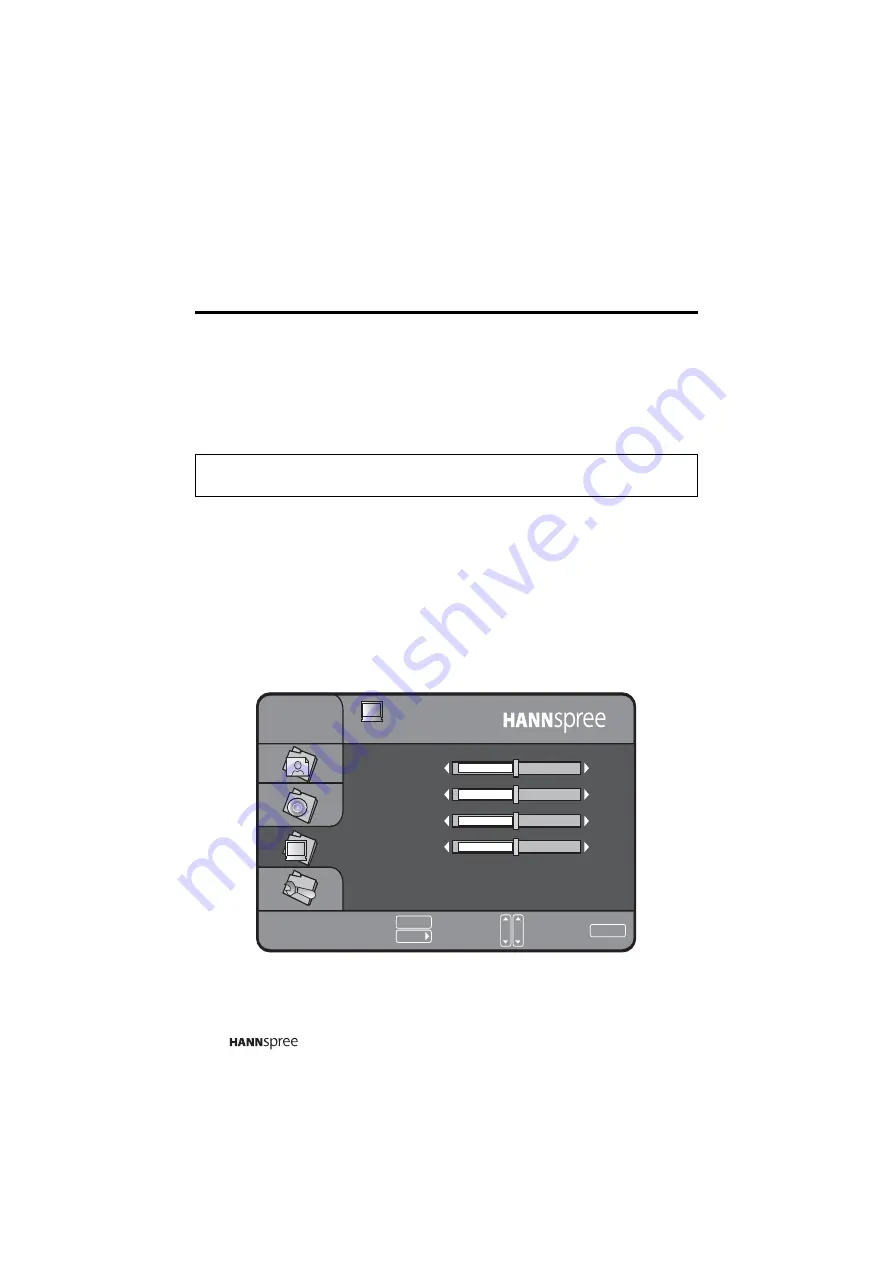
52
3.2
PC Mode
3.2.1 Picture Setting
The setting provides four options: Brightness, Contrast, Color Temp and
Preset. Please refer to 3.1.1 for detailed description.
3.2.2 Audio Setting
The Audio setting provides four options: Treble, Bass, Balance, and Preset.
Please refer to 3.1.2 for detailed description.
3.2.3 Image Setting
The Image setting provides five options: H. Position, V. Position, Phase,
Clock, and DOS Mode.
Note:
Make sure the TV's power cord is plugged in before turning
on the PC.
IMAGE
H-Position
15
15
15
25
Text
V-Position
Phase
Clock
DOS Mode
PC
VOL
CH
MENU
Adjust
:
Return
:
Select
:
+



























