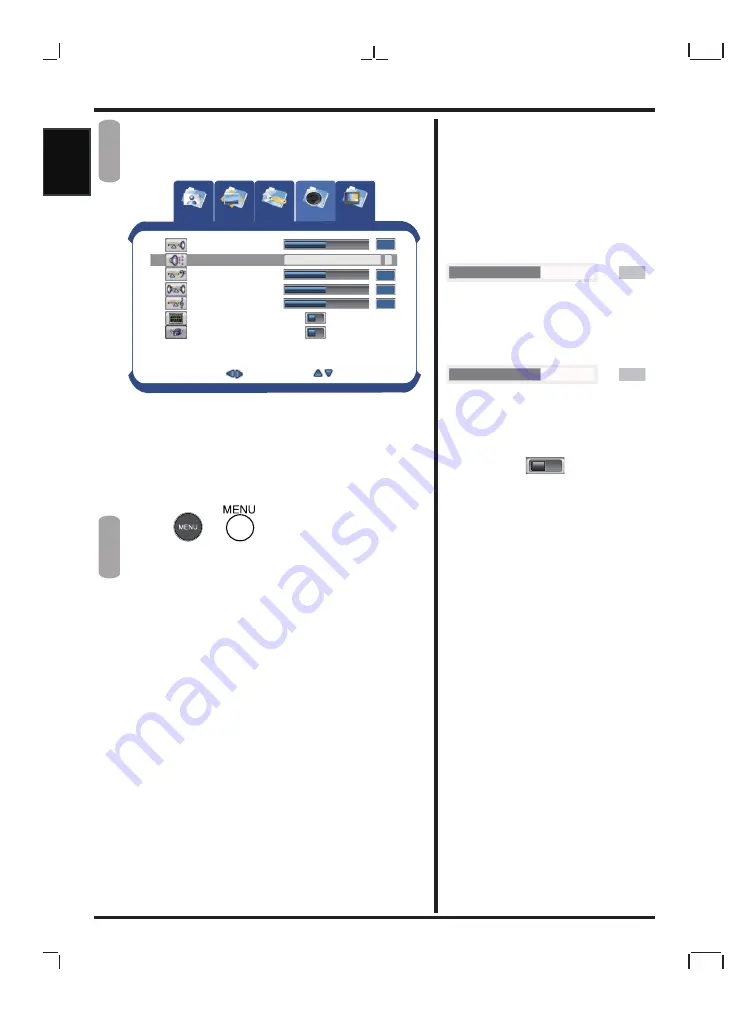
20
English
English
English
English
Press
or +
-
to switch the preset
AUDIO
mode: STANDARD ,MILD,
PERSONAL
In preset Audio item , it is allowed
to adjust sub-audio-item setting
.Press
keys to select item and
press
or +
-
to adjust setting.
Press
or
to exit OSD menu
The OSD menu picture will conceal
automatically after 15 second
Repeat step 1.2
Press
keys to select item and
press
or + - to adjust setting
(Volume) adjustment
Adjusts the overall volume of the
speakers.
(Balance) adjustment
Balance the volume of right and
left speakers.
(Speaker Mute) adjustment
Turn the audio speakers output
ON or OFF (The audio out R / L
still on).
050
050
OFF
ON
(Treble) adjustment
Adjust the high frequency content
in audio output.
(Bass) adjustment
Adjust the low frequency content
in the audio output
5
4
Setup
Picture
Img.Adj
Audio
Tuner
Menu:Exit
Next
Select
Preset
Treble
Volume
Balance
Bass
Surround
Speaker Mute
50
50
50
50
STANDARD
ON
OFF
ON
OFF
(Surround) adjustment
Turn the Surround system ON or
OFF.
Summary of Contents for GT series
Page 1: ...GT Series XX R0000 Liquid Crystal Display Television...
Page 7: ...English...
Page 44: ......
















































