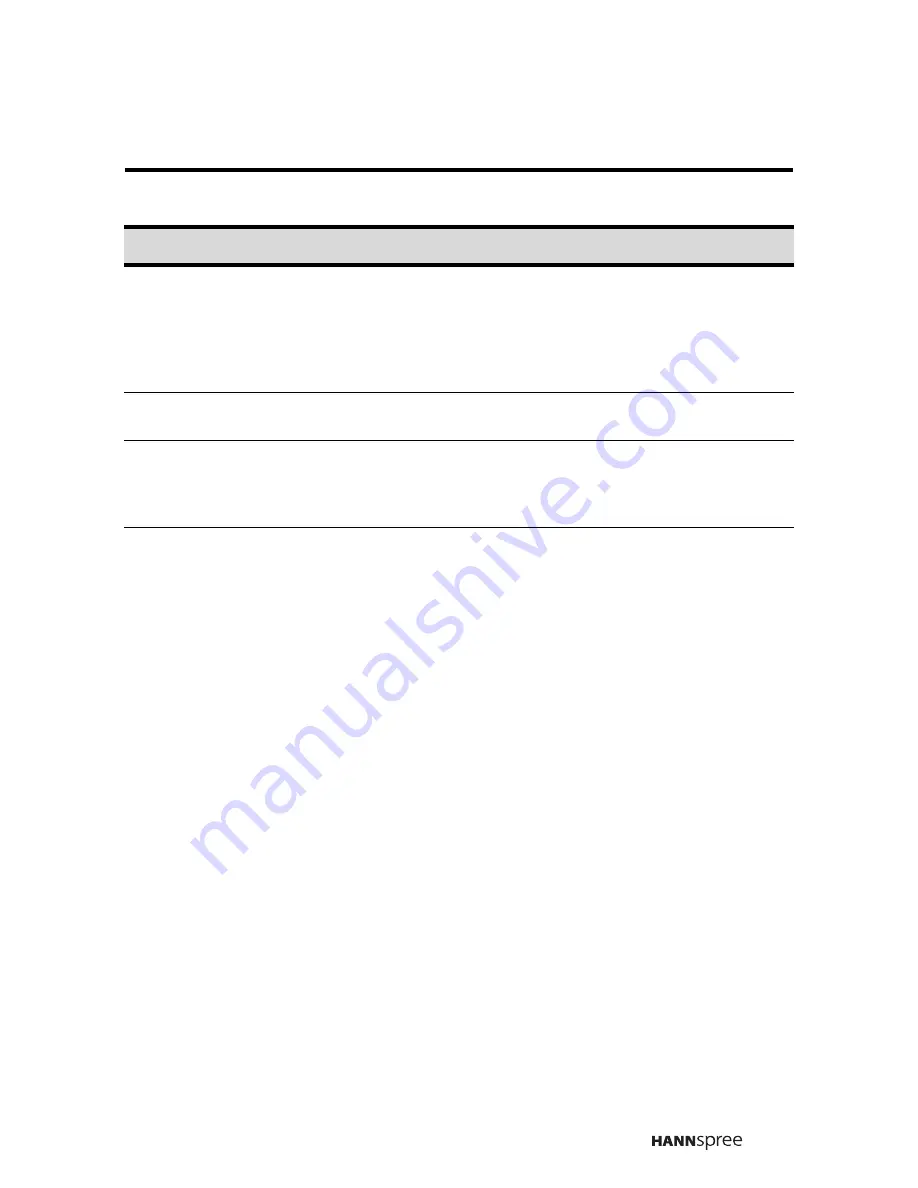
55
No sound but have image.
•
Make sure the source device is functioning
properly.
•
Set the volume to a higher level.
•
Make sure the audio cable is connected
securely.
•
Turn the mute off.
Screen image turns over.
•
Make sure the video signal cable is con-
nected properly.
Snow appears on the screen.
•
Adjust the location of the antenna, placing it
far from roads or sources of interference.
•
Check the antenna and the video signal line
connections.
Blurred or overlapped images.
•
Readjust the sharpness setting.
•
Choose programs with high quality signals.
•
Adjust the direction of the antenna or change
the video signal cable.
Situation
Solution




































