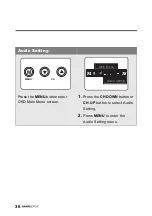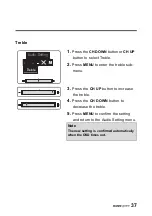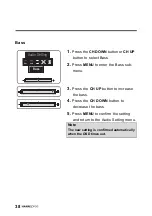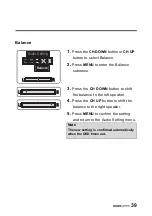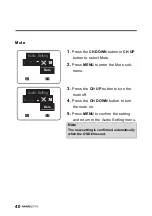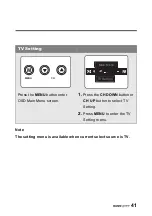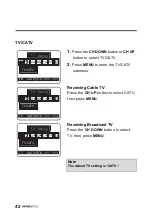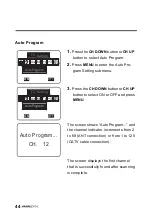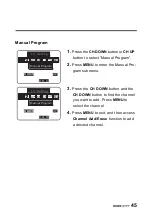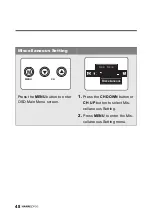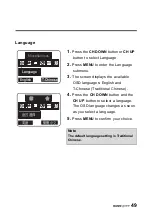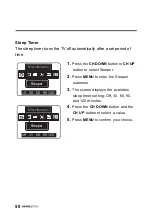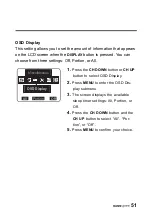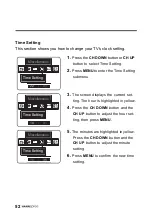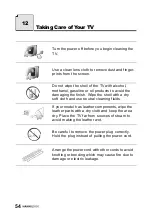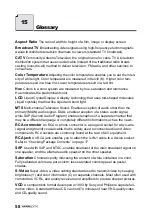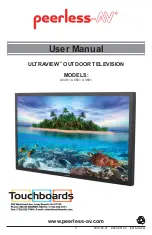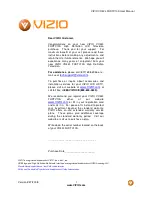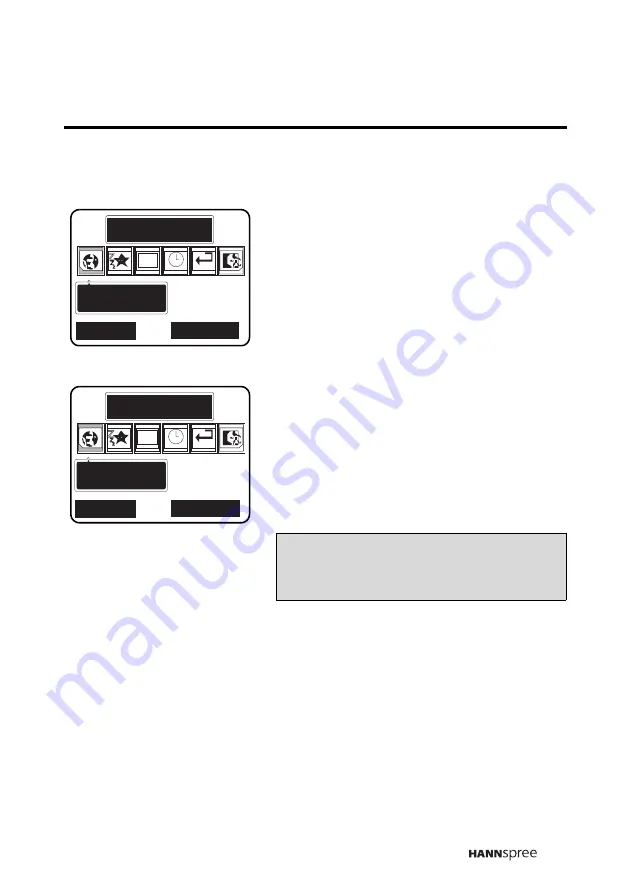
49
Language
1.
Press the
CH DOWN
button or
CH UP
button to select Language.
2.
Press
MENU
to enter the Language
submenu.
3.
The screen displays the available
OSD languages: English and
T-Chinese (Traditional Chinese).
4.
Press the
CH DOWN
button and the
CH UP
button to select a language.
The OSD language changes as soon
as you select a language.
5.
Press
MENU
to confirm your choice.
Miscellaneous
Language
Language
CH
English
English
T-Chinese
T-Chinese
ጵ!!!!!!!
!!!!!!!ٽ
ߢᙇᖗ
ߢᙇᖗ
CH
᧯խ֮
᧯խ֮
Note
The default language setting is Traditional
Chinese.