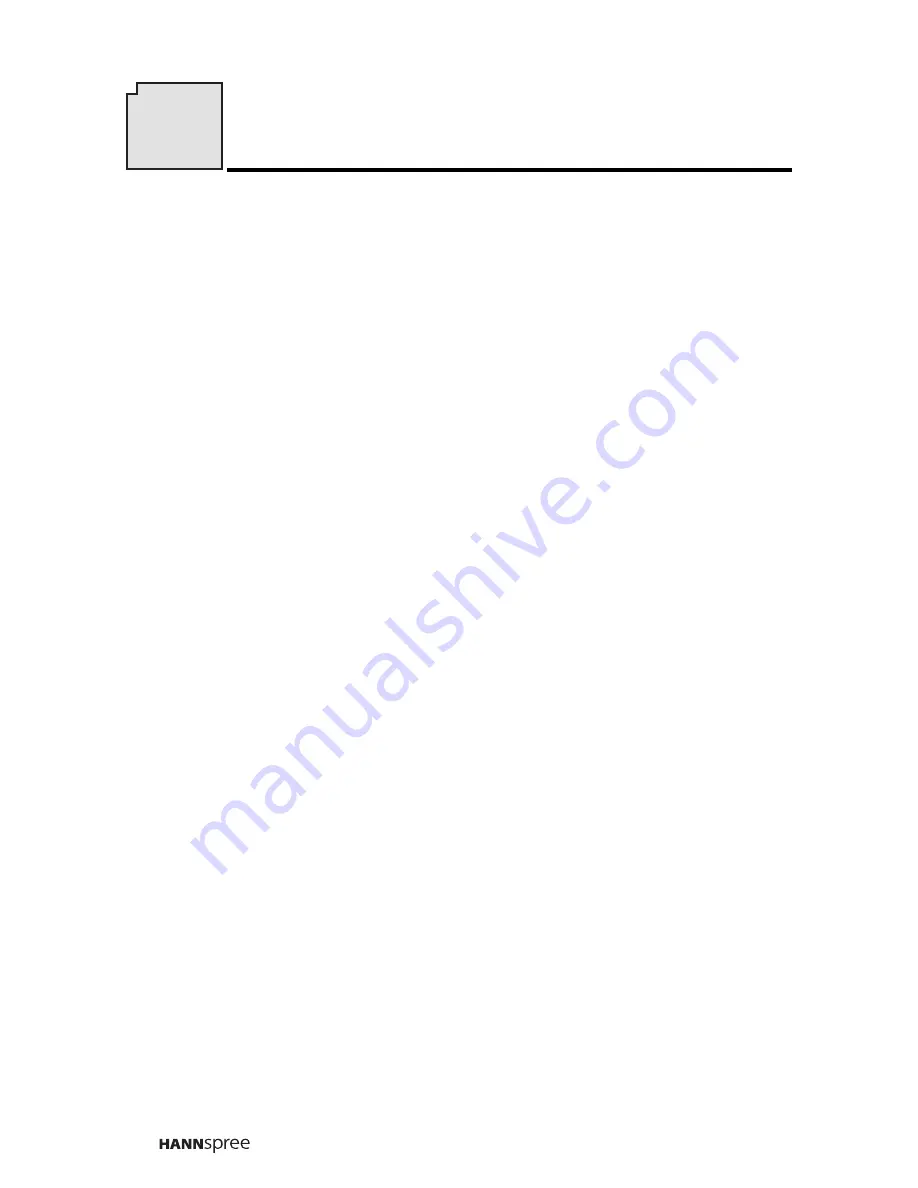
4
This manual is designed to assist users in setting up and using the LCD TV.
Information in this document has been carefully checked for accuracy;
however, no guarantee is given to the correctness of the contents. The
information in this document is subject to change without notice.
Copyright
© Copyright 2003 Hannspree, Inc
.
All rights reserved. This product and related documentation are pro-
tected by copyright and are distributed under licenses restricting their
use, copying, and distribution. No part of this documentation may be
reproduced in any form by any means without prior written authorization
of Hannspree, Inc., and its licensors, if any.
2
Preface
Summary of Contents for DT0B-10A1
Page 1: ......
Page 9: ...8 Optimal Viewing Distance 102 cm MENU SOUR CE CH CH V V...






































