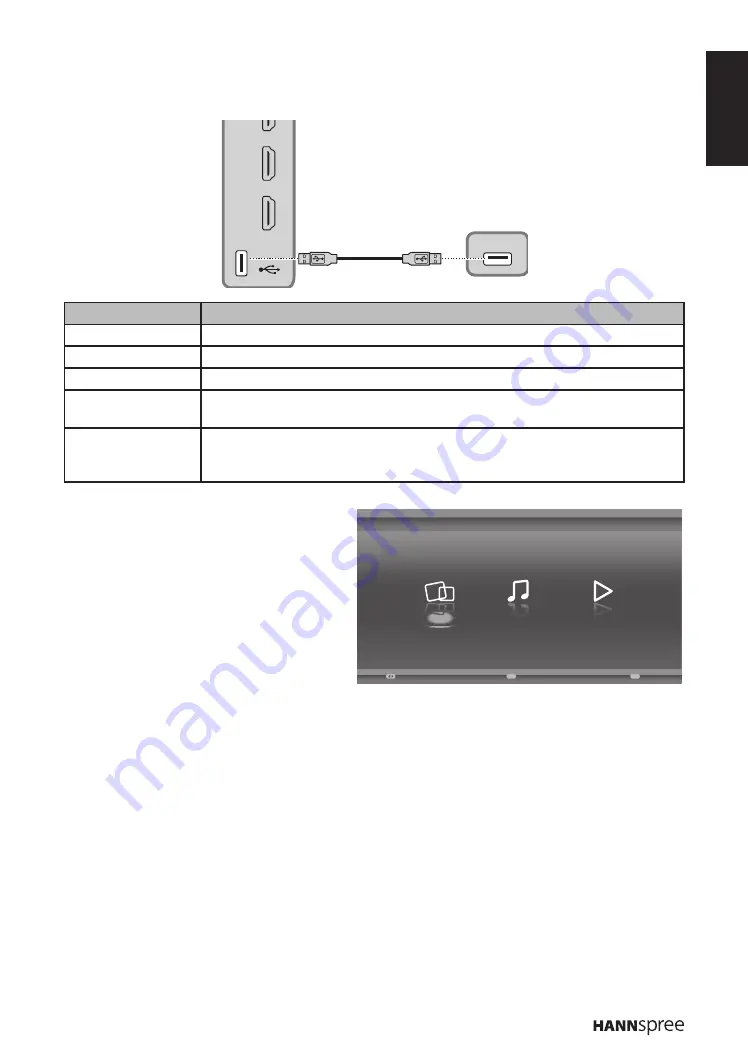
ENGLISH
21
Media Center Menu
Your TV is equipped with a USB connector that enables you to view photos, listen to music, or watch
videos stored on a USB storage device.
2
3
USB
USB
Device
File Format
USB 2.0 device
USB memory, USB card reader
File System
FAT/FAT 32/NTFS
Photo file format
JPEG (*.JPG)
Music format
MPEG1 (*.MP3) Bitrate: 32k, 64k, 96k, 128k, 196k, 256k, 320kbps
Sampling frequency: 32k, 44.1k, 48kHz
Video file format
MPEG1/2 (*.AVI, *.MPG, *.MPEG, *.TS)
MPEG4 (*.AVI, *.MP4)
H.264 (*.AVI, *.MP4, *.TS)
Plug a USB device to the USB connector on
the TV. When this USB device is detected, it
enters the
Media Center
menu directly.
Viewing Photos
1
Select
Media Center
>
Photo
, then press
OK
to enter the main file content browser.
2
In the main file content browser, use
p
/
q
/
t
/
u
to select a photo or an inner file folder.
n
Select an inner file folder, press
OK
to enter a sub file content browser.
n
Press
Menu
to display the photo menu in the folder mode.
-
Sort
: Sort folders and photos by Date or Name.
-
Edit
: Copy, Paste, or Delete a selected photo.
-
Parser
: Select
Recursive
to display photos from all sub file folders.
3
Select a photo, press
OK
to view in full screen, and a slide show begins from the selected photo.
n
Press
Menu
to display the photo menu in the browser mode. You can play, pause or rotate the
photo, and set other related slide show settings.
4
Press
OK
to pause the slide show.
n
Press
p
/
q
to view the previous or next photo.
Media Center
Enter
OK
Exit
Exit
Select
Music
Photo
Video





































