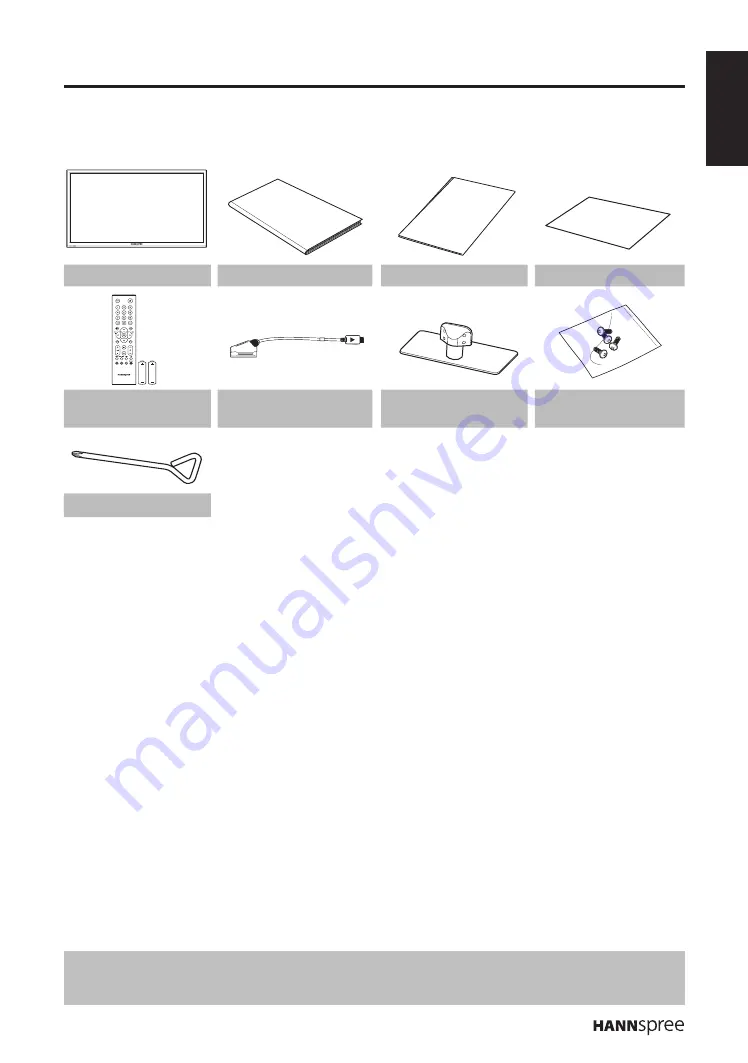
ENGLISH
5
Package Contents
Make sure the following components are included in the box. Please contact Hannspree Customer
Service immediately if anything is missing or damaged.
TV
User’s manual
Quick start guide
Warranty card
Remote control
and batteries
SCART adapter
TV stand
Screws
Simple screwdriver
Introducing the TV
You can watch DVB-T, DVB-C broadcast, cable, or digital television channels, and easily connect a
VCR, STB or DVD player to the SCART, HDTV (Component), and HDMI input ports (location of these
ports depends on model). You can also use the TV as a monitor for your PC by connecting it through
the VGA port.
Convenient control buttons located on the TV and a handy remote control let you change channels,
adjust the volume, and change display settings through an easy-to-use on-screen display menu system.
The built-in stereo speakers provide full rich sound and a convenient audio output port lets you connect
to an external audio system or earphones.
Features
TV Tuner: Built-in
•
TV Tuner (analog, DVB-T,
DVB-C)
Audio/ Video support:
•
– SCART input
– VGA (PC) input
– HDMI inputs
– HDTV (Component) input
– R/L audio inputs
– VGA(PC) audio input
– 3.5 mm stereo earphone output
– SPDIF output
On-Screen Display (OSD) me
•
nu system
Tel
•
etext (TV RF+SCART) 1.5v. with 1000
pages memory
Built-in stereo speakers
•
Image Enhancement Technology
•
– 3:2/2:2 pull down (24P)
– 3D Comb Filter
Noise Reduction
•
Advanced 3D de-interlacing
•
Edge Enhancement
•
HDTV (32”)
•
PVR and Time Shift functions
•
Note:
The supporting devices mentioned in this manual may vary on different models. For more information, please
•
refer to the manufacturer’s user manual or the Quick Start Guide of your TV model.
1. Getting Started
User's Manual
Quick Start
Guide
Warranty Card






































