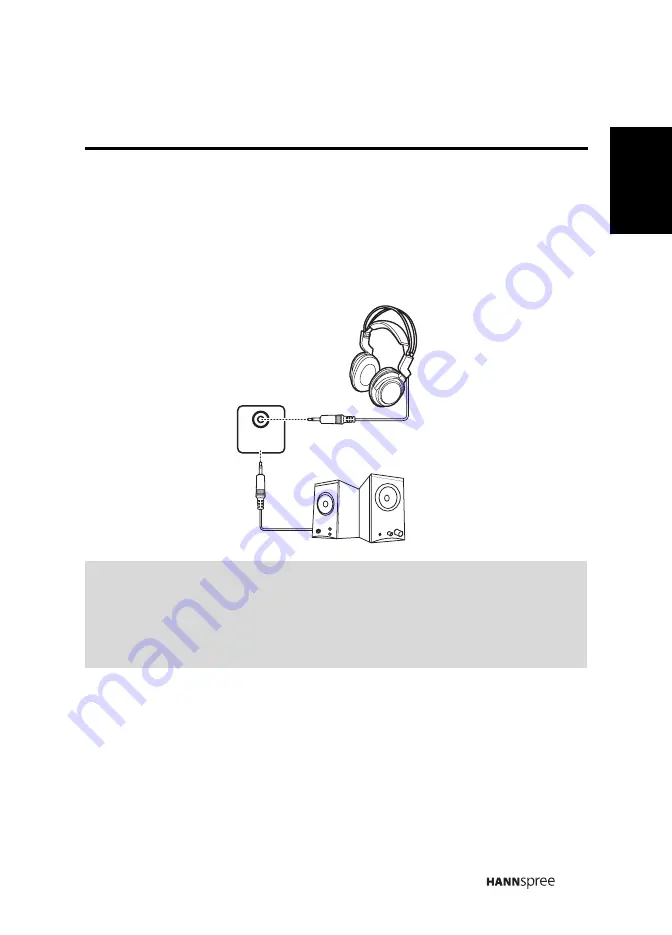
21
English
2.2 Connecting External Devices
Connect external devices such as VCRs, Set-Top-Box, DVD players, video game
consoles, earphones, or a PC to the TV using the appropriate ports on the rear of the
TV.
2.2.1
Connecting External Earphones
Note:
•
External speakers or headphones are not included with the TV.
•
The internal TV speakers will not output sound when headphones are
plugged in.
•
Use external speakers with built-in amplifiers only.
•
Only one external device for sound can be connected at a time.
EAR
PHONE
Speakers
Headphones
(Built-in Amplifiers)
Summary of Contents for 48,3cm (19") Liquid Crystal Display...
Page 1: ...PN 1506 0E8V000...
















































