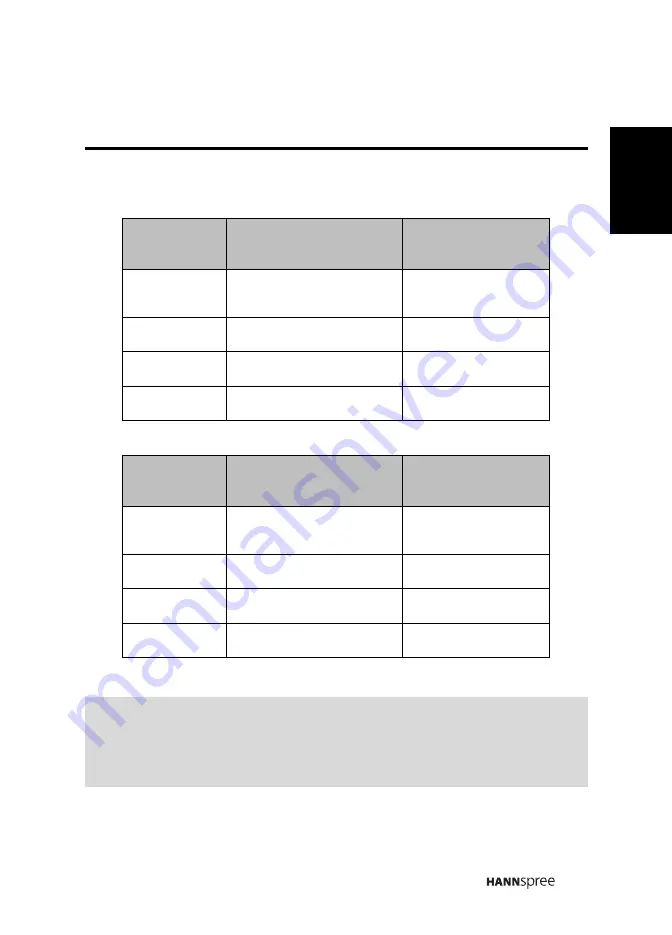
41
English
6. Default volume lock setting:
7. Default channel lock setting:
Electronic
equipment
VOL+, VOL- and Mute
Note
TV
Transmit TV code
Provided by
manufacturer
CABLE
Transmit CABLE code
Unlocked
AUDIO
Transmit AUDIO code
Unlocked
DVD
Transmit DVD code
Unlocked
Electronic
equipment
CH+ and CH-
Note
TV
Transmit TV code
Provided by
manufacturer
CABLE
Transmit CABLE code
Unlocked
AUDIO
Transmit AUDIO code
Unlocked
DVD
Transmit DVD code
Unlocked
Note:
Each re-powering restores factory setting, and all electronic equipment modes
transmit TV-mode infrared (IR) signal until being set up through code setting.
For example, setting the electronic equipment code of CABLE as ‘0001’ stops
transmitting TV code, whereas AUDIO and DVD continue to transmit TV code.
Summary of Contents for 48,3cm (19") Liquid Crystal Display Television
Page 1: ...PN 1506 0E8V000...










































