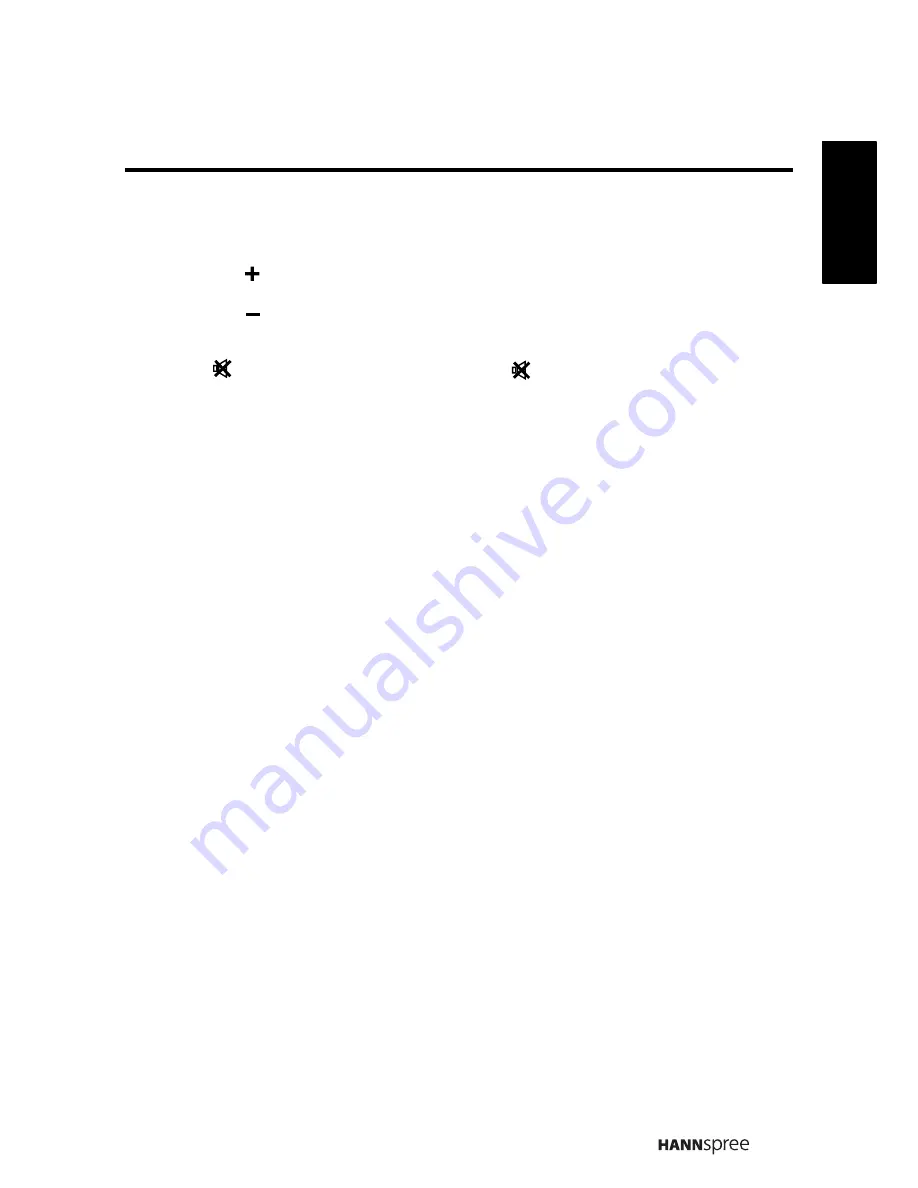
23
English
2.3.4
Adjusting the Volume
1
Press
on the control panel or remote control to increase the volume.
2
Press
on the control panel or remote panel to decrease the volume.
3
Press
to eliminate sounds, and press
again or press the volume
buttons to restore the original volume.
䷇䞣
䷇䞣
䴭䷇
䴭䷇