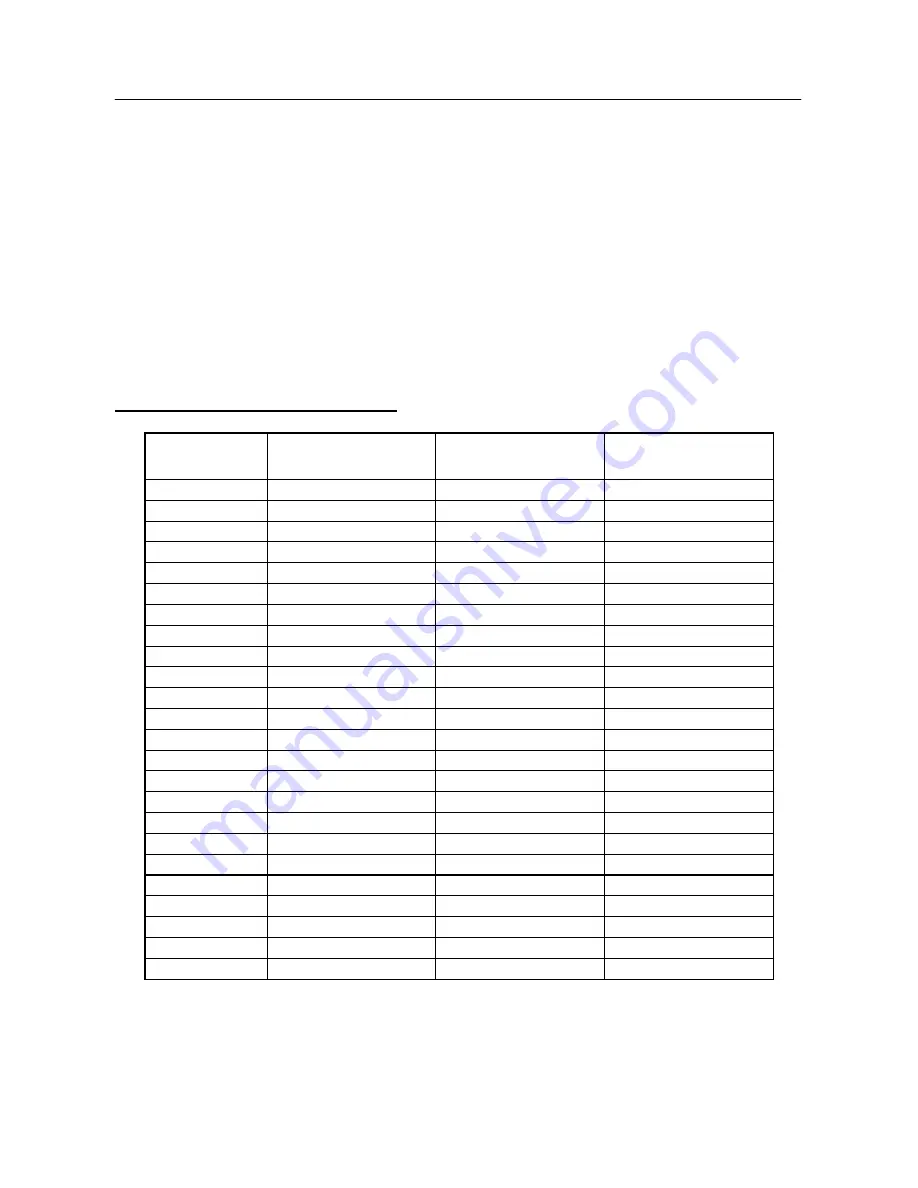
User’s Manual
ERROR MESSAGE & POSSIBLE SOLUTIONS
CABLE NOT CONNECTED :
1. Check that the signal-cable is properly connected, If the connector is loose, tighten
the connector’s screws.
2. Check the signal-cable’s connection pins for damage.
INPUT NOT SUPPORT :
Your computer has been set to unsuitable display mode, set the computer to display
mode given in the following table.
FACTORY PRESET TIMING TABLE:
TIMING MODE
HORIZONTAL
FREQUENCY (kHz)
VERTICAL
FREQUENCY (Hz)
640x350 VGA-350
31.469
70.087
640x400 VGA-GRAPH
31.469
70.087
640x400 NEC
PC9821
31.5
70.15
640x480 VGA-480
31.469
59.94
640x480 APPLE
MAC-480
35.00
66.67
640x480 VESA-480-72Hz
37.861
72.809
640x480 VESA-480-75Hz
37.5
75
720x400 VGA-400-TEXT
31.469
70.087
832x624 APPLE
MAC-800
49.725
74.55
800x600 SVGA
35.156
56.25
800x600 VESA-600-60Hz
37.879
60.317
800x600 VESA-600-72Hz
48.077
72.188
800x600 VESA-600-75Hz
46.875
75
1024x768 XGA
48.363
60.004
1024x768 COMPAQ-XGA
53.964
66.132
1024x768 VESA-768-70Hz 56.476
70.069
1024x768 VESA-768-75Hz 60.023
75.029
1024x768 APPLE
MAC-768
60.24
75.02
1152x864 75Hz
67.50
75.00
1280x960 60Hz
60.00
60.00
1280x1024 VESA-1024-60Hz
64
60
1280x1024 VESA-1024-75Hz
80
75
1440x900 VESA-1440-60Hz 55.935
59.887
1440x900 VESA-1440-75Hz 70.635
75
19


































