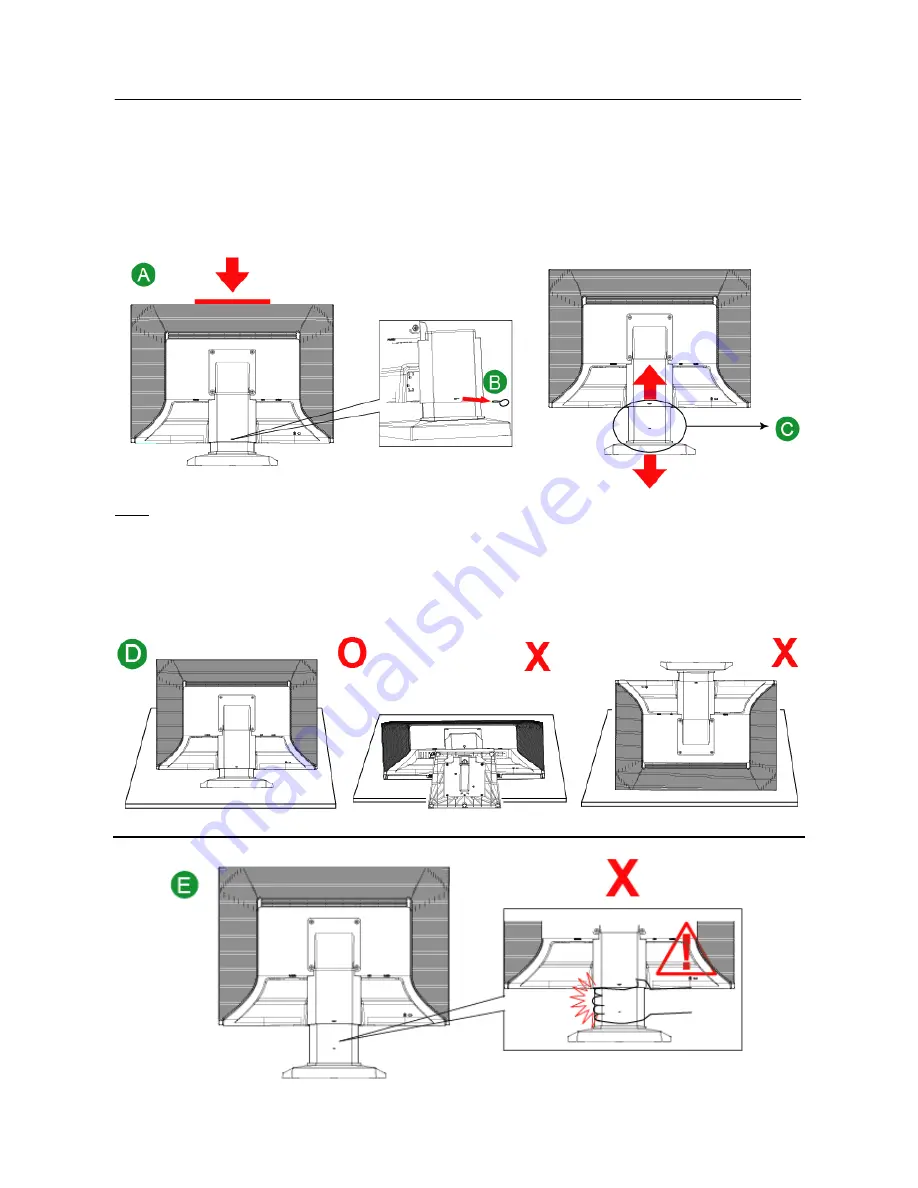
User’s Manual
ADJUSTING DISPLAY HEIGHT
1.
In order to achieve the best visual effects, it is recommended that the display be adjusted so that
the entire screen is facing you before you adjust the display height according to your personal
preference.
2.
Hold the top edge of the display (fig. A) and remove the pin from the rear of the display stand
(fig. B) to adjust it to appropriate height (fig. C).
Note
y
Be sure not to exert pressure on the LCD while adjusting the height to prevent damaging or
cracking the screen.
y
When adjusting the display height, be sure to place the stand upright on a flat surface (such as a
table) prior to adjustment. Do not place the LCD monitor on top of the table or remove the pin
while the stand is inverted (fig. D). Keep your fingers or hands away from the height adjustment
mechanism (fig. E) to prevent injury.
9
Summary of Contents for HP222
Page 1: ...HP222 HSG 1095...










































