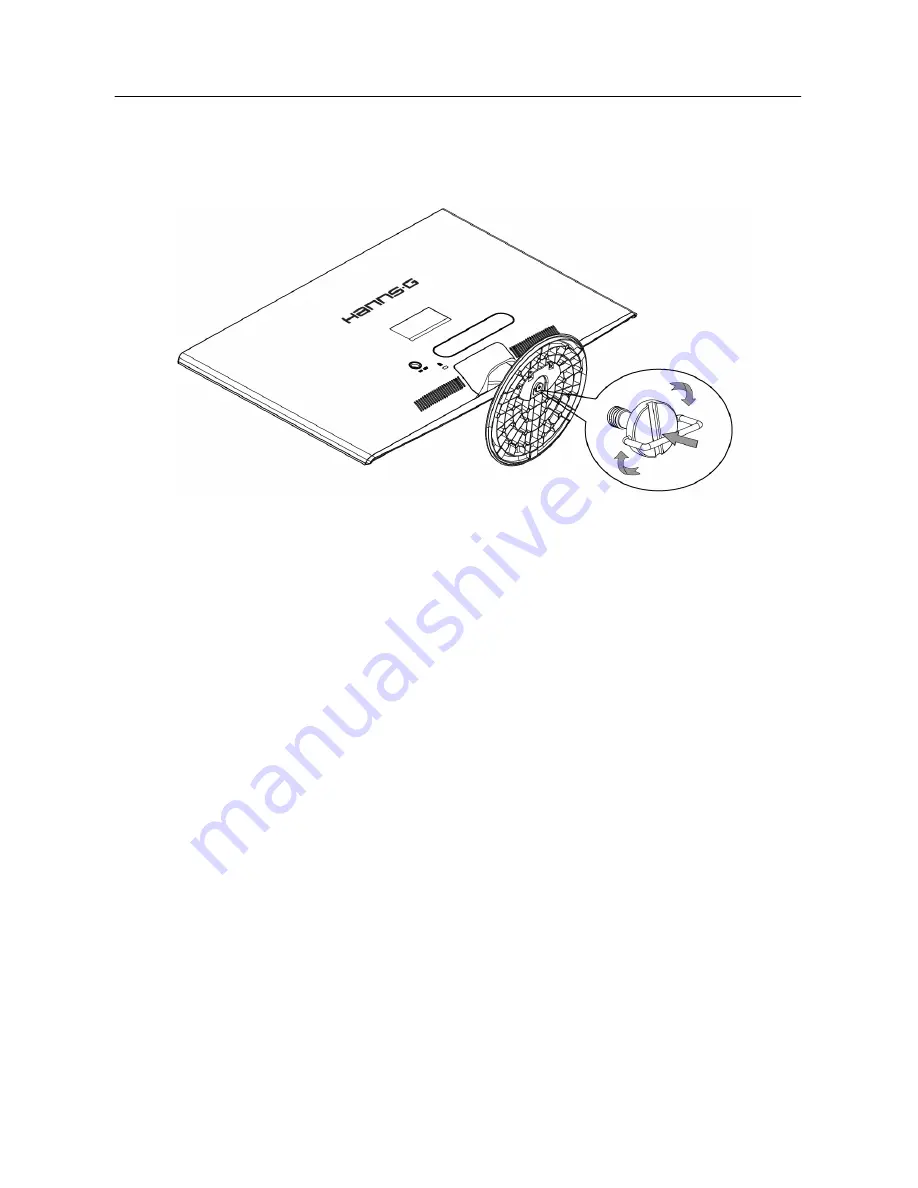
User’s Manual
INSTALLATION INSTRUCTIONS
INSTALL
REMOVE
Figure.1. Installing and Removing the Base
INSTALLATION:
1.
Turn the monitor over and set it upside down.
2.
Align the monitor to the slots on the stand.
3.
Please note that the longer edge of the stand should be facing forward.
4.
Pull the screw ring upwards, then turn the screw clockwise to secure. When the stand is securely
attached to the monitor, pull down the screw ring to flatten it with the base of the screw.
5.
Check the underside of the stand to ensure that the monitor has been firmly installed to the stand
and that the screws do not loosen.
REMOVAL:
1.
Turn the monitor over and set it upside down.
2.
Turn the screw counterclockwise to loosen it.
3.
Detach the stand from the monitor.
POWER
POWER SOURCE:
1.
Make sure that the power cord is the correct type required in your area.
2.
This adapter has an Internal universal power supply that allows operation in either
100/120V AC or 220/240V AC voltage area (No user adjustment is required.)
3.
Plug one end of the 12V DC adapter to the LCD monitor’s DC 12V input socket, plug one end of
the AC power cord to the 12V DC adapter AC input socket, and the other end of the AC power
cord to Wall outlet.
8
Summary of Contents for HL231
Page 1: ...HL231 HSG 1111 OSD V4 38...









































