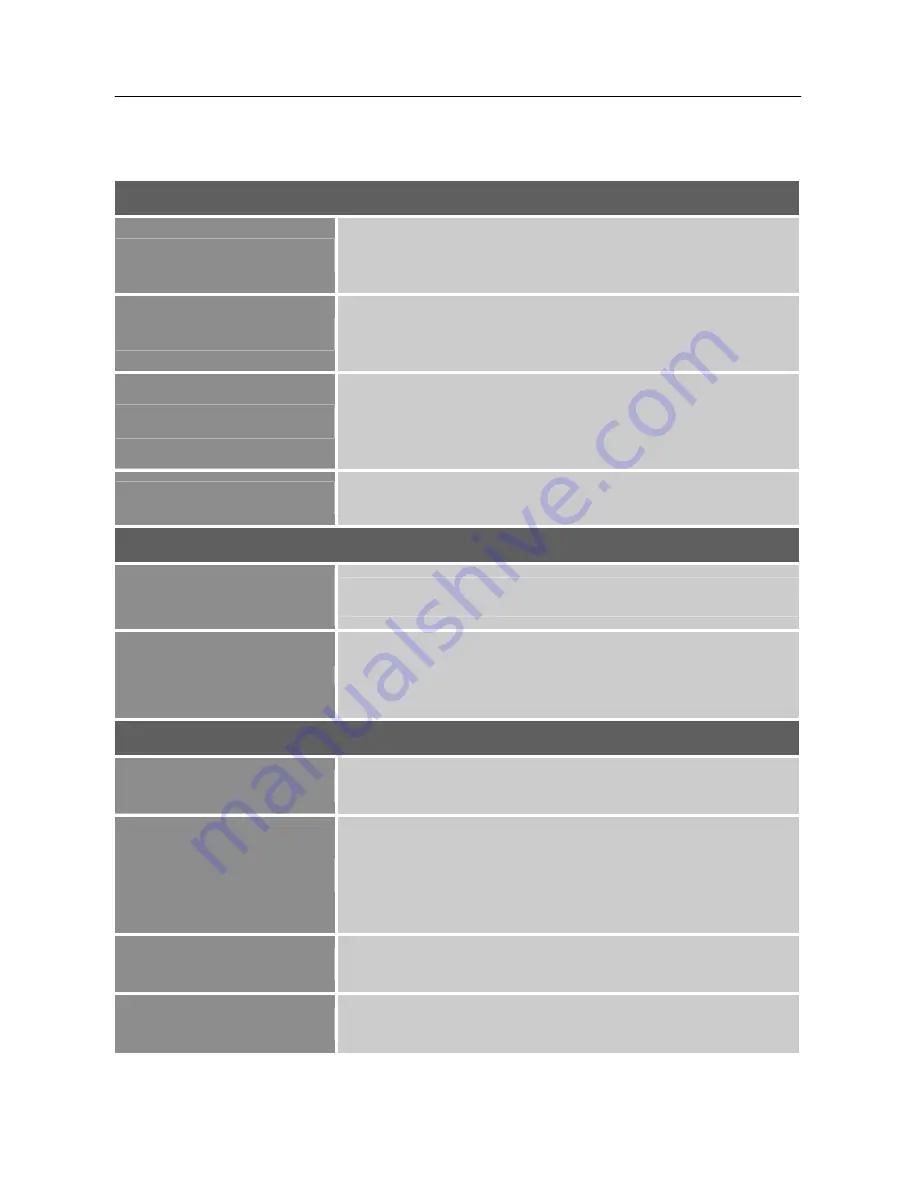
User’s Manual
HOW TO ADJUST A SETTINGS
BRIGHTNESS/ CONTRAST
BRIGHTNESS
Adjust the brightness value of the display according to your
preference. Select
「
BRIGHTNESS
」
option to adjust the
brightness value.
CONTRAST
Adjust the contrast value of the display according to your
preference. Select
「
CONTRAST
」
option to adjust the contrast
value.
X-CONTRAST
Optimal setting for high contrast images or videos. The dark and
light areas of the image are automatically detected, and the
contrast is enhanced to provide a clearer, sharper image. Also,
you may select the
「
X-CONTRAST
」
option.
PRESET MODE
Select the preset mode according to your preference: PC/
MOVIE/ GAME/ ECO
COLOR SETTING
WARM
NATURE (6500K)
COOL
Adjust the color temperature value of the display according to
your preference: WARM /NATURE/ COOL.
USER
Move the cursor to the User option and select it,
1. To adjust the red, enter the
「
R
」
option and adjust the level.
2. To adjust the green, enter the
「
G
」
option and adjust the level.
3. To adjust the blue, enter the
「
B
」
option and adjust the level.
IMAGE SETTING
AUTO ADJUST
The auto adjustment function is used to optimize the
「
H-POSITION
」
,
「
V-POSITION
」
,
「
CLOCK
」
,and
「
PHASE
」
.
ASPECT RATIO
When the aspect ratio of screen is distorted, you may make
adjustments by using this function.
「
FULL
」
indicates full screen
display, which does not ensure the image is shown as is or in
initial scale.
「
FIT
」
indicates scaling by the proportion of original
images, which may cause the screen showing black bands.
H-POSITION
Select the
「
H-POSITION
」
option to shift the screen image to the
left or right. Enter the option and adjust the level.
V-POSITION
Select the
「
V-POSITION
」
option to shift the screen image up or
down. Enter the option and adjust the level.
15
Summary of Contents for HK162
Page 1: ...OSD V4 39 HSG 1125 HK162 ...





















