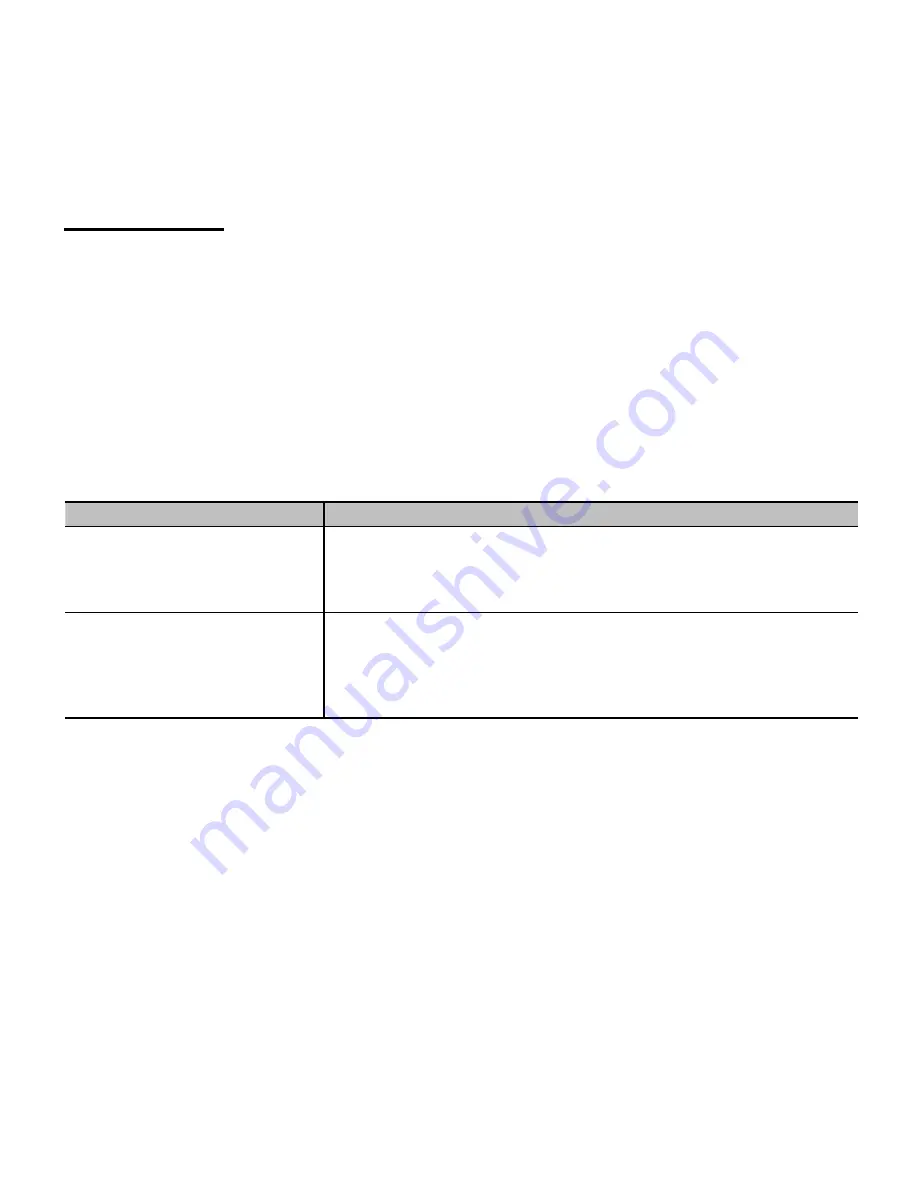
Quick setup
1. Power on the computer and monitor.
2. Start the operating system.
3. Insert the CD-ROM into the CD drive on your computer. The CD-ROM will
automatically execute and display the Main Menu.
4. From the Main Menu, click on the options you would like to perform and follow the
directions on the screen.
Troubleshooting
Problems
Check items
•
No video
•
The power LED didn’t lit.
•
Check whether the power of screen is on or not.
•
Ensure the power cord is connected to screen properly.
•
Ensure the power supply is normally in the outlet by tester.
•
No video
•
The power LED is in the
color of orange.
•
Ensure the computer is not in the power save mode.
(Move mouse or hit any key to wake up the computer)
•
Ensure the computer or the equipment of video source is on.
•
Ensure the video signal cable is connected properly.
Warning:
To reduce the risk of electric shock or damage to your equipment:
1. Do not disable the power cord-grounding plug. The grounding plug is an important
safety feature.
2. Plug the power cord into a grounded (earthed) electrical outlet that is easily
accessible at all times.
3. Disconnect power from the monitor by unplugging the power cord from the electrical
outlet.
- 5 -
Summary of Contents for HH-181APB
Page 4: ...Installation and Removal INSTALL REMOVE 2...
Page 5: ...I O Ports Connection 3 Audio Cable POWER D SUB AUDIO VGA Cable Power outlet...
Page 8: ...1 2 3 4 LED LED 1 2 3 6...
Page 9: ...1 2 3 CD ROM CD ROM 4 LED LED 1 2 3 7...
Page 10: ...1 2 3 CD ROM CD CD ROM Main Menu 4 Main Menu LED LED 1 2 3 8...
Page 17: ...1 2 3 CD ROM CD CD ROM 4 LED LED 1 2 3 15...
Page 18: ...1 2 3 CD ROM CD CD ROM Main Menu 4 Main Menu LED on LED 1 2 3 16...


















