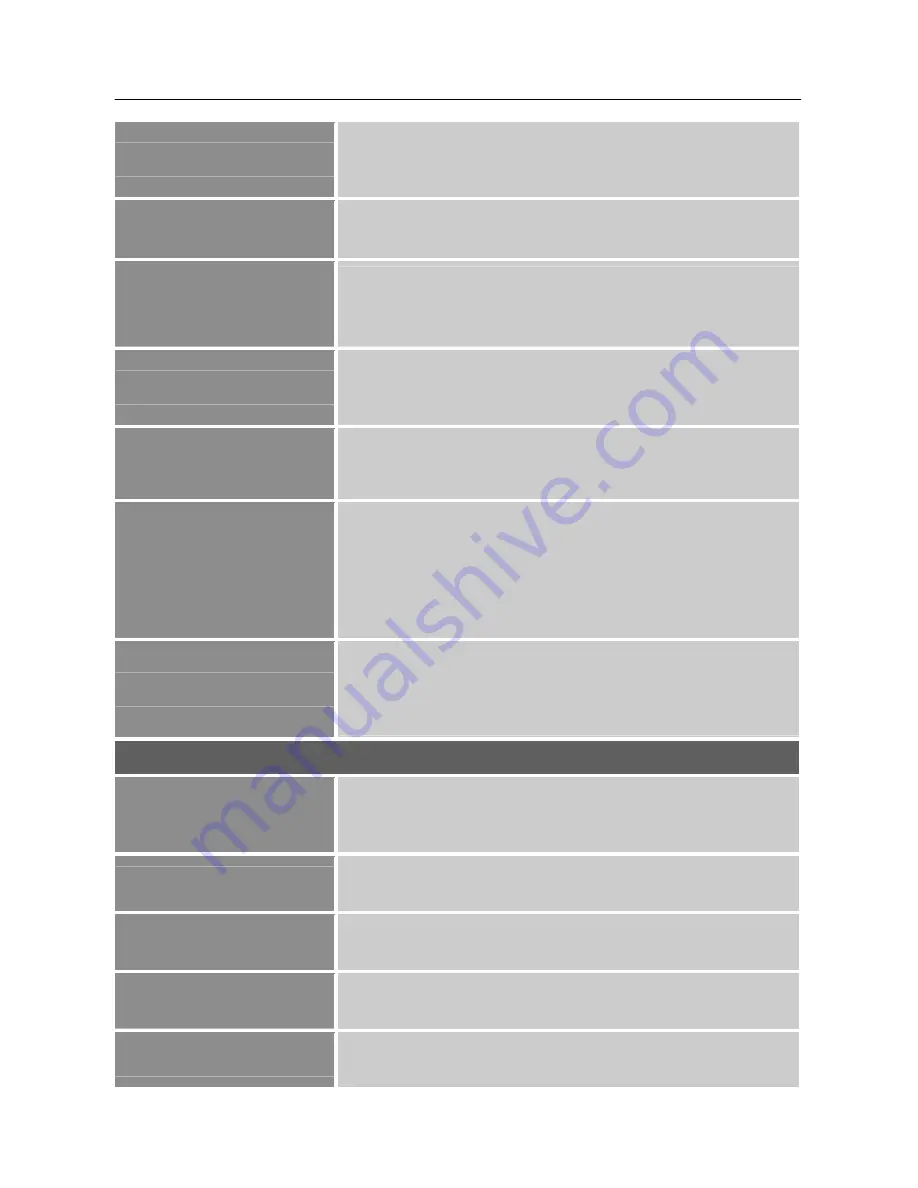
User’s Manual
H-POSITION
Select the
「
H-POSITION
」
option to shift the screen image to the
left or right. Enter the option and adjust the level.
[For VGA
only]
V-POSITION
Select the
「
V-POSITION
」
option to shift the screen image up or
down. Enter the option and adjust the level.
[For VGA only]
CLOCK
Select the
「
CLOCK
」
option to reduce the vertical flicker of
characters on the screen. Enter the option and adjust the level.
[For VGA only]
PHASE
Select the
「
PHASE
」
option to reduce the horizontal flicker of
characters on the screen. Enter the option and adjust the level.
[For VGA only]
SHARPNESS
Select the
「
SHARPNESS
」
option to adjust the sharpness of the
display. Set the value from -2 to 2.
VIDEO MODE
Choose
「
VIDEO MODE
」
or
「
PC MODE
」
for video
transmission. While using HDMI or HDMI to DVI ports for
video transmission, the video will appear cut off slightly around
the edge; choose
「
PC MODE
」
to view videos with complete
image.
(VIDEO MODE only functions for inputs from HDMI or
DVI that supports HDCP video (YUV format))
RESPONSE TIME
Setup the display response time through the Response time
function. Available settings are
MINIMUM,
INTERMEDIATE
, and
MAXIMUM
.
[This feature is limited to
specific models only.]
OSD SETTING
LANGUAGE
Select
「
LANGUAGE
」
option to change the language of the
OSD. Enter the option and select a language.
[Reference only,
the OSD Language depends on the selected model]
H-POSITION
Select
「
H-POSITION
」
option to adjust the horizontal position of
the OSD. Enter the option and adjust the level.
V-POSITION
Select
「
V-POSITION
」
option to adjust the vertical position of
the OSD. Enter the option and adjust the level.
TRANSPARENCY
Select
「
TRANSPARENCY
」
option to adjust the transparency of
the OSD. Enter the option and adjust the level.
OSD TIME-OUT
Select
「
OSD TIME-OUT
」
option to set the OSD time out from
10 to 100 seconds. Enter the option and adjust the level.
15
Summary of Contents for HH-181APB
Page 1: ...HSG XXXX HH181 HSG1071...







































