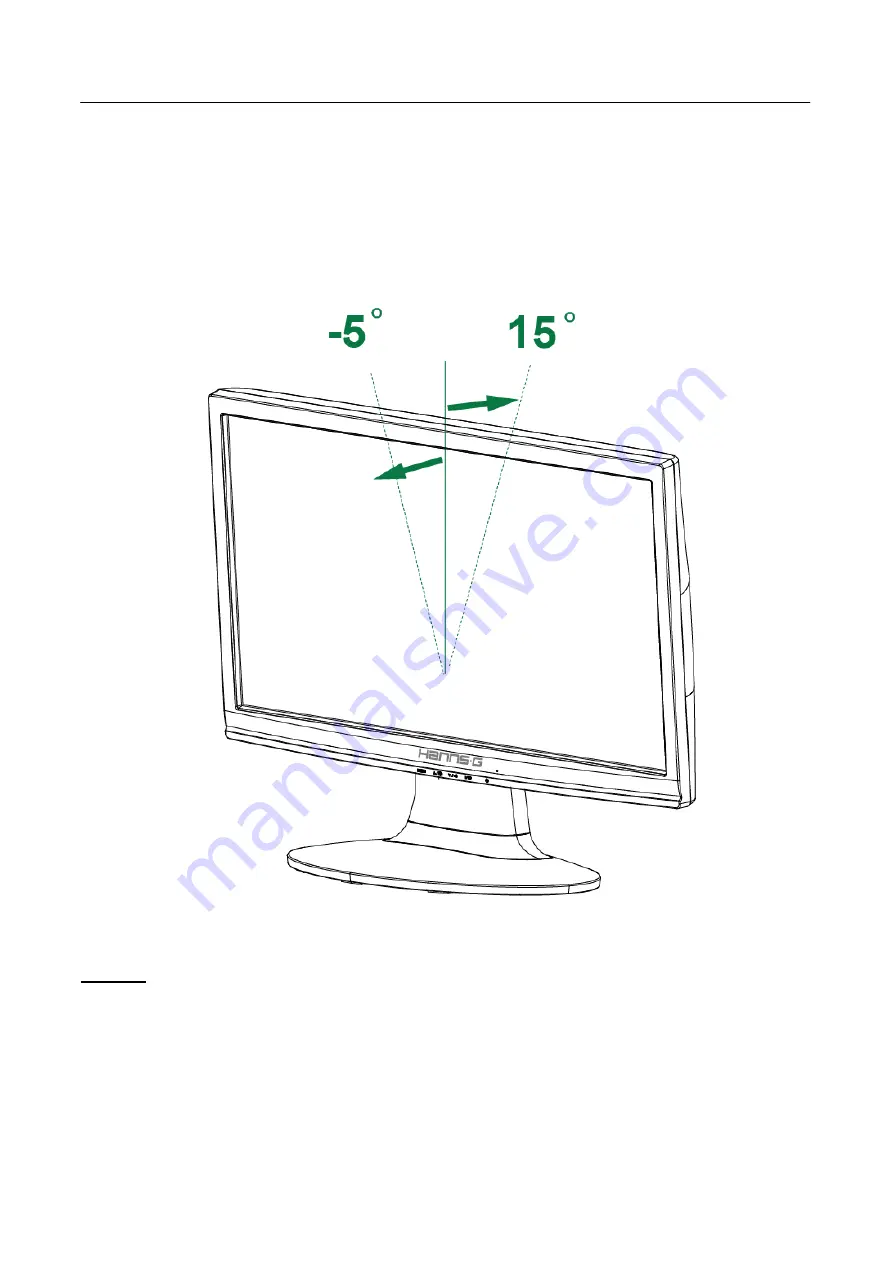
User’s Manual
ADJUSTING THE VIEWING ANGLE
•
For optimal viewing it is recommended to look at the full face of the monitor, then adjust the
monitor’s angle to your own preference.
•
Hold the stand so you do not topple the monitor when you change the monitor’s angle.
•
You are able to adjust the monitor’s angle from -5
°
to 15
°
.
Figure.3. Monitor Angle
NOTES:
•
Do not touch the LCD screen when you change the angle. It may cause damage or break the LCD
screen.
•
Be careful not to place fingers or hands near the hinges when tilting the monitor, otherwise
pinching can result.
12
Summary of Contents for HA195
Page 1: ...HA195 HSG1071...









































