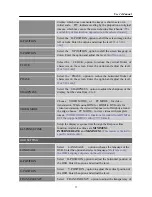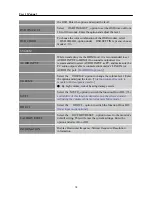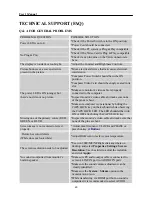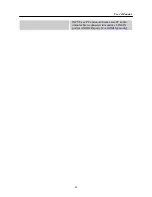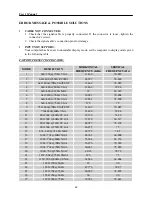User’s Manual
SPECIAL NOTES ON LCD MONITORS
The following symptoms are normal with LCD monitor and do not indicate a problem.
•
Due to the nature of the fluorescent light, the screen may flicker during initial use. Turn off the
Power Switch and then turn it on again to make sure the flicker disappears.
•
You may find slightly uneven brightness on the screen depending on the desktop pattern you use.
•
The LCD screen has effective pixels of 99.99% or more. It may include blemishes of 0.01% or
less such as a missing pixel or a pixel lit all of the time.
•
Due to the nature of the LCD screen, an afterimage of the previous screen may remain after
switching the image, when the same image is displayed for hours. In this case, the screen is
recovered slowly by changing the image or turning off the Power Switch for hours.
•
If the screen suddenly flashes erratically or the backlighting fails, please contact your dealer or
service center for repair. Do not attempt to repair the monitor yourself.
Lamp Disposal
LAMP(S) INSIDE THIS PRODUCT CONTAIN MERCURY AND MUST BE RECYCLED OR
DISPOSED OF ACCORDING TO LOCAL, STATE OR FEDERAL LAWS. FOR MORE
INFORMATION, CONTACT THE ELECTRONIC INDUSTRIES ALLIANCE AT
WWW.EIAE.ORG
.
FOR LAMP SPECIFIC DISPOSAL INFORMATION CHECK
WWW.LAMPRECYCLE.ORG
.
7
Summary of Contents for HA191
Page 1: ...HA191 HSG1097...