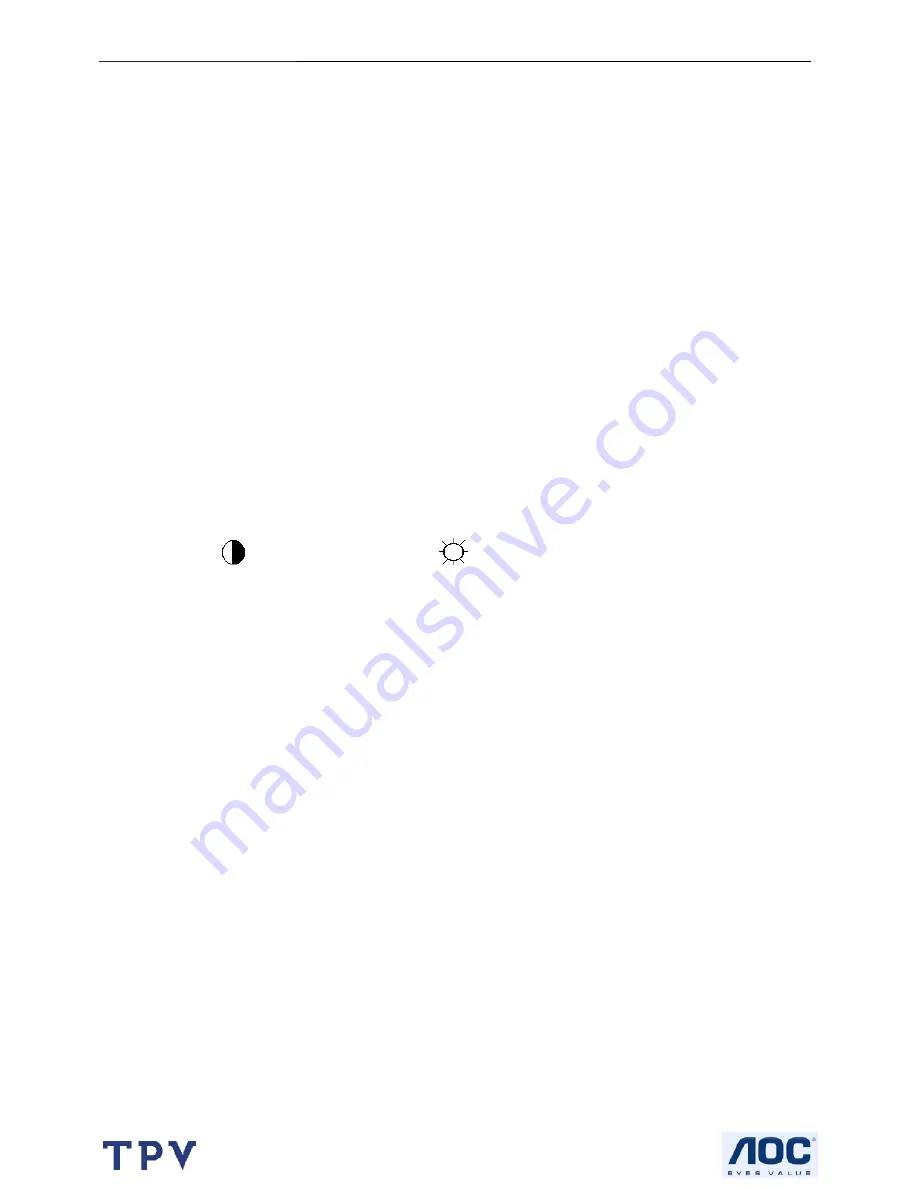
17" LCD Color Monitor
Hanns.G AG172D
41
9. White- Balance, Luminance Adjustment
Approximately 30 minutes should be allowed for warm up before proceeding White-Balance adjustment.
1. How to do the Chroma-7120 MEM. Channel setting
A. Reference to chroma 7120 user guide
B. Use “SC” key and “NEXT” key to modify x,y,Y value and use “
ID
” key to modify the
TEXT description Following is the procedure to do white-balance adjust
2. Setting the color temp. you want
A. MEM.CHANNEL 3 (9300 color):
9300 color temp. parameter is x = 283
±
28, y = 297
±
28,Y=220cd/
㎡
B. MEM.CHANNEL 4 (6500 color):
6500 color temp. parameter is x = 313
±
28, y = 329
±
28, Y=220cd/
㎡
C. MEM.CHANNEL 9 (5500 color):
5500 color temp. parameter is x = 333
±
28, y = 348
±
28, Y=220cd/
㎡
3. Enter into factory mode of AG172D
Turn on the power, press simultaneously the MENU and AUTO buttons, then the factory OSD will be at the left top
of the panel.
4. Bias adjustment:
Set the
Contrast
to 50; Adjust the
Brightness
to 80.
5. Gain adjustment:
Move cursor to “-F-” and press MENU key
A. Adjust 9300 color-temperature
1. Switch the Chroma-7120 to
RGB-Mode
(with press “MODE” button)
2. Switch the MEM. Channel to Channel 3 (with up or down arrow on chroma 7120)
3. The LCD-indicator on chroma 7120 will show x = 283
±
28, y = 297
±
28, Y=220cd/
㎡
4. Adjust the RED of color 1 on factory window until chroma 7120 indicator reached the value R=100
5. Adjust the GREEN of color 1 on factory window until chroma 7120 indicator reached the value G=100
6. Adjust the BLUE of color 1 on factory window until chroma 7120 indicator reached the value B=100
7. Repeat above procedure (item 4,5,6) until chroma 7120 RGB value meet the tolerance =100
±
2
B. Adjust 6500 color-temperature
1. Switch the chroma-7120 to
RGB-Mode
(with press “MODE” button)
2. Switch the MEM.channel to Channel 4(with up or down arrow on chroma 7120)
3. The LCD-indicator on chroma 7120 will show x = 313
±
28, y = 329
±
28, Y=220cd/
㎡
4. Adjust the RED of color 2 on factory window until chroma 7120 indicator reached the value R=100
5. Adjust the GREEN of color 2 on factory window until chroma 7120 indicator reachedthe value G=100
6. Adjust the BLUE of color 2 on factory window until chroma 7120 indicator reached the value B=100
7. Repeat above procedure (item 4,5,6) until chroma 7120 RGB value meet the tolerance =100
±
2
Summary of Contents for AG172D
Page 4: ...17 LCD Color Monitor Hanns G AG172D 4 1 Monitor Specifications ...
Page 6: ...17 LCD Color Monitor Hanns G AG172D 6 Dimensions ...
Page 9: ...17 LCD Color Monitor Hanns G AG172D 9 ...
Page 10: ...17 LCD Color Monitor Hanns G AG172D 10 ...
Page 11: ...17 LCD Color Monitor Hanns G AG172D 11 ...
Page 12: ...17 LCD Color Monitor Hanns G AG172D 12 ...
Page 15: ...17 LCD Color Monitor Hanns G AG172D 15 4 4 2 Optical Characteristics ...
Page 28: ...17 LCD Color Monitor Hanns G AG172D 28 7 PCB Layout 7 1 Main Board ...
Page 29: ...17 LCD Color Monitor Hanns G AG172D 29 ...
Page 30: ...17 LCD Color Monitor Hanns G AG172D 30 ...
Page 31: ...17 LCD Color Monitor Hanns G AG172D 31 7 2 Power Board ...
Page 32: ...17 LCD Color Monitor Hanns G AG172D 32 ...
Page 33: ...17 LCD Color Monitor Hanns G AG172D 33 7 3 Audio board ...
Page 43: ...17 LCD Color Monitor Hanns G AG172D 43 10 Monitor Exploded View ...






























