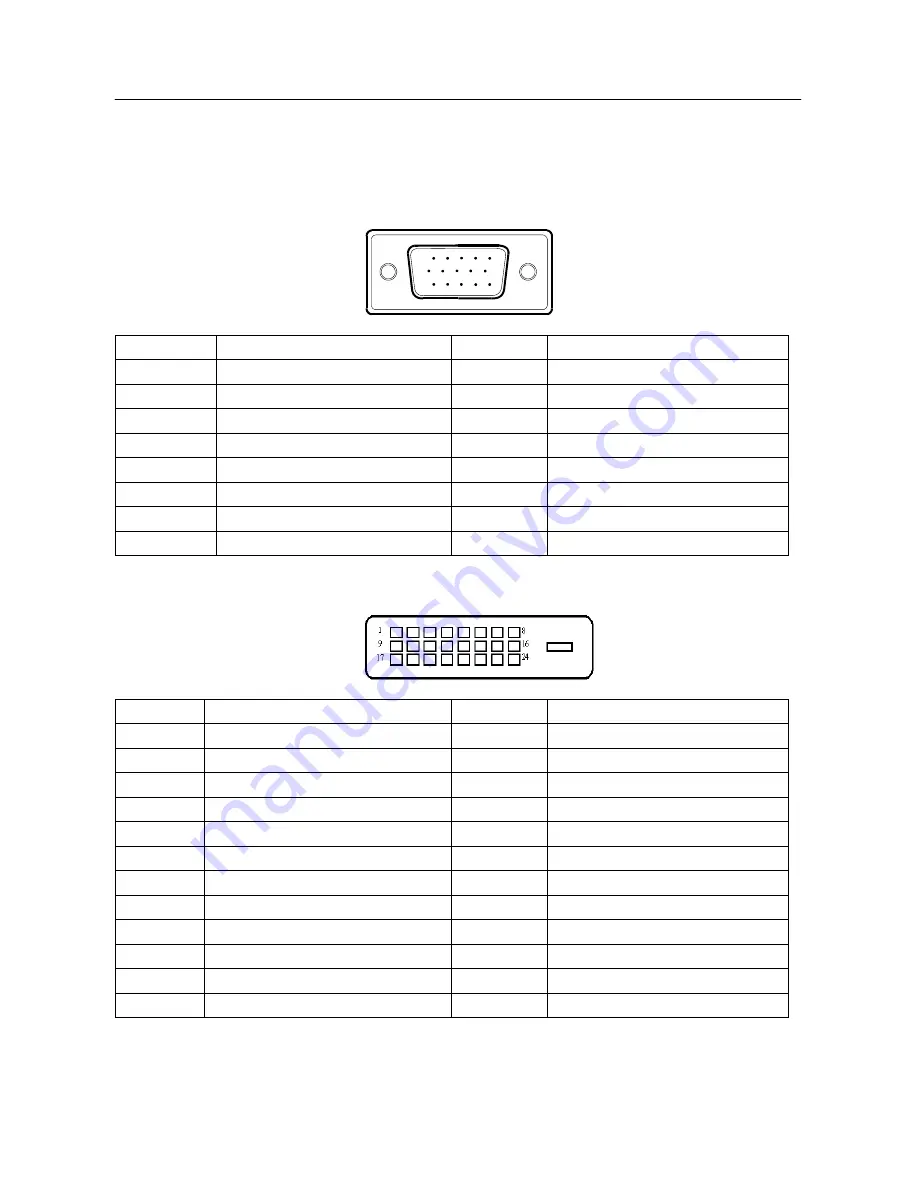
User’s Manual
CONNECTOR PIN ASSIGNMENT
15 - Pin Color Display Signal Cable:
1
5
6
10
11
15
PIN NO.
DESCRIPTION
PIN NO.
DESCRIPTION
1.
Red
9.
+5V
2. Green
10.
Ground
3. Blue
11.
Ground
4. Ground
12.
DDC-Serial
Data
5. Ground
13.
H-Sync
6. R-Ground
14.
V-Sync
7. G-Ground
15.
DDC-Serial
Clock
8. B-Ground
24 - Pin Color Display Signal Cable: (Dual Input Mode)
PIN NO.
DESCRIPTION
PIN NO.
DESCRIPTION
1.
TMDS Data 2-
13.
TMDS Data 3+
2.
TMDS Data 2+
14.
+5V Power
3.
TMDS Data 2/4 Shield
15.
Ground(for+5V)
4.
TMDS Data 4-
16.
Hot Plug Detect
5.
TMDS Data 4+
17.
TMDS Data 0-
6.
DDC Clock
18.
TMDS Data 0+
7.
DDC Data
19.
TMDS Data 0/5 Shield
8.
Analog Vertical sync
20.
TMDS Data 5-
9.
TMDS Data 1-
21.
TMDS Data 5+
10.
TMDS Data 1+
22.
TMDS Clock Shield
11.
TMDS Data 1/3 Shield
23.
TMDS Clock +
12.
TMDS Data 3-
24.
TMDS Clock -
22

































