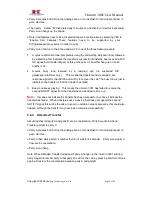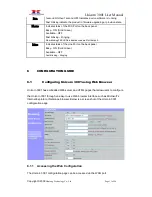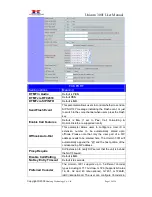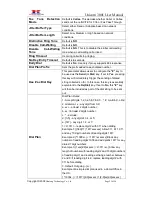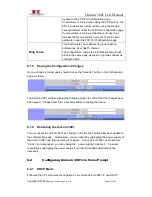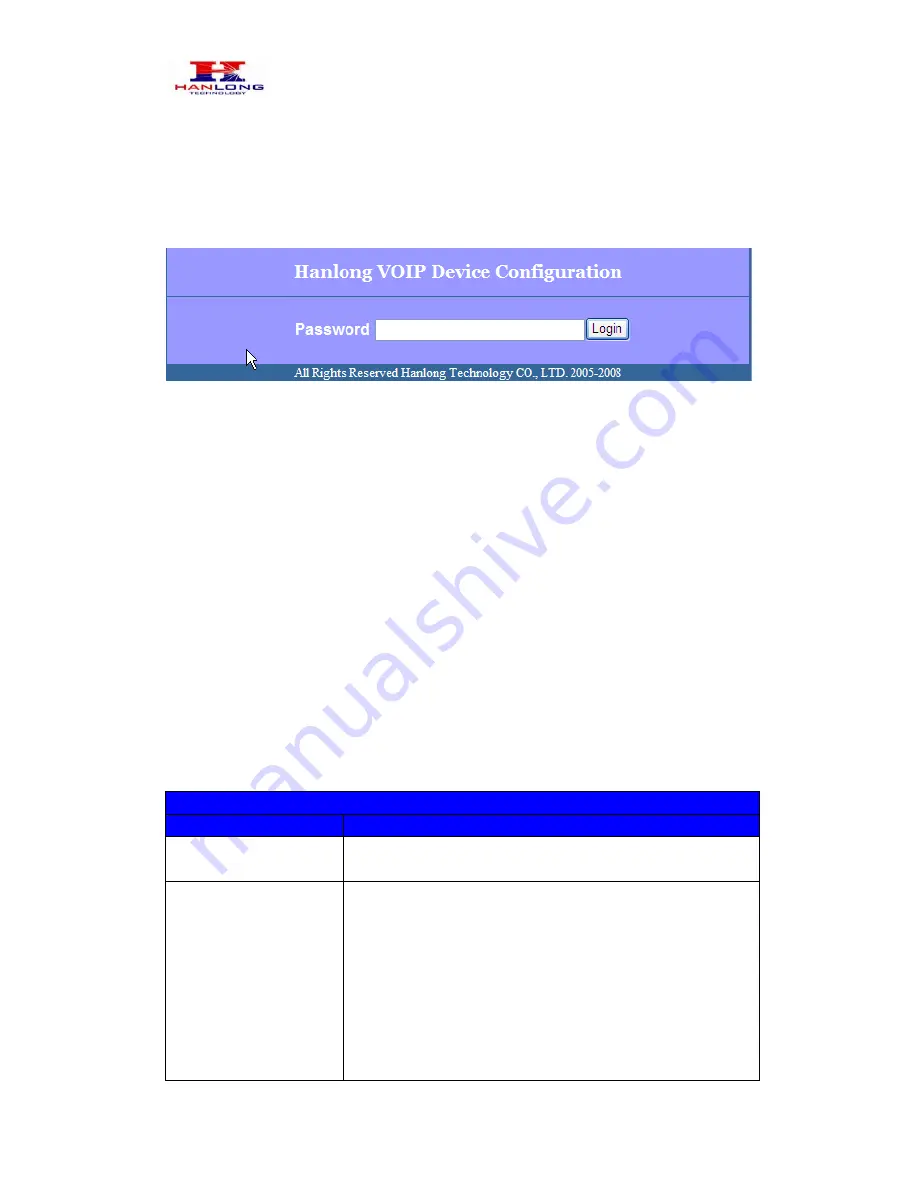
Unicorn 3001 User Manual
Copyright © 2008
Hanlong Technology Co., Ltd Page 12 of 26
http://Unicorn 3001’s IP Address
Be sure that your PC is connected to the router/hub/switch directly.
6.1.2
User Programming and Configuration
From your web browser, the Unicorn 3001 will show the following login screen:
Enter the password and click on the “Login” button
6.1.3
Passwords
Passwords are case sensitive and all Unicorn devices come with factory default
passwords as indicated below:
Advanced User Password for access to Super User Options:
admin
End User Password for access to Basic User Options
:
1234
6.1.4
Configuration Options and Explanations
After a correct password is entered in the login screen, the embedded web server inside
the Unicorn 3001 will show the configuration page, which is explained in details below:
6.1.4.1
Device Status
DEVICE STATUS
Setting Options
Meaning
MAC Address
The device ID, in HEX format. This is a very important ID for
ISP troubleshooting.
WAN IP Address
There are 2 modes under which the Unicorn 3001 can
operate:
- If DHCP mode is enabled, then all the field values for the
Static IP mode are not used (even though they are still saved
in the chipset's memory). The Unicorn 3001 will acquire its
IP address from the first DHCP server it discovers from the
office/home network it is connected to. To use the PPPoE
feature, the PPPoE account settings need to be set. The
Unicorn 3001 will attempt to establish a PPPoE session if any