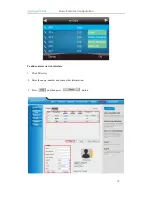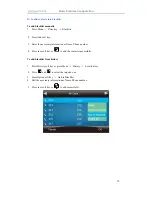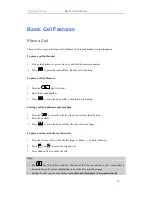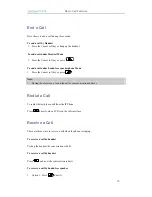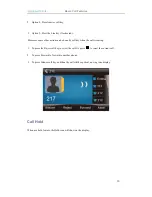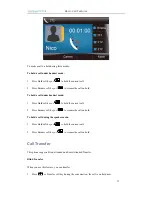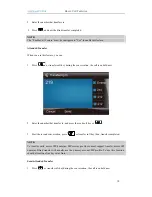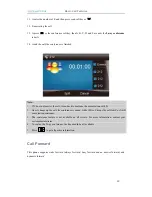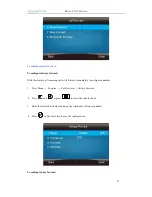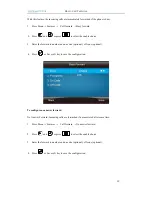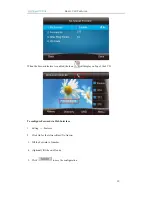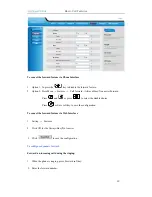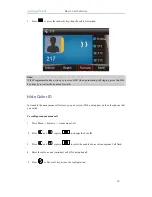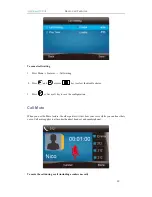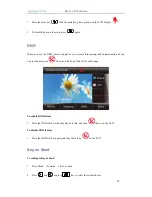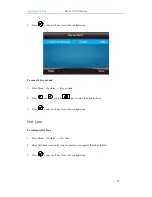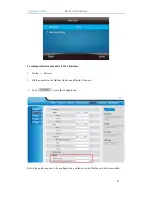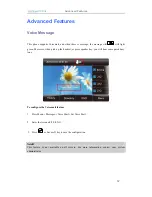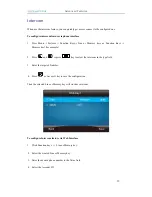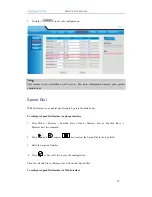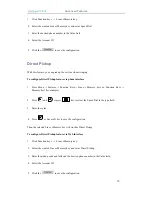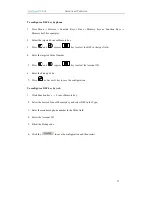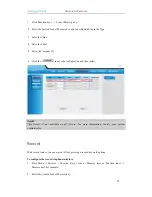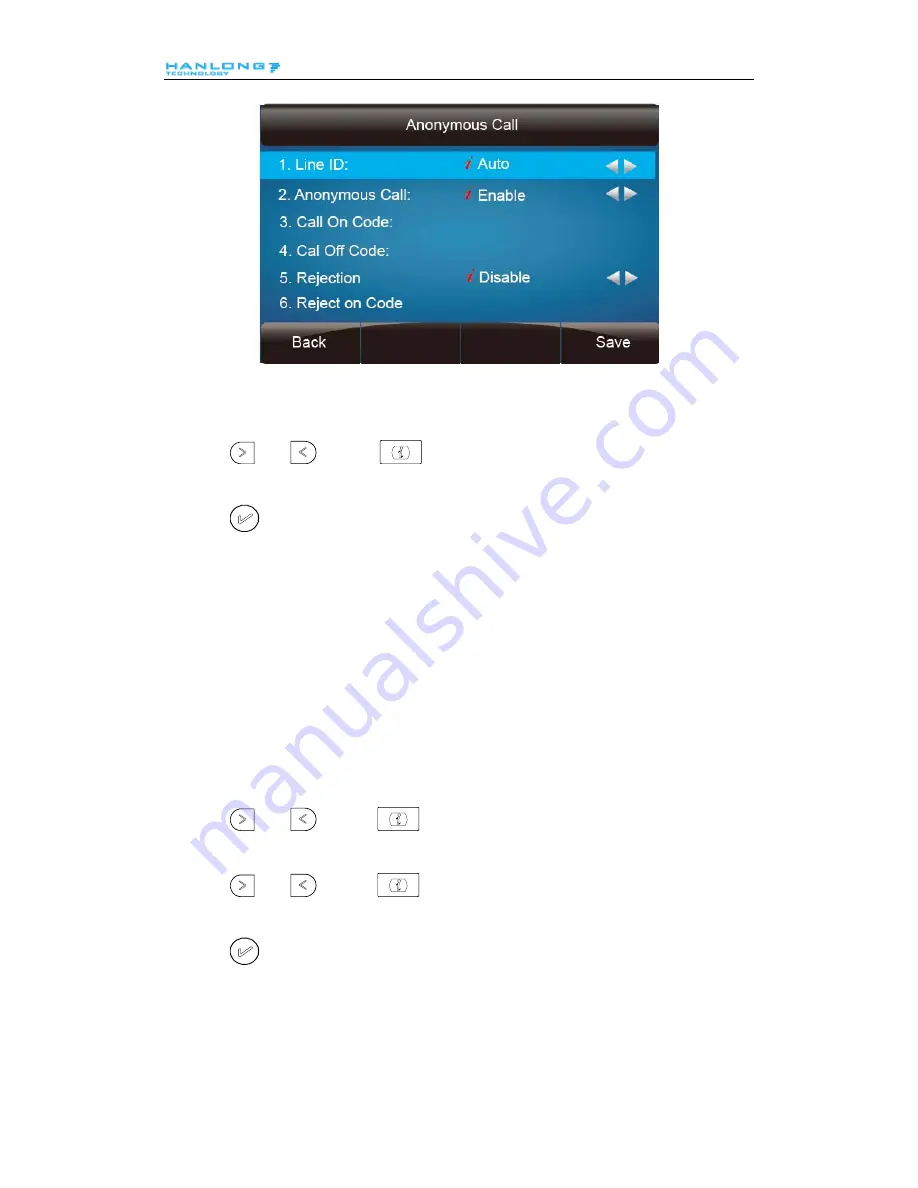
Basic Call Features
To cancel anonymous call feature
1.
Press Menu
→
Features
→
Anonymous Call
2.
Press
and
or press
key to select the disable choice in Anonymous Call
filed.
3.
Press
or Save soft key to save the configuration.
Reject Anonymous
If you do not want to be disturb by anonymous calls, you can set the reject anonymous call
features, so you will not hear the unknown calls
To configure rejecting anonymous call
1.
Press Menu
→
Features
→
Anonymous Call
2.
Press
and
or press
key to change the Line ID
3.
Press
and
or press
key to select the enable choice in Rejection filed.
4.
Press
or Save soft key to save the configuration
46