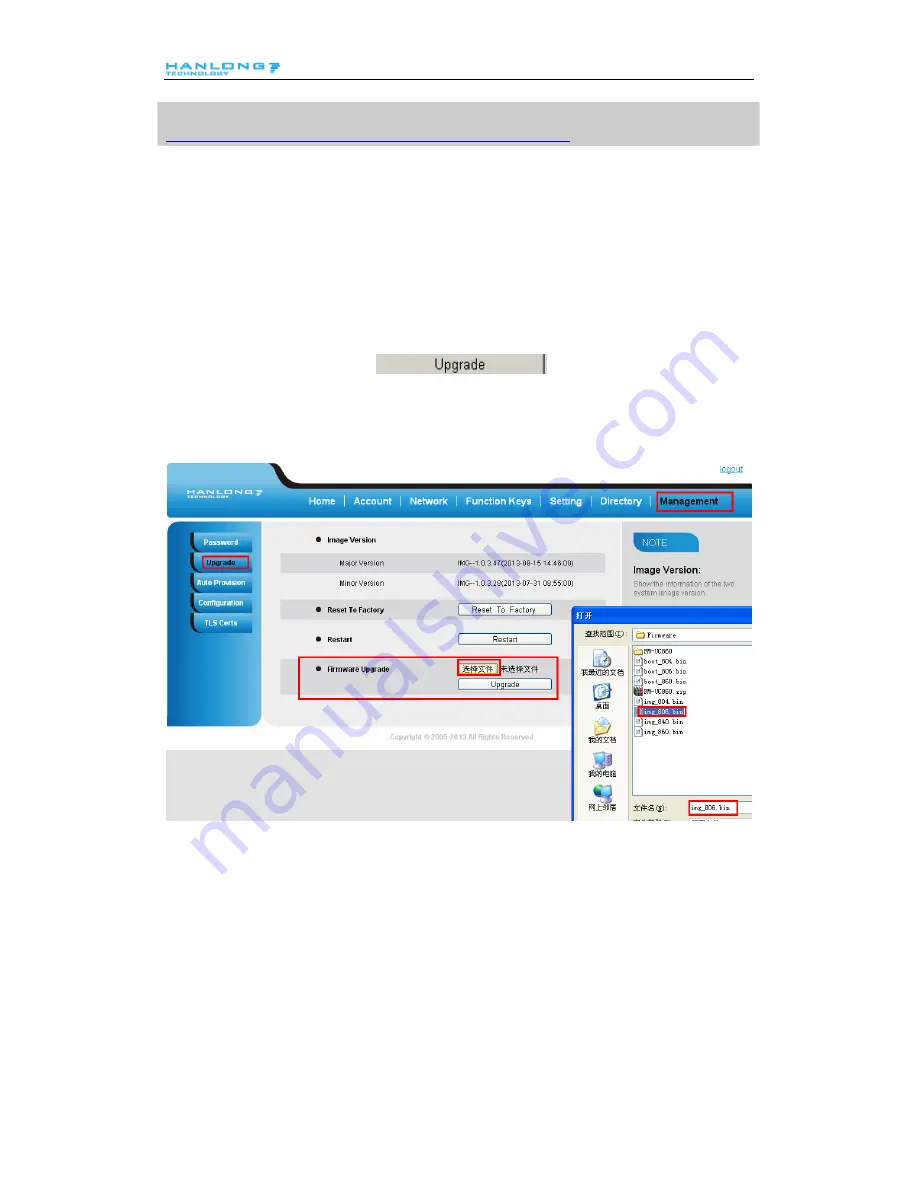
Upgrade
free Windows version TFTP server is available:
http://www.solarwinds.com/products/freetools/free_tftp_server.aspx
.
To upgrade manually via the Web configuration interface
Download the firmware.
Click Management
→
Upgrade
Click Brower or the blank.
Select the firmware and then click
.
Restart.
55
















