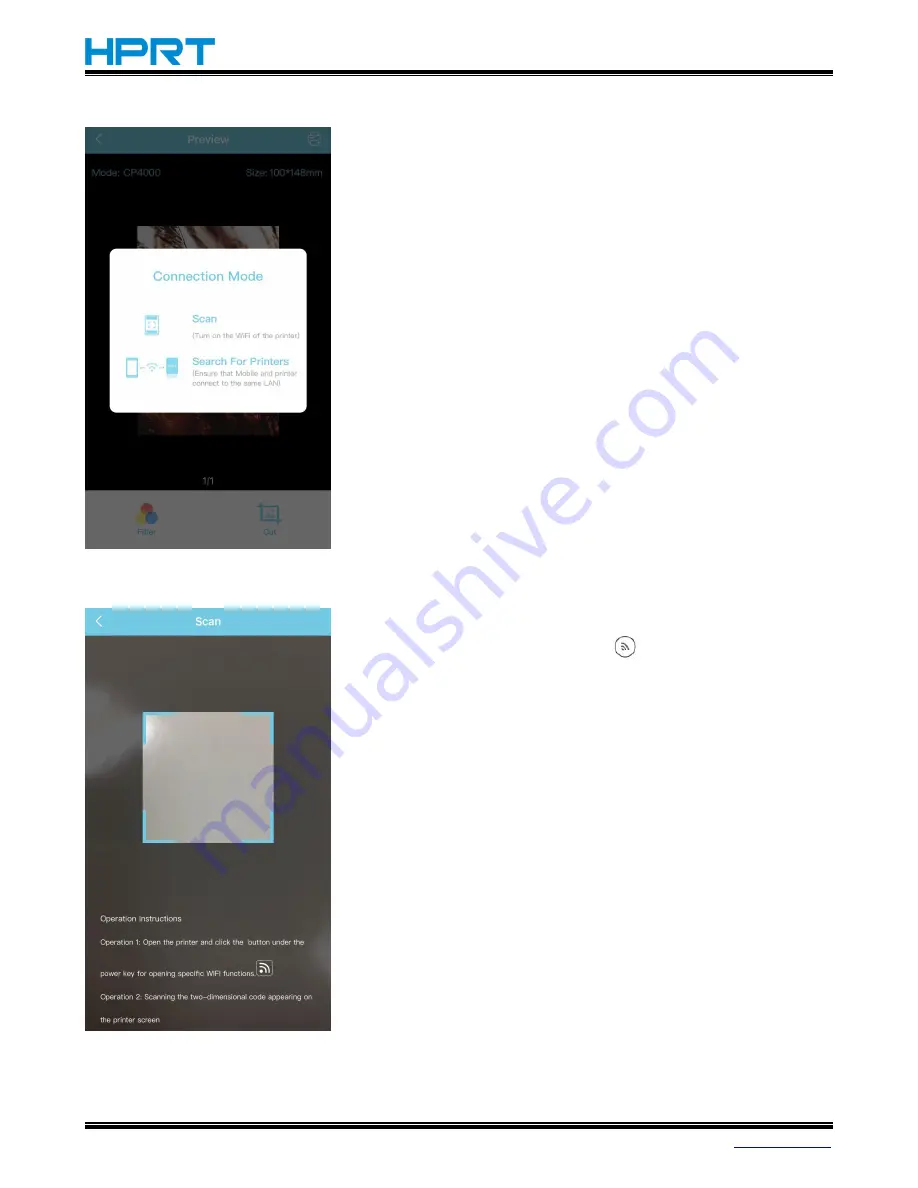
CP4000 User Manual
Rev.1.3
20
5. Connect the printer.
•
Click the print icon on top right, then choose the connection
mode.
There are 2 connection modes:
A. Scan (scanning the QR code to directly connect)
B. Search For Printers (connecting through LAN)
A. Scan (scanning the QR code to directly connect)
•
Choose “Scan” and it will show the scanning frame.
•
Hold down the Wi-Fi button <
> on the printer, the printer
will show the QR code.
•
Scan the QR code and the printer will start printing.






































