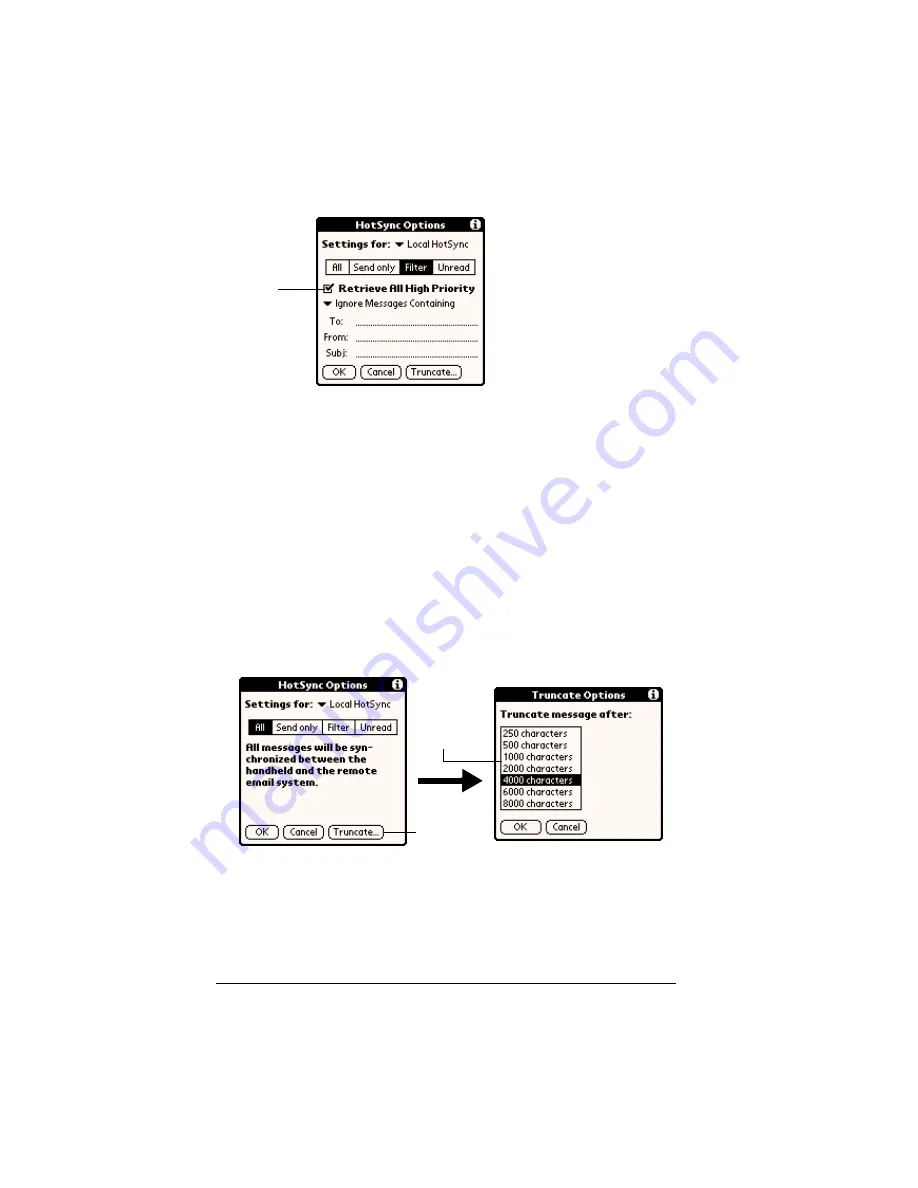
Page 182
Communicating Using Your Handheld
2. Tap the Retrieve All High Priority check box to select it.
3. Tap OK.
Note:
This setting is applicable only if your E-Mail application has
the capacity to flag high-priority e-mail items.
Truncating e-mail items
The Truncate feature lets you set a point at which long e-mail items
truncate when downloading to your handheld. By default, this
Truncate value is 4,000 characters. By truncating long messages, you
reduce the time it takes to synchronize your desktop E-Mail and Mail,
as well as the amount of storage space e-mail uses on your handheld.
Note:
Truncation is separate and independent from filtering.
To truncate e-mail items:
1. Tap Truncate in the HotSync Options dialog box.
2. Tap to select the truncation setting you want.
Tip:
If you select the maximum setting, messages can be 8,000
characters; longer messages are truncated. If you select a
lower value, you’ll have more room for e-mail items.
3. Tap OK.
Tap
check
box
Tap
Truncate
Tap to
select
maximum
length
Summary of Contents for Visor Edge
Page 1: ...Visor Edge Handheld User Guide Windows Edition...
Page 10: ...Page 2...
Page 36: ...Page 28 Introduction to Your Visor Edge Handheld...
Page 60: ...Page 52 Managing Your Applications...
Page 70: ...Page 62 Overview of Basic Applications...
Page 166: ...Page 158 Application Specific Tasks...
Page 240: ...Page 232 Setting Preferences for Your Handheld...
Page 246: ...Page 238 Maintaining Your Handheld...
Page 258: ...Page 250 Troubleshooting Tips...
Page 270: ...Page 262 Creating a Custom Expense Report...
Page 298: ......















































