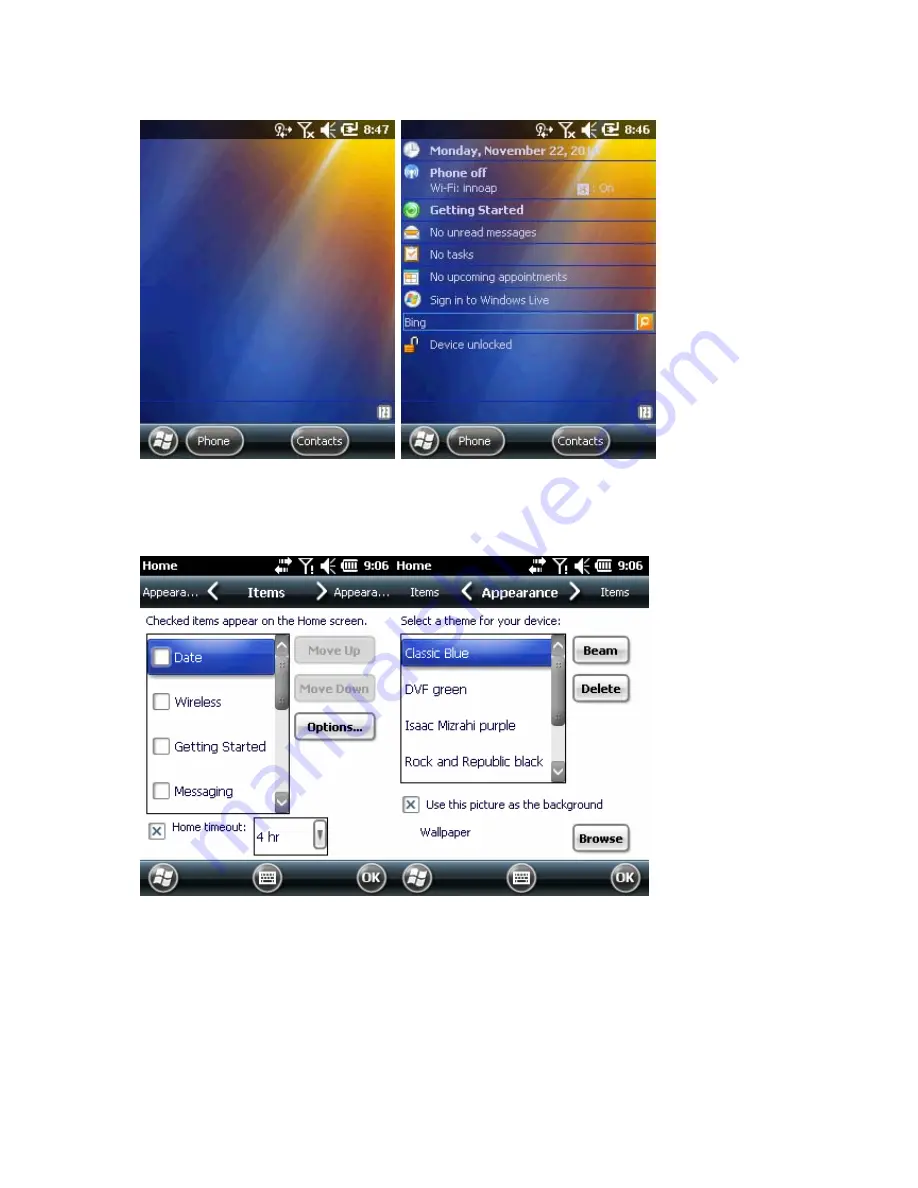
24
Figure 2-5. Home Screen in classic layout
To change the screen to the classic layouts, go to Start > Setting > Home tab.
Figure 2-6. Setting Home Screen
Uncheck the checkbox that was pre-checked by Windows and select other options. Then press OK.
Note: Task bar is only available in the classic layout.






























